Ever encountered an error message stating “file is corrupted” and wondered what it means? It refers to a file that has been significantly altered or damaged, making it unworkable.
This insightful post will guide you through understanding the causes of file corruption, methods of recovering these corrupted files, and preventative measures to safeguard your data.
Key Takeaways
- A corrupted file is a damaged or unusable file that can result in data loss and errors.
- Causes of file corruption include power issues, software errors, system crashes, and compatibility problems.
- To recover a corrupted file, you can retrieve it from the original source, change its file format, use previous versions, utilize inbuilt app functions, or employ file repair software and data recovery tools.
- Preventing file corruption involves creating regular backups, installing reliable antivirus software, protecting against power surges and outages with surge suppressors or uninterruptible power supplies (UPS), using proper software and compatible apps, and regularly checking for and repairing bad hard drive sectors.
What Is a Corrupted File?
A corrupted file is a file that has become damaged or unusable due to errors in its data.
File corruption explained
A file gets corrupted when it changes in a bad way. This can happen to any kind of file like documents, photos and videos. These changes damage the data that makes up the file. When this happens, you might lose some or all of your work on the file.
You could have issues opening or using that file too. The reasons could be many: problems with power, crashing software and not-so-good apps are just a few examples. Not everything is lost though! Even if a file gets corrupted, you can often get back your data with some effort.
Causes of file corruption (power issues, software issues, operating system crash, compatibility issues)
Corruption can harm files in many ways. The four main causes are ower problems, software errors, system crashes, and issues with compatibility.
- Power problems: Unexpected loss of power can damage files. This includes blackouts or brownouts. Use an Uninterruptible Power Supply to keep a steady flow of power to your computer.
- Software issues: Bad coding or bugs in the software can lead to file corruption. Keep your software up-to-date to prevent this issue.
- System Crashes: If your operating system stops working while you’re using a file, you could lose it. Avoid running too many apps at once to keep your computer safe.
- Compatibility issues: Some files may not work well with certain programs or systems. Always use the right program for each file type to avoid any loss.
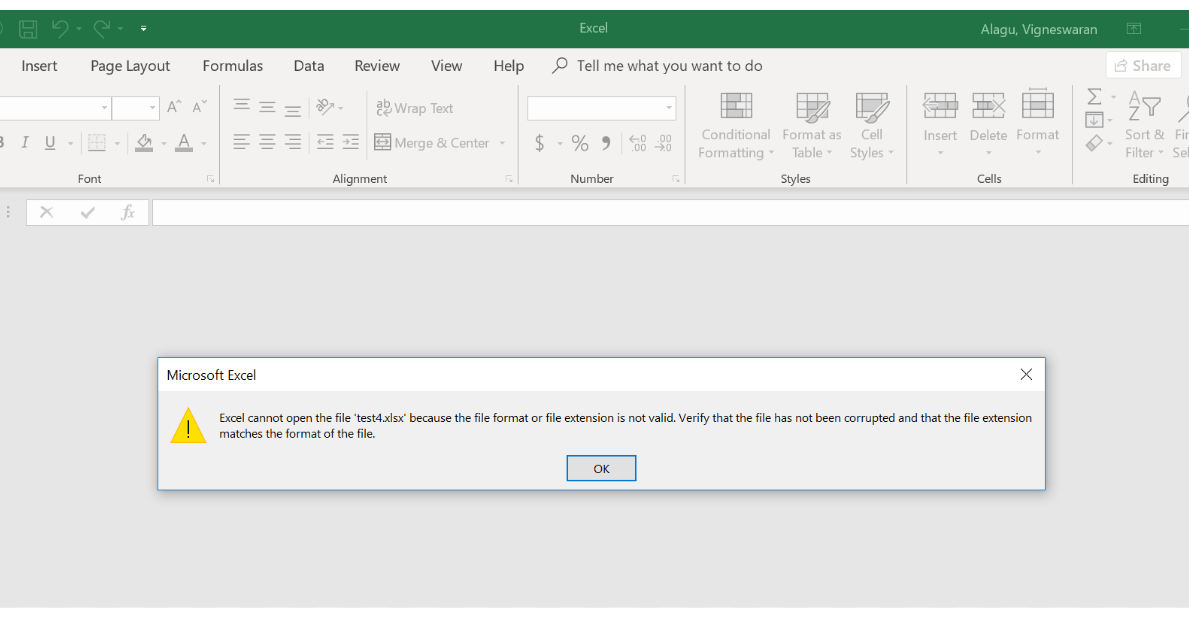
Ways to Recover a Corrupted File
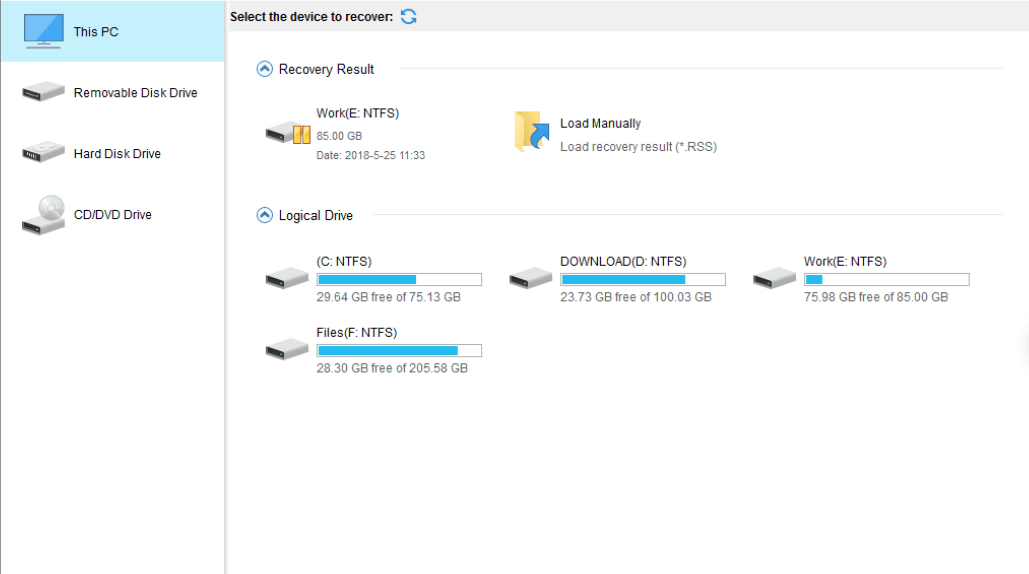
To recover a corrupted file, you can retrieve it from the original source, change its file format, use previous versions, leverage inbuilt app functions, or utilize file repair software and data recovery tools.
Retrieve from original source
Getting back a messed-up file from where you got it at first can help. You may have saved the file on your device from an email, USB drive or a website. It could be that only the copy on your device got mixed up.
The original one might still be okay. Try to find it and save it again on your device. This is often one of the best ways to get damaged files back in shape.
Change file format
Changing the file format can be a helpful way to recover a corrupted file. Sometimes, the corruption occurs because the file is not compatible with the operating system or software you’re using.
By changing the format of the file, you may be able to open it without any issues. However, it’s important to note that changing the format may result in some data loss or formatting changes, so make sure to create a backup of your original file before attempting this method.
Use previous versions
To recover a corrupted file, you can try using previous versions of the file. This feature is available in some operating systems and software applications. By accessing the previous versions, you may be able to retrieve an earlier version of the file that was not corrupted.
It’s important to note that this method may not always work, especially if no previous versions were saved or if the corruption is severe. Nonetheless, it’s worth a try as it can potentially save your data without having to resort to more complex recovery methods or software tools.
By utilizing the “use previous versions” feature, you may have a chance to restore your files without much hassle. Just remember that this option might not be available for all files or in every situation of corruption.
Inbuilt app functions
Inbuilt app functions can be a useful tool for recovering corrupted files. Many applications have built-in features that allow you to repair or recover data from damaged files. These functions can help restore the file to its original state and make it usable again.
However, it’s important to note that the success of these inbuilt app functions may vary depending on the severity of the corruption. It is always recommended to try different methods or consult professional file recovery services if the inbuilt app functions do not yield satisfactory results.
File repair software and data recovery tools
File repair software and data recovery tools are helpful resources when it comes to dealing with corrupted files. Here are some options you can consider:
| Tool Type | Description |
|---|---|
| File Repair Software | Software designed to repair common file corruption issues by analyzing and restoring the original functionality of damaged files. |
| Data Recovery Tools | Tools that scan storage devices for remnants of corrupted files and attempt to recover as much data as possible. |
| Online Recovery Services | Web-based services that specialize in recovering corrupted files. Users can upload damaged files for recovery attempts. |
| Image Recovery Tools | Tools focused on recovering corrupted image files in various formats, such as JPEG, PNG, or RAW. |
Tips to Prevent File Corruption
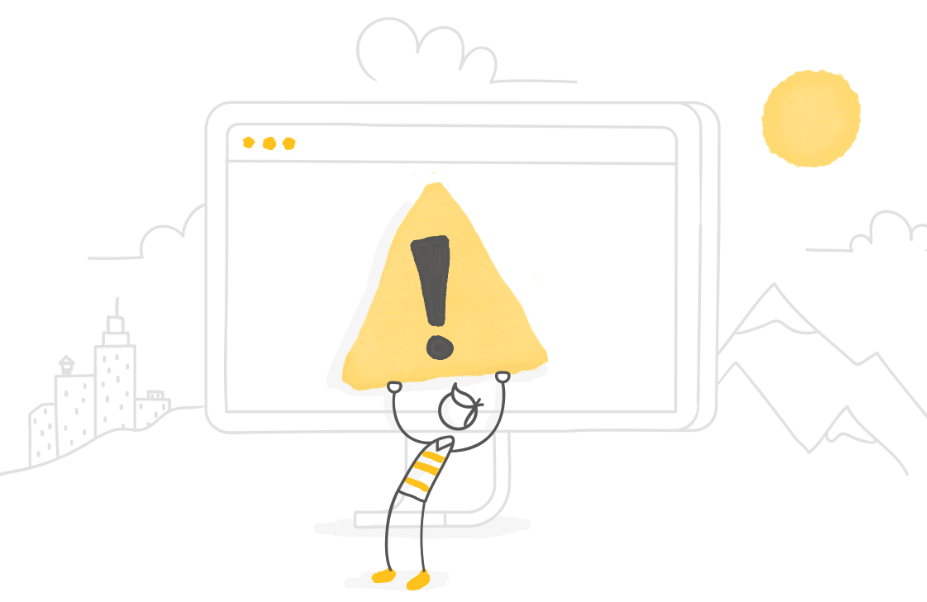
To prevent file corruption, it is essential to create regular backups, install reliable antivirus software, protect your system from power surges and outages with surge suppressors or uninterruptible power supplies, use proper software and compatible apps, and regularly check for and repair bad hard drive sectors.
Create backups
To avoid the risk of losing your important files to corruption, it’s crucial to create backups. By backing up your files, you’re essentially making copies of them and storing them in a separate location.
This way, if the original file becomes corrupted or inaccessible, you can simply retrieve the backup copy.
There are different ways to create backups depending on your preferences and needs. One option is to use external storage devices like USB drives or external hard drives to save copies of your files.
Another option is to utilize cloud storage platforms that allow you to upload and store your files online.
By regularly creating backups, you can ensure that even if a file gets corrupted or lost, you’ll still have a copy saved elsewhere. This provides peace of mind knowing that your important data is protected and easily recoverable in case something goes wrong with the original file.
Install antivirus software
To protect your files from corruption, it is important to install antivirus software on your computer. Antivirus software helps detect and prevent malicious files or viruses that can cause file corruption.
It scans your system for any potential threats and removes them before they can harm your files. By regularly updating the antivirus software and running system scans, you can ensure that your files are safeguarded against any harmful elements.
This is an effective way to prevent file corruption and keep your data secure.
Protect from power surges and outages
To protect your files from power surges and outages, it is crucial to invest in surge suppressors and uninterruptible power supplies (UPS). These devices help regulate the amount of electrical current that flows into your computer or storage device, preventing sudden spikes in voltage that can corrupt files.
In the event of a power outage, a UPS provides backup power supply, giving you enough time to save your work and safely shut down your system. By using these preventive measures, you can safeguard your files from the damaging effects of power fluctuations.
Use proper software and compatible apps
To prevent file corruption, it’s essential to use the right software and compatible apps. When you install software on your computer, make sure it comes from a trusted source and is specifically designed for your operating system.
Using compatible apps means using programs that are known to work well with each other and won’t cause conflicts or compatibility issues. This helps ensure that the files you create or open remain intact and free from corruption.
Additionally, keeping your software up to date with the latest patches and updates can also help protect against vulnerabilities that could lead to file corruption.
Regularly check for and repair bad hard drive sectors
To prevent file corruption, it is important to regularly check for and repair any bad sectors on your hard drive. Bad sectors are areas on the hard drive that have become damaged or corrupted, which can lead to data loss or file corruption.
By running regular disk checks and repairs, you can identify and fix these bad sectors before they cause any issues. This will help ensure the integrity of your files and prevent potential data loss in the future.
Remember to use reliable disk diagnostic tools or software recommended by experts to scan your hard drive for bad sectors and perform necessary repairs if needed.
Overall College Reading Ease: 77.2
Conclusion.
In conclusion, a corrupted file is a damaged file that can cause data loss and errors. To prevent them, create backups, install antivirus software, protect from power issues, use compatible apps and regularly check hard drives.
By taking these steps, you can protect your files and ensure their integrity.
Frequently Asked Questions
What is a corrupted file?
A corrupted file is a file that has become damaged or unusable, often due to errors or issues during the saving, transferring, or storage process.
How can I tell if a file is corrupted?
You may be able to tell if a file is corrupted if it doesn’t open or display correctly, shows error messages when trying to access it, or causes your device to freeze or crash.
Can I fix a corrupted file myself?
In some cases, you may be able to repair a corrupted file by using software designed for that purpose. However, it’s not always possible and depends on the extent of the corruption.
How can I prevent files from getting corrupted?
To prevent files from getting corrupted, make sure your devices have reliable power sources and are protected from physical damage. Regularly back up your files and use reputable antivirus software to protect against malware.
What should I do if I encounter a corrupted file?
If you encounter a corrupted file, try opening it on another device or with different software first. If that doesn’t work, restore the file from your backup (if available) or seek professional help from data recovery services if the information is important and irreplaceable.



