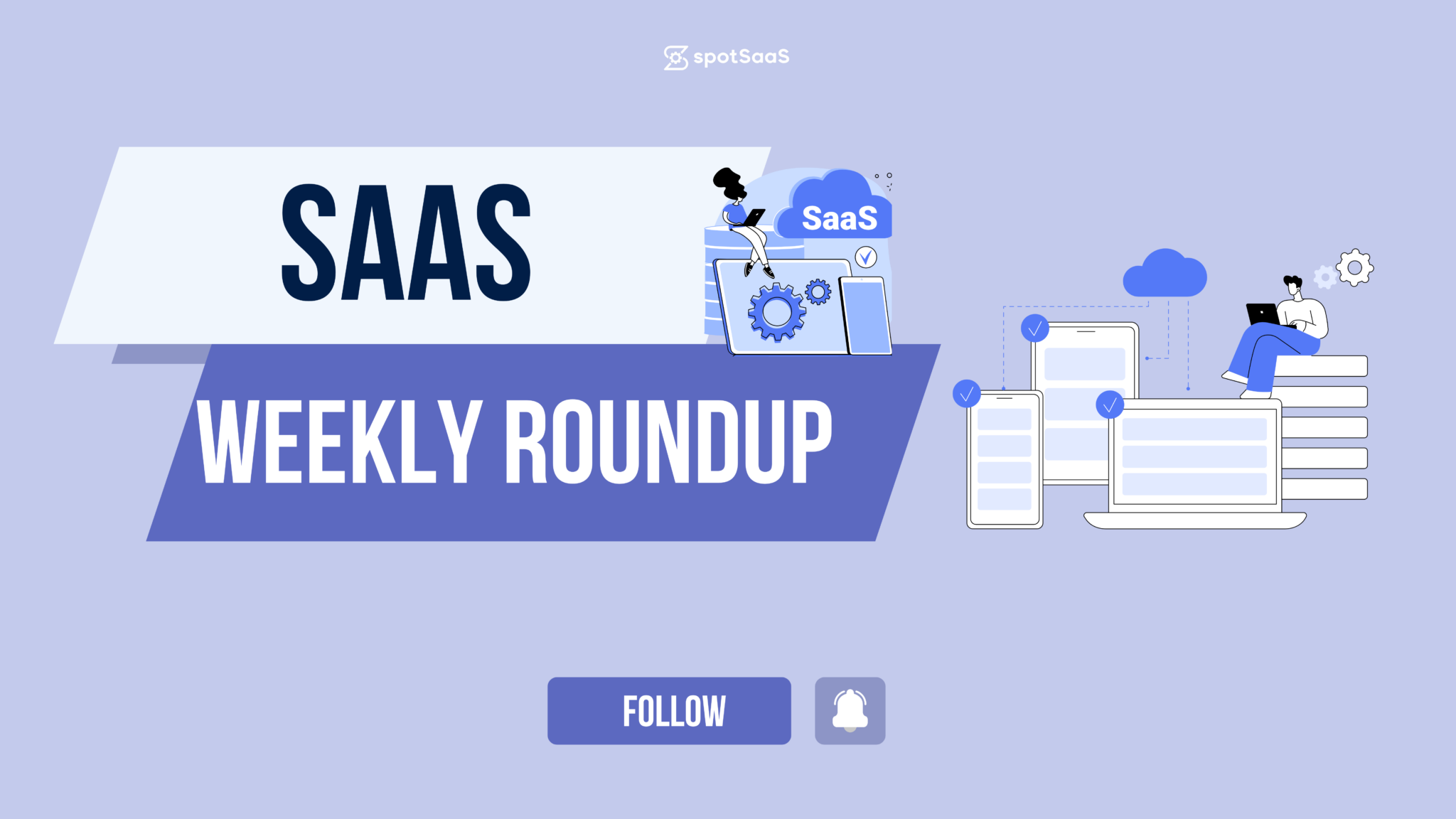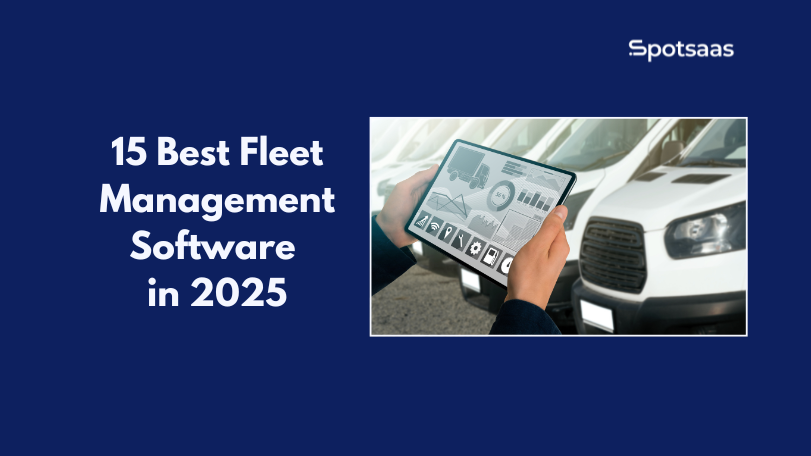Cached data is like a secret shortcut on the internet highway, speeding up your online experience by remembering visited sites or apps. However, it can clutter your device and slow it down. Knowing when and how to clear cached data is essential for device performance.
Clearing cache varies by device, from settings on iPhone to app info on Android. Web browsers also have options to clear old data. Don’t worry; clearing cache won’t delete important personal data like passwords.
With automatic cleaning tools and user-friendly app options, managing cached data is easier than ever, ensuring more space for new memories and smoother device operation.
Key Takeaways
- Cached data is information your devices save to make loading apps and websites faster, but too much can slow things down.
- Clearing cached data from your phone or computer can free up storage space, improve performance, and protect privacy.
- You can manually clear cache on iPhones through the Settings app by offloading apps or clearing browser history and on Android devices via the Storage section in Settings.
- Most browsers like Chrome, Firefox, and Safari have easy steps to clear cached images and files which help reclaim memory for better device function.
- Regularly managing your cache is important; monthly clean-ups are typically enough unless you frequently update sites or use high-traffic pages.
Understanding Cached Data
Understanding cached data is pivotal in our digital lives, serving as a behind-the-scenes force that enhances the fluidity and speed of our online experiences. It’s a silent ally in accessing information swiftly but can also become clutter to be managed for optimal performance.
Definition of Cached Data
Cached data is like a treasure chest of information your devices keep to help you access apps and websites faster. Imagine each time you visit a new website or open an app, your device saves parts of the site or app into its memory.
This includes images, scripts, and other multimedia elements someone has encountered for the first time online or while using the app. The next time they return, their device doesn’t have to start from scratch; it just digs into this saved data stash to show them what they need in no time.
This efficient technique called caching does wonders for user experience by making sure everything loads swiftly on future visits. It’s all about speed and smoothness – cached data ensures that users aren’t left waiting every time they click on an already-visited digital space.
They might not see it happening, but this silent behind-the-scenes action turns potential frustration into seamless interaction with technology.
How Cached Data Works
Your computer or phone uses cached data to make your experience smoother and faster. When you visit a website for the first time, it stores snapshots and bits of the site on your device’s local storage.
This includes images, scripts, and parts of web pages. The next time you go to that site, your device doesn’t have to download everything again. Instead, it pulls up this stored data, which means the page loads quickly.
Think of caching as a shortcut for your devices to access content without asking for directions every time—they already know where they’re going because they’ve been there before.
This clever trick is what helps optimize load times and makes revisiting websites feel almost instantaneous. You get quick access while saving data bandwidth because less information travels over the network each visit after the initial loading of content has completed its data retention cycle in browser cache or app cache management systems.
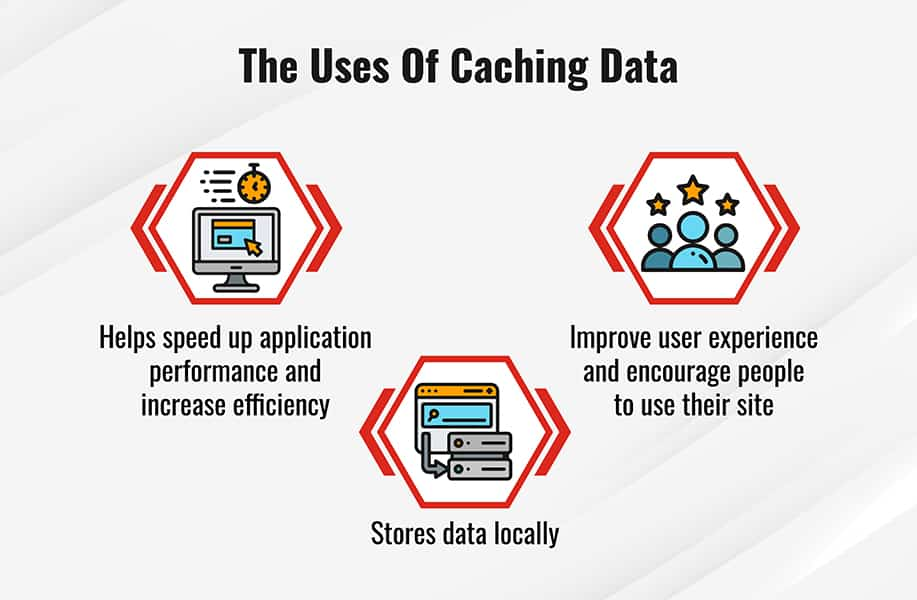
Importance of Cached Data for User Experience
Cached data plays a critical role in enhancing the user experience by substantially reducing load times for websites and applications. With cached information easily at hand, browsers and apps can swiftly display content without repeatedly sending requests across the network.
This swift retrieval ensures that users enjoy quicker access to pages they frequently visit, making their online navigation smooth and efficient.
Maintaining an optimal level of cached data is also essential for application performance. Users expect instant responses when reopening apps; thanks to cached data, they’re greeted with familiar states and previously loaded images or text instead of waiting for fresh loads every time.
This aspect is especially crucial in a world where speed and convenience heavily influence user satisfaction. Efficient use of cached data not only satisfies immediate needs but also contributes to overall website optimization and network efficiency in the long run.
The Impact of Cached Data on Performance
The swift retrieval of cached data can enhance device performance and streamline user operations, ensuring a smoother digital experience. However, an overlooked cache might grow cumbersome over time—slowing systems down rather than speeding them up—prompting the occasional need for a thoughtful clear-out.
Benefits of Cached Data
Cached data serves as a behind-the-scenes speed booster for websites, delivering content to users more quickly. It chops down on the wait times by storing copies of frequently accessed web elements on local servers or in your browser.
This means when you visit a website for the second time, it loads at lightning speed because much of its data is pre-loaded from cache rather than being fetched all over again from the original server.
Leveraging Content Delivery Networks (CDNs), caching technologies distribute and store these web essentials across global server clusters. When you access a site that uses a CDN, cached content comes from the nearest cluster instead of traveling long digital distances from one central location—cutting down loading times significantly and ensuring everyone gets an enhanced user experience no matter where they are.
Caching also lightens the load on origin servers, which prevents bottlenecks during peak traffic periods and keeps websites running smoothly.
Potential Drawbacks and Bloat
While cached data can enhance performance by speeding up the loading process, it is not without its issues. One major drawback is the bloat that occurs when too much data accumulates.
This excessive storage of information can lead to memory overload, which ironically reduces efficiency. In other words, what starts as a method to make your browsing faster can end up doing just the opposite.
Excess data stored in your browser cache may cause web pages to lag and decrease speed over time, resulting in performance degradation. The very tools designed to streamline your experience could inadvertently be slowing you down.
Managing this digital clutter becomes essential for sustaining optimal device and website performance.
Should You Clear Your Cache?
Deciding whether to clear your cache involves weighing the benefits of faster data retrieval against the potential for sluggish performance and privacy concerns. Periodic cache clearing can rejuvenate your device, ensuring it runs smoothly and securely while freeing up valuable storage space.
Reasons to Clear Cached Data
Clearing cached data on your devices can be a game-changer. It’s like spring cleaning for your phone or computer; getting rid of all that accumulated digital clutter not only frees up storage space but also rejuvenates device performance.
Consider the instant boost in speed – apps launch quicker, downloads fly by, and streaming becomes smoother. Plus, optimizing device memory in this way means more room for what’s important – new apps, photos, and essential updates.
Taking control of cached data also safeguards your personal information. Outdated files can become security risks; cleaning them out reduces vulnerabilities that hackers might exploit.
Charge your mobile devices less often too because clearing cache can contribute to better battery life. This simple act is a step towards maintaining the overall health of your tech gadgets and ensuring they run at their best without unwanted lags or crashes due to overcrowded memory banks.
When to Consider Clearing Your Cache
Your device may start to lag or behave oddly after you’ve been using it for a while. This is often a sign that the cache needs clearing. Over time, cached files accumulate and can eat up storage space, leading to performance issues such as slower load times or apps crashing.
If your phone struggles with these symptoms, it might be time to delete those temporary files.
Think about security too; clearing your cache can help protect personal information stored in browsing sessions from prying eyes. Or perhaps you’ve noticed your battery draining faster than usual—this could also indicate that managing memory usage through regularly deleting cached data is needed.
Regular maintenance like this ensures your device runs smoothly and safeguards its longevity.
Step-by-Step Guides to Clearing Cache
Empower yourself with the tools to enhance your device’s performance; our comprehensive guides offer clear, actionable steps for purging cached data across various platforms and devices.
This essential knowledge not only frees up valuable space but also ensures that your technology operates at its peak efficiency, keeping you seamlessly connected in today’s digital world.
How to Clear Cache on iPhone
To clear cache on your iPhone and free up storage space, first navigate to the Settings app. Tap ‘General’, then select ‘iPhone Storage’. You’ll find a list of apps along with how much space they’re using.
For apps that you don’t often use but consume considerable space, tap on them and choose ‘Offload App’. This action removes the app but retains its documents and data for future reinstalls.
For a deeper clean, look for the option within individual apps where you can delete temporary files or manage storage by removing offline content or cleaning browsing history. Clearing cached data can significantly speed up your iPhone and improve device performance.
However, remember this usually means some settings will reset and websites might load slower at first as they recover the cleared data. Keep these tips in mind if you experience sluggishness or need to optimize your phone’s storage capacity.
How to Clear Cache on Android Devices
Switching gears to Android devices, the process for erasing cache is just as straightforward. Dive into your Settings app and tap on Storage. Here, you’ll find an option labeled ‘Cached data’.
A simple tap on this menu will prompt you with a confirmation to remove temporary files system-wide. Confirm this action, and your device will instantly start freeing up storage space.
This purge of cached data not only optimizes device storage but also boosts performance across apps. It’s a quick fix for common app problems like freezing or crashing too. Clearing these unnecessary files periodically can enhance the speed of your device significantly, making it feel snappier and more responsive during use.
Keep in mind that some apps may take longer to open post-clearance as they rebuild their cache, but this is normal and beneficial in the long run for managing stored data effectively.
Clearing Cache on Popular Browsers (Chrome, Firefox, Safari)
To purge your Chrome browser of cached data, head to the top-right corner and click on the three-dot menu icon. From there, select “History,” followed by “Clear Browsing Data.” Choose a time range or opt for “All Time” to erase everything.
Check off the types of information you want to delete, including ‘Cached images and files,’ then hit “Clear Data” to free up space and potentially speed up your browser. This simple step can reclaim device memory drained by accumulated files.
For Firefox users eager to clean their cache, click on the menu button in the upper right-hand corner symbolized by three horizontal lines. Go into “Options” and find the Privacy & Security panel – there you will have access to “Clear Data” under Cookies and Site Data section.
Ensure ‘Cached Web Content’ is selected before confirming with a click on “Clear.” Safari enthusiasts need only go to Preferences via Safari’s menu, choose the Advanced tab, enable ‘Show Develop menu,’ then from that new Develop menu select “Empty Caches.” Next up are tips for clearing cache across various apps and social media platforms!
Clearing Cache for Apps and Social Media
Discover the streamlined process of rejuvenating your mobile experience by clearing app and social media caches, a simple yet effective step towards maintaining optimal device performance that awaits you in our comprehensive guide.
General Steps for Clearing App Cache
Clearing your app cache can make your phone feel faster and free up storage space. Start by opening the settings on your device and tapping into the apps section. Choose an app that’s taking up a lot of memory or seems to be running slowly.
Hit ‘Storage’ and you’ll see the option to clear cache—give it a tap, and just like that, temporary files vanish from your phone’s memory.
If you’re using Android, dive into the settings menu further to find Apps or Application Manager for newer versions. Tap on the specific app whose cache needs eviction, select it, then press ‘Clear Cache.’ This simple act can improve overall performance and prevent pesky glitches within applications.
Remember not every app stores significant amounts of data; so target those with hefty cached files first to optimize your device’s speed.
Specific Instructions for Social Media Apps (Facebook, Instagram)
To erase temporary files for Facebook on your smartphone, dive into the settings menu and scroll to find ‘Apps’ or ‘Application Manager.’ Tap on ‘Facebook,’ then look for the ‘Storage’ option.
Here you can purge the app cache with a simple tap on ‘Clear Cache.’ This action helps in cleaning app storage without losing any personal information.
For Instagram users seeking to get rid of unnecessary app files, the process is similar. Access your phone’s settings and locate Instagram under your apps. Hit ‘Instagram,’ go straight to ‘Storage’ and select ‘Clear Cache’ from there.
Freeing up this space will ensure that Instagram continues to run smoothly, keeping your scrolling experience clutter-free without affecting any saved posts or preferences.
Frequently Asked Questions About Cached Data
Dive into the complexities of cached data with our FAQs section, where we tackle your burning questions and provide clarity to enhance your digital experience—because understanding cache is key to mastering your device’s performance.
Does Clearing Cache Affect Saved Passwords?
Clearing your browser cache is a common step to solve various performance issues when web browsing, but rest assured, it won’t disrupt your saved passwords. These passwords are safely stored in a different location within the memory cache or the data storage of your browser.
Think of the cache like a temporary workspace for quick access to recently visited sites; it’s separate from where user credentials are kept secure.
Wiping out cached data will sweep away all those stored files and images that speed up page loading times, yet this maintenance step preserves online privacy without compromising digital footprints such as passwords.
Many users worry about losing important information by clearing their cache, but browsers are designed with security in mind, ensuring essential data like login details remain unaffected and accessible for smoother internet browsing experiences.
How Often Should Cache Be Cleared?
To maintain optimal website performance and enhance the user experience, it’s crucial to clear cache on a regular basis. This practice helps prevent the potential sluggishness that occurs when too much outdated data accumulates.
For most users, going through this process once a month is sufficient. However, if you frequently visit high-traffic websites or make regular updates to your own site, you might need to clear cached data more often.
Using tools like MyKinsta can streamline this process by allowing customization of cache expiration settings. By setting specific time frames for different types of content, you ensure that only current and relevant information is stored.
This tailored approach aligns with data retention policies and supports both data storage optimization and speed optimization for a smoother online experience.
What is the Wipe Cache Partition on Android?
Maintaining optimal performance on your Android device involves more than just knowing when to clear cache; it’s also about understanding what the Wipe Cache Partition is. This feature allows you to delete temporary system files that could be causing issues with your device’s operation.
Think of it as a deep clean for your phone’s system: by clearing the Wipe Cache Partition, you help improve overall performance without affecting any personal data or settings.
Using this function can be especially handy after software updates or when experiencing unexplained glitches and hang-ups. It acts as a maintenance tool that frees up storage space previously occupied by redundant files, optimizing your Android device for smoother and faster functionality.
The process targets only those temporary files that are no longer in use, safeguarding important information while enhancing the speed of your smartphone or tablet.
Automating Cache Management
In today’s digital age where efficiency reigns supreme, automating cache management emerges as a game-changer for maintaining peak device performance without manual intervention. Explore cutting-edge tools and applications designed to streamline the process of cache clearing, ensuring your devices run smoothly and swiftly with minimal effort on your part.
Tools and Apps to Automate Cache Clearing
Clearing cached data doesn’t have to be a chore, thanks to automated cache management tools and apps designed to make the process smooth and hassle-free. Avast Cleanup is one such tool that stands out for its ability to efficiently optimize Android devices by removing unnecessary cached files at no cost.
Users can enjoy a faster phone experience with just a few taps, as this app takes over the tedious task of manual data clearing.
WordPress users can breathe easy as well; MyKinsta offers robust options that simplify server-level cache management. With this platform, adjusting cache expiration dates and manually flushing out stale content is straightforward, ensuring websites run optimally without bogging down in outdated data.
Additionally, WordPress caching plugins serve up an array of automatic cache clearing features aimed at maintaining peak site performance while reducing the time spent on maintenance tasks.
Conclusion
Understanding cached data could transform your interaction with devices, making for smoother browsing and more efficient storage management. Learning how to clear it empowers you to keep your gadgets running optimally, flushing out unnecessary files that may slow performance.
By regularly managing your cache, you ensure a better user experience and maintain control over the digital clutter that accumulates over time. Take command of your device’s health by mastering these simple yet impactful techniques to manage cached data.
Frequently Asked Questions
What is cached data on my device?
Cached data is information saved by apps and websites to make them load faster the next time you use them.
Why should I clear cached data?
Clearing cached data can free up storage space and potentially fix app or browser issues.
How do I clear cached data on my smartphone?
You can generally clear cached data for your smartphone from the settings menu under “Storage” or “Apps.”
Can clearing cached data delete any important files?
No, clearing cache does not delete important files; it only removes temporary data stored by apps and websites.
How often should I clear the cache on my device?
There’s no set rule, but regularly clearing your cache every few months can help keep your device running smoothly.