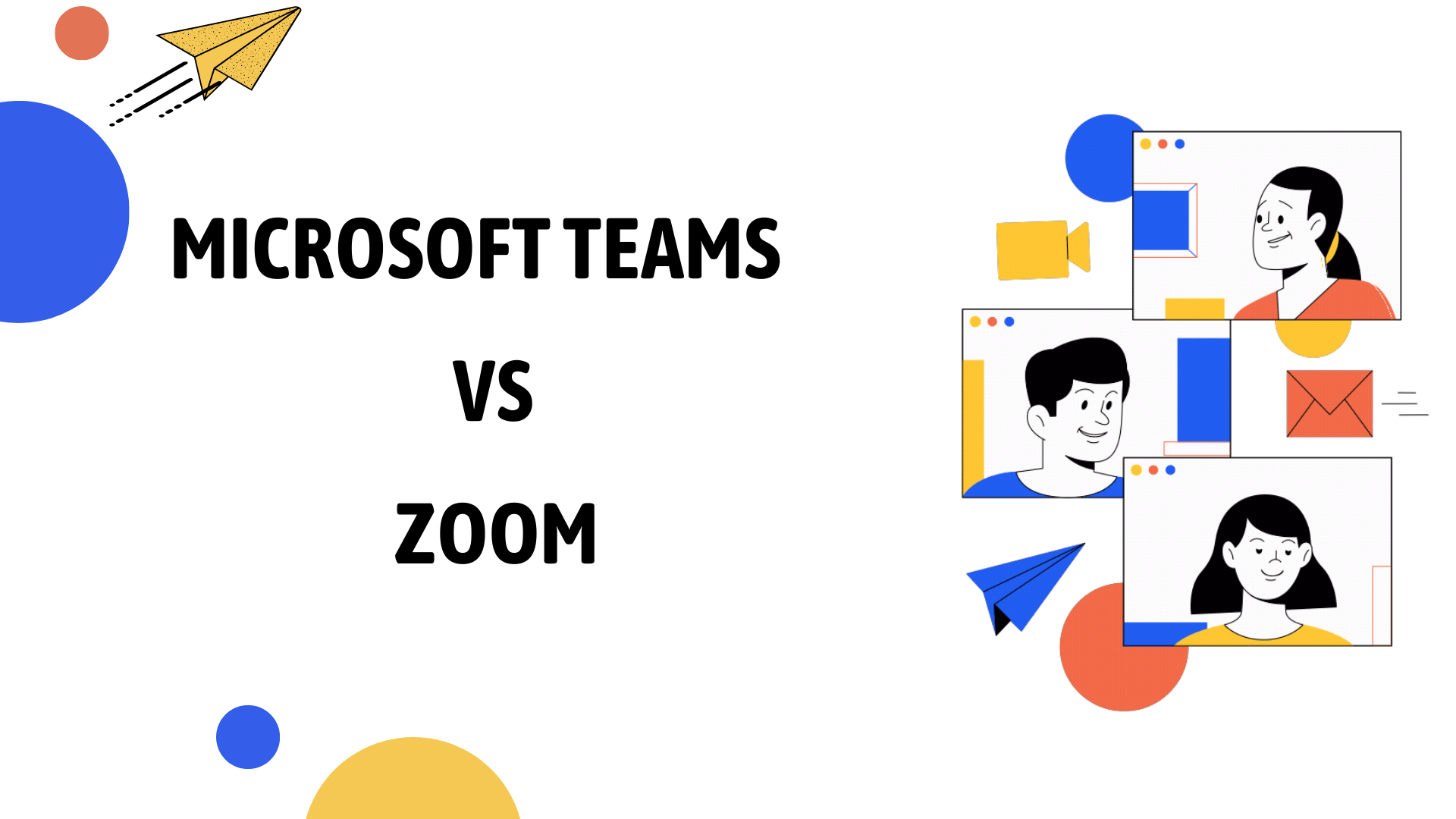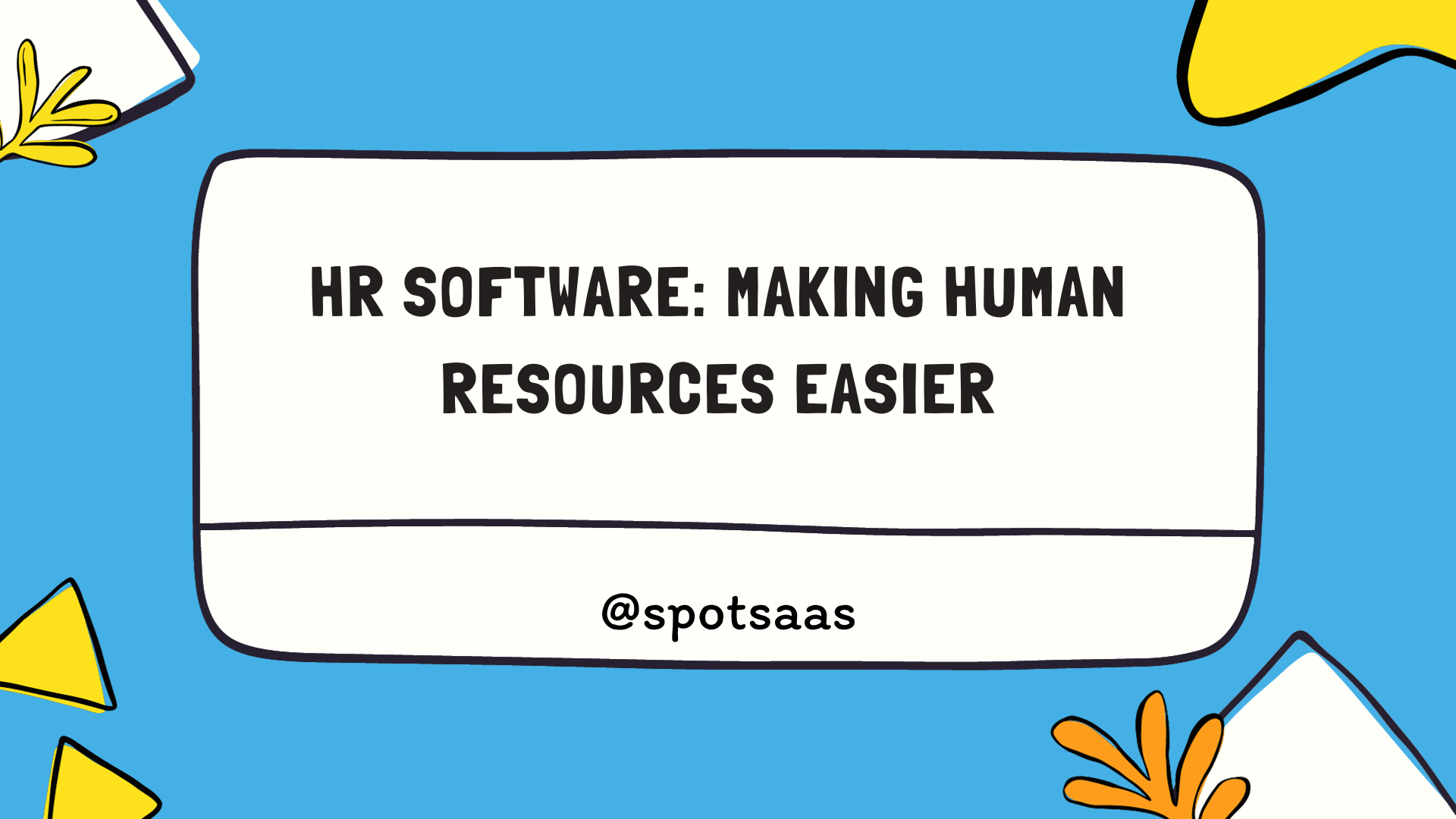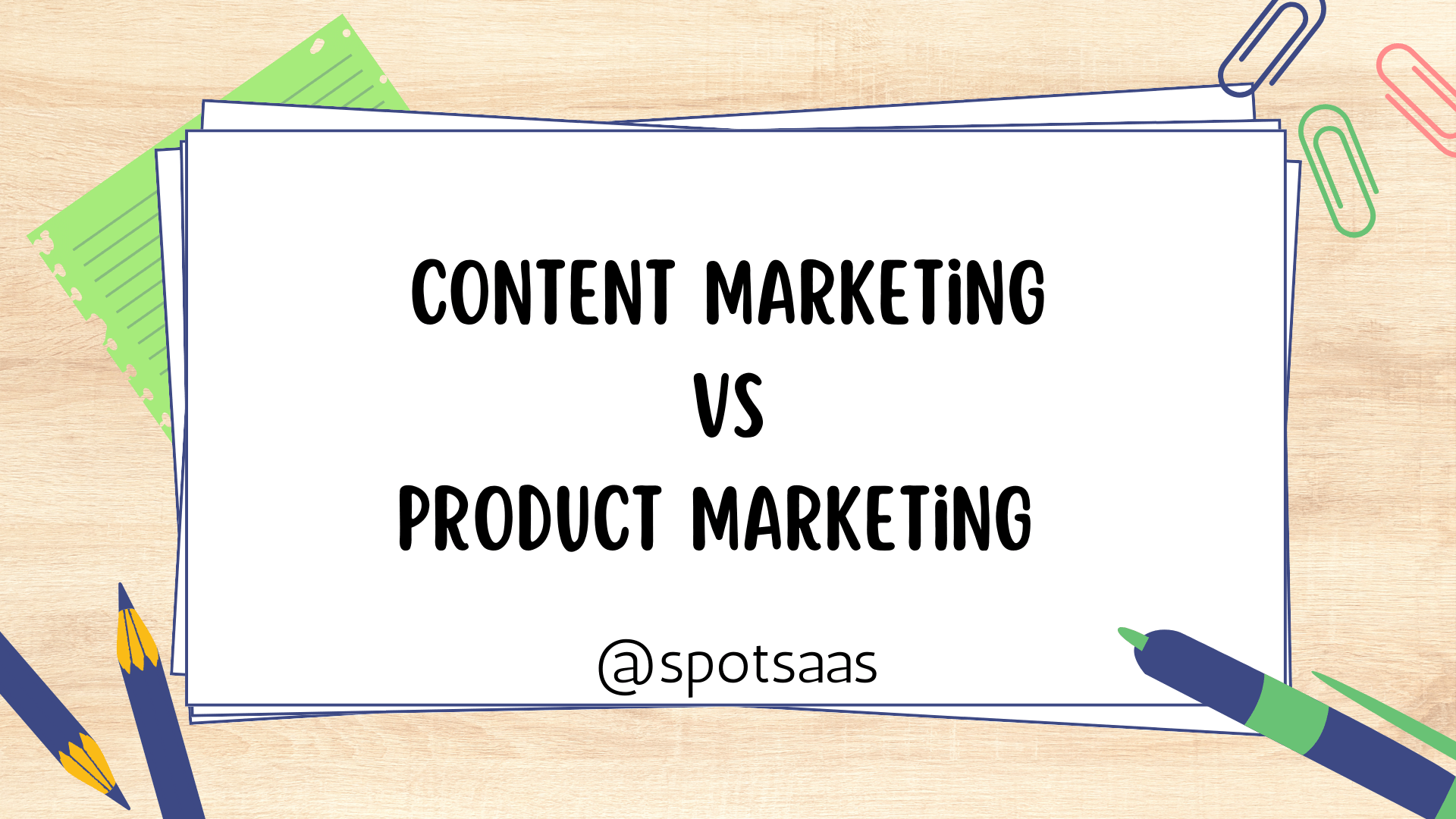Choosing between Microsoft Teams and Zoom for your virtual meeting needs can be daunting. Both platforms offer unique features that cater to varying business collaboration requirements, making the decision-making process more complex.
This blog post is here to help you navigate through these intricate options, by laying out a clear comparison of their pros, cons, and effective uses. Stay tuned as we take an in-depth look at Zoom vs Teams – two giants in the world of video conferencing!
Key Takeaways
- Microsoft Teams offers comprehensive collaboration features, making it better for maximizing meeting productivity.
- Zoom is known for its simplicity and ease of use, making it perfect for quick meetings with its one-click join feature.
- Teams deliver high – quality 1080p video, while Zoom can display more participants on a call simultaneously.
Microsoft Teams vs Zoom: An Overview
Microsoft Teams and Zoom are two popular meeting and collaboration platforms that offer a range of features to enhance online communication and collaboration.
At a glance comparison
Microsoft Teams and Zoom both offer robust communication platforms, each with its unique strengths and features. Let’s examine a quick comparison of the key features and benefits of both.
| Feature | Microsoft Teams | Zoom |
|---|---|---|
| Ease of Use | Teams has a more complex interface but offers comprehensive collaboration features. | Zoom is simple to navigate, providing a more user-friendly experience. |
| Video Quality | Teams provides high-quality 1080p for most formats. | Zoom delivers 1080p only in Business and higher tiers. |
| Meeting Collaboration Features | Teams has advanced features for maximizing meeting productivity. | Zoom has simpler features. |
| Display of Participants | Teams displays fewer participants on a call simultaneously. | Zoom shows more participants on a call at the same time. |
| Free Plan Capabilities | The unpaid version of Teams has fewer capabilities. | Zoom’s free plan offers more functionalities. |
| Integration with other platforms | Teams is significantly integrated into the Microsoft 365 platform, offering more features and capabilities. | Zoom, although user-friendly, lacks the range of features and integrations that Microsoft Teams provides. |
This at-a-glance comparison assists in understanding the distinctions between Microsoft Teams and Zoom, which can guide users in choosing the platform that best suits their needs.
Key features and benefits of each platform
Microsoft Teams and Zoom each come with their own unique set of features and benefits that lend themselves to various use cases. Below is a comparative overview of them.
| Microsoft Teams | Zoom |
|---|---|
| Teams is better for maximizing meeting productivity with its advanced meeting collaboration features such as file sharing, text chat, and screen sharing. | Zoom stands out for its simplicity and ease of use. It is perfect for quick meetings with its one-click join feature. |
| Teams delivers high-quality 1080p for most formats, including video calls, making it ideal for professional settings. | Zoom offers high-quality video only in Zoom Business and higher plans. However, it can display more participants on a call simultaneously. |
| Microsoft Teams is integrated significantly into the Microsoft 365 platform, allowing it to offer more features and capabilities than Zoom, including integration with Office applications. | Zoom’s free plan has more capabilities than the free version of Teams, making it a cost-effective option for small teams. |
| Teams has a more complex user interface, but offers comprehensive collaboration features, which might be more suited to larger organizations. | Zoom is easier to navigate, making it more user-friendly and suitable for those who are not tech-savvy. |
Pricing and Set-Up
Microsoft Teams and Zoom offer different pricing plans to cater to various needs and budgets, with varying levels of features and benefits. Both platforms have user-friendly interfaces and easy setup processes, ensuring a hassle-free onboarding experience for users.
Differences in pricing plans
When it comes to pricing, both Microsoft Teams and Zoom offer various plans to cater to different needs.
| Microsoft Teams | Zoom | |
|---|---|---|
| Free Version | Available with limited features | Available with more capabilities compared to Teams’ free version |
| Entry Level Plan | Start at $5 per user/month (billed annually) | Starts at $14.99 per host/month |
| Standard Plan | $12.50 per user/month (billed annually) | $19.99 per host/month, able to host up to 100 participants |
| Premium Plan | Starts at $20 per user/month (billed annually), includes advanced features | Starts at $19.99 per host/month, able to host up to 300 participants |
It’s crucial to note that while Zoom’s pricing is based on the number of hosts, Microsoft Teams charges per user. Additionally, Microsoft Teams is tied significantly into the Microsoft 365 platform, providing it with more features and capabilities.
However, Zoom’s unpaid plan has more capabilities than Teams’ free version, offering users more freedom without the need for financial commitment. Depending on your specific needs and budget, one may prove to be more beneficial than the other.
Ease of use and set up for both platforms
| Platform | Setup & Usage | Integration & Dependencies | User Interface |
|---|---|---|---|
| Microsoft Teams | Tied significantly into the Microsoft 365 platform, offering seamless setup if you’re already using Microsoft tools. | Integrates smoothly with other Microsoft applications like Outlook and SharePoint, streamlining workflows. | User-friendly, might require some time to get used to. Navigating through the platform becomes effortless with familiarity. |
| Zoom | Doesn’t have specific dependencies or integrations, making it easy to set up independently without prior software requirements. | No specific dependencies. Easy to set up without any prior tools or software requirements. | Known for its simplicity and intuitive interface. Allows users to quickly navigate through meetings and settings. |
Integrations and Security
Both Microsoft Teams and Zoom offer a range of integrations with other platforms, allowing users to seamlessly connect their favorite tools for enhanced productivity and collaboration.
Additionally, both platforms prioritize security measures to ensure the safety and privacy of user data during meetings and communication.
Available integrations and their effectiveness
Microsoft Teams and Zoom both offer a range of integrations to enhance your meeting and collaboration experience. Here are some of the available integrations and their effectiveness:
| Platform | Integration Type | Description |
|---|---|---|
| Microsoft Teams | Integration with Microsoft 365 | Seamlessly connect with other Microsoft apps like Outlook, OneDrive, and SharePoint for enhanced productivity. |
| Third-party app integrations | Teams integrates with popular tools like Trello, Asana, and Salesforce, allowing you to streamline workflows. | |
| Power Automate integration | Automate repetitive tasks by integrating with Power Automate, formerly known as Microsoft Flow. | |
| Zoom | Calendar integrations | Zoom integrates with calendars like Google Calendar, Outlook, and iCal for easy scheduling and joining meetings. |
| Collaboration tool integrations | Connect Zoom with collaboration tools such as Slack or Dropbox to facilitate document sharing and communication. | |
| CRM integrations | Integrate Zoom with customer relationship management (CRM) systems like Salesforce or HubSpot to track meeting details and improve customer interactions. |
Security protocols and measures
Microsoft Teams and Zoom both prioritize the security of their platforms with robust protocols and measures in place. Microsoft Teams leverages the security features of the Microsoft 365 platform, including data encryption at rest and in transit, multi-factor authentication, and compliance with various industry standards.
This ensures that your data is protected and that unauthorized access is prevented. In addition, Teams allows admins to manage users’ permissions and control access to sensitive information.
On the other hand, Zoom also implements strong security measures such as end-to-end encryption for meetings, encrypted chat messages, password protection for meetings, waiting rooms to screen participants before joining, and secure cloud storage for recordings.
Both platforms are committed to maintaining a secure environment for your online meetings and collaborations.
Customer Support and User Satisfaction
Microsoft Teams and Zoom both provide reliable customer support and have high user satisfaction ratings. They prioritize speed of innovation and updates to continuously improve their platforms, ensuring that users have a positive experience.
Speed of innovation and updates
Microsoft Teams and Zoom are constantly striving to improve their platforms by introducing new features, enhancements, and updates. Both companies understand the importance of staying ahead of the competition in this fast-paced digital world.
Microsoft Teams, being a part of the Microsoft 365 platform, has the advantage of accessing frequent updates as Microsoft continuously innovates to meet the evolving needs of its users.
On the other hand, Zoom is known for its agility in responding to user feedback and rapidly implementing improvements. Their commitment to innovation ensures that users can enjoy enhanced functionality and an improved user experience on both platforms over time.
The speed at which these platforms innovate and release updates is crucial for meeting collaboration software since it directly impacts usability and efficiency. Whether it’s introducing new integrations with popular tools or enhancing video quality during meetings, both Teams and Zoom strive to provide their users with cutting-edge solutions that make remote work easier and more productive.
User satisfaction and reviews
Users’ satisfaction with Microsoft Teams and Zoom largely depends on their specific needs and preferences. While both platforms have their own strengths, user reviews suggest that Microsoft Teams excels in terms of meeting productivity and advanced collaboration features.
Users appreciate the comprehensive set of tools offered by Teams, which allow for seamless communication and collaboration within teams. On the other hand, Zoom is praised for its simplicity and ease of use, making it a popular choice for users who prioritize a user-friendly interface.
When it comes to video quality, Microsoft Teams offers high-quality 1080p resolution for most formats, while Zoom achieves this level of quality only in its Business and higher plans.
However, Zoom has an advantage over Teams when it comes to displaying more participants on a call simultaneously.
Another factor users consider is pricing plans. It is worth noting that while both platforms offer unpaid plans with limited capabilities, Zoom’s free plan provides more features compared to the unpaid version of Teams.
Bottom Line: Which Platform Should You Choose?
To determine the best platform for your needs, consider factors such as pricing, ease of use, integrations, user satisfaction, and specific use cases.
Pros and cons of each platform
| Platform | Pros | Cons |
|---|---|---|
| Microsoft Teams |
|
|
| Zoom |
|
|
Considerations for your specific needs and use cases
When choosing between Microsoft Teams and Zoom, it is important to consider your specific needs and use cases. Here are some factors to consider:
| Criteria | Microsoft Teams | Zoom |
|---|---|---|
| Meeting Productivity | Offers more advanced meeting collaboration features. | May have fewer collaboration features in meetings. |
| Video Quality | Provides 1080p resolution for most formats. | Delivers 1080p quality only in Zoom Business and higher plans. |
| Display Participants | May display fewer participants on a call simultaneously. | Can display more participants on a call simultaneously. |
| Simplicity and Ease of Use | More features and integrations but may be less user-friendly. | Simpler and easier to use, though with potentially fewer features and integrations. |
| Unpaid Plan Capabilities | May offer fewer capabilities in the unpaid version. | Offers more capabilities in its unpaid plan. |
| Microsoft Integration | Seamlessly integrates with the Microsoft 365 platform and other Microsoft tools. | May not offer the same depth of integration with Microsoft tools. |
| User Interface Navigation | May have a more complex user interface. | Generally considered to have a more intuitive user interface. |
Conclusion
In conclusion, when comparing the features and benefits of Microsoft Teams and Zoom, it’s clear that both platforms have their strengths. Teams excel in maximizing meeting productivity with advanced collaboration features, while Zoom offers simplicity and ease of use.
Consider your specific needs and use cases to determine which platform is the best fit for you.
FAQs
1. Can I use Microsoft Teams and Zoom for video conferencing?
Yes, both Microsoft Teams and Zoom offer video conferencing features that allow you to hold virtual meetings with participants from different locations.
2. What are the key differences between Microsoft Teams and Zoom?
Microsoft Teams is more integrated with other Microsoft Office applications, making it suitable for collaborative work within organizations. Zoom, on the other hand, is known for its ease of use and simplicity.
3. Which platform offers better security measures: Microsoft Teams or Zoom?
Both platforms prioritize security; however, Microsoft Teams has advanced security features like data encryption, multi-factor authentication (MFA), and compliance with various industry standards.
4. Can I schedule meetings on both Microsoft Teams and Zoom?
Yes, you can schedule meetings on both platforms by selecting a date, time, and inviting participants via email or link sharing.
5. Do I need a paid subscription to use all the features of Microsoft Teams or Zoom?
Both platforms have free versions that offer basic functionality but limit certain features such as meeting duration or participant capacity. Paid subscriptions unlock additional advanced features for a more comprehensive experience.