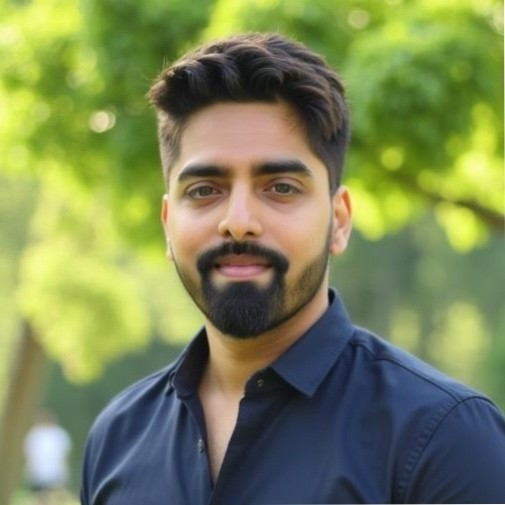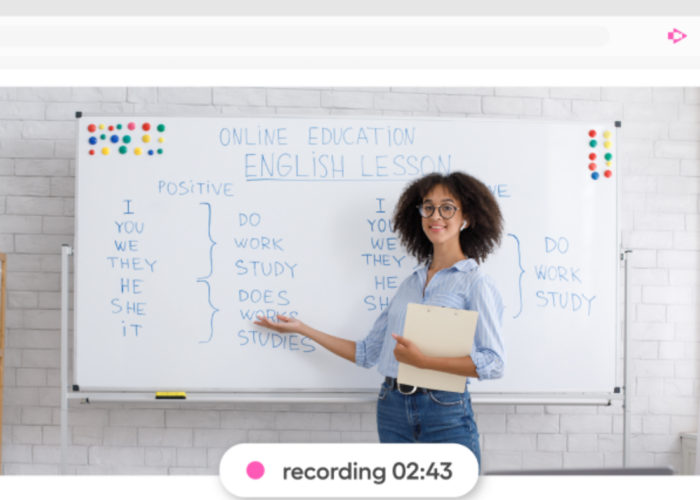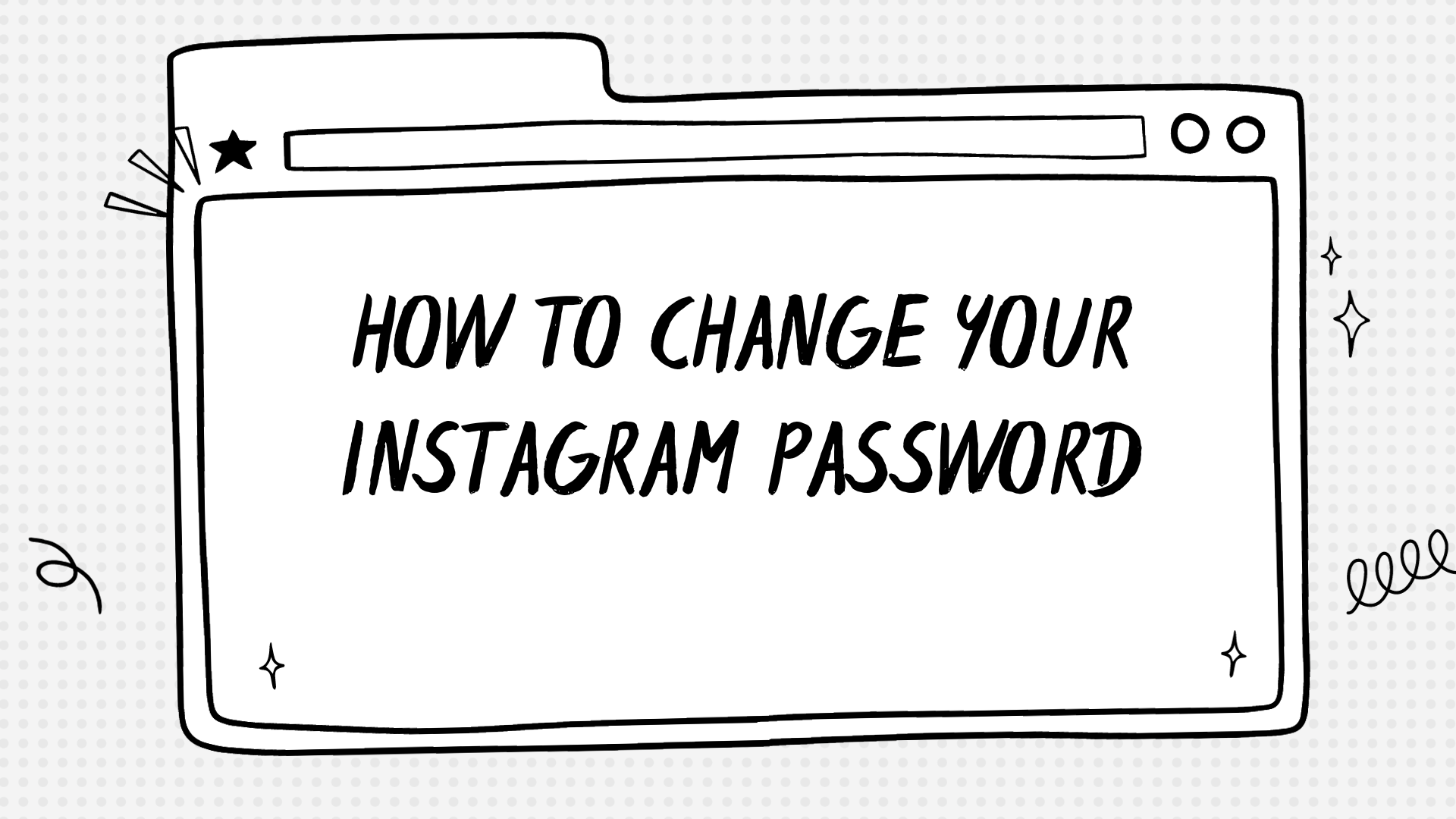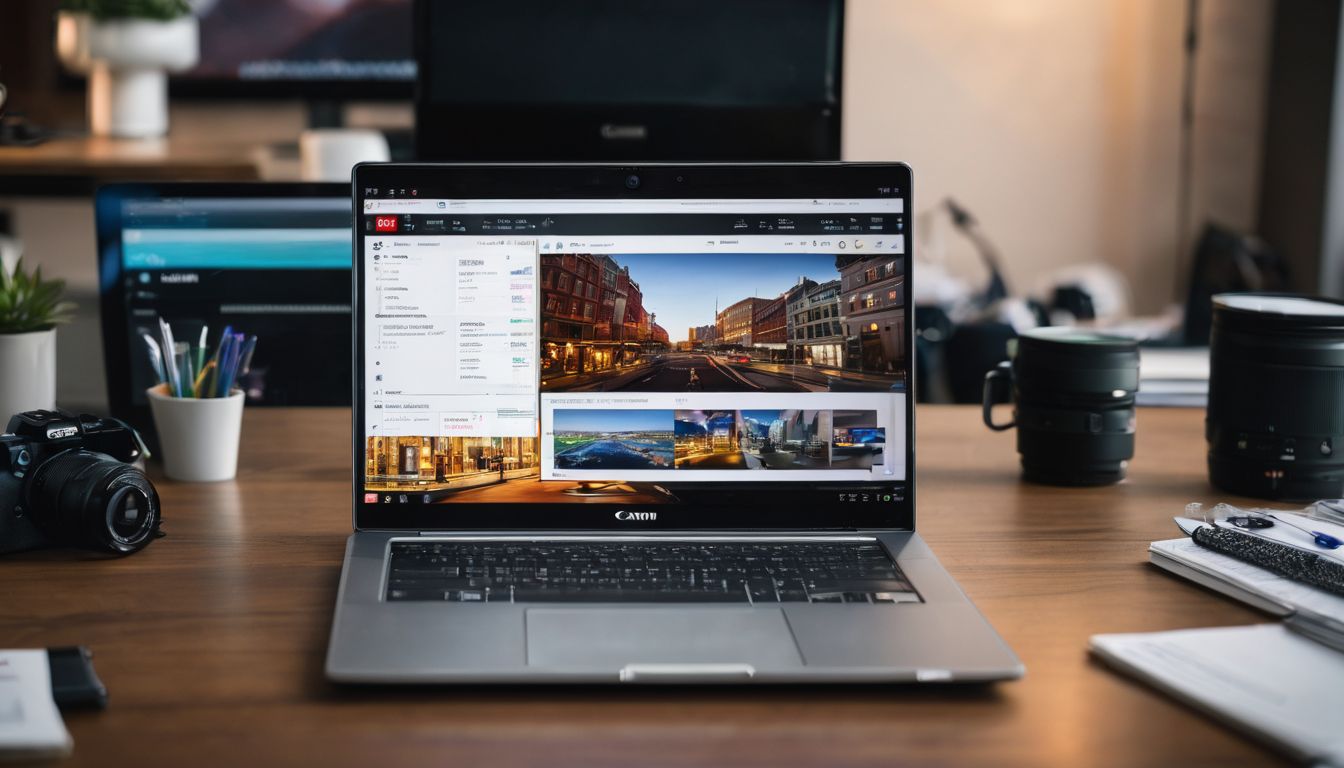Screencastify is an online platform that transforms the screen recording and video editing landscape with its user-friendly interface. This browser extension has empowered over 17 million video creators, including educators and professionals from various fields, to effortlessly capture their screens and bring dynamic content to life.
Designed to integrate seamlessly with Chromebooks and other devices, it’s a tool that thrives in the realm of education as well as in business environments where clear communication is key.
At its core, Screencastify offers a robust yet straightforward approach to creating high-quality videos without the need for advanced technical skills. It links smoothly with Google Drive, facilitating easy storage and management of video footage.
Moreover, its compatibility extends towards popular sharing platforms such as YouTube, simplifying the distribution process for creators aiming at wider audiences. As we delve deeper into the functionalities of this versatile educational tool, one can’t help but appreciate how it streamlines content creation across different domains—leading us next into exploring how Screencastify makes an impact in teaching scenarios.
Benefits of Using Screencastify to Create Professional-Quality Videos
Screencastify offers a user-friendly interface, making it easy for creators of all skill levels to produce professional-quality videos. Its integration with Google Drive and versatility across various video creation needs make it a valuable tool in any digital arsenal.
Ease of use
Harnessing the power of Screencastify starts with its user-friendly interface, designed to record your screen with just a few clicks. Whether you’re a teacher seeking to create instructional videos or an entrepreneur preparing product demos, simplicity sits at the core of this tool.
You’ll appreciate how intuitive it is from your very first video. With seamless sharing capabilities, sending your finished products to colleagues or students couldn’t be more straightforward.
Accessing Screencastify doesn’t require high-end devices; it’s fully compatible with Chromebooks, making it an accessible choice for schools and individuals alike. Over 17 million videos have been crafted using this platform, and that number speaks volumes about its convenience and adaptability.
Dive into creation without needing extensive technical know-how; instead, focus on delivering content that captivates and educates your audience effortlessly.
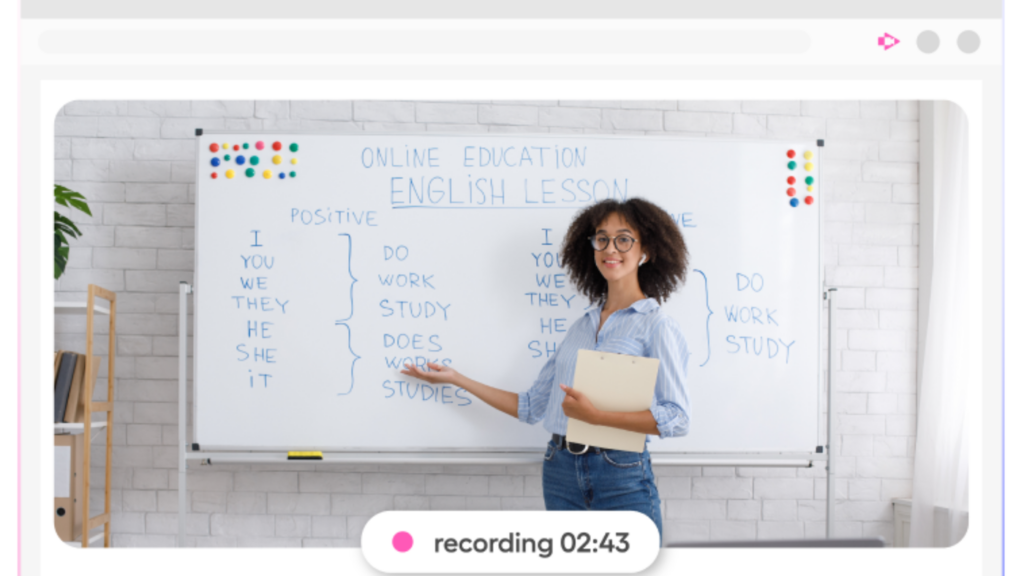
Versatility for various video creators
Screencastify shines with its adaptability, meeting the diverse needs of video creators across industries. Educators craft engaging tutorial videos that bring clarity to complex subjects, while marketers create persuasive presentations to showcase their latest campaigns.
Engineers break down intricate processes into step-by-step engineering tutorials, and customer support teams produce troubleshooting guides that help resolve issues quickly and effectively.
This video creation tool doesn’t stop there; legal professionals can use it for detailed legal documentation, ensuring accuracy and compliance. Whether you’re giving feedback through a personalized walkthrough or flipping a classroom with educational content, Screencastify equips you with the tools to communicate your message effectively in any context.
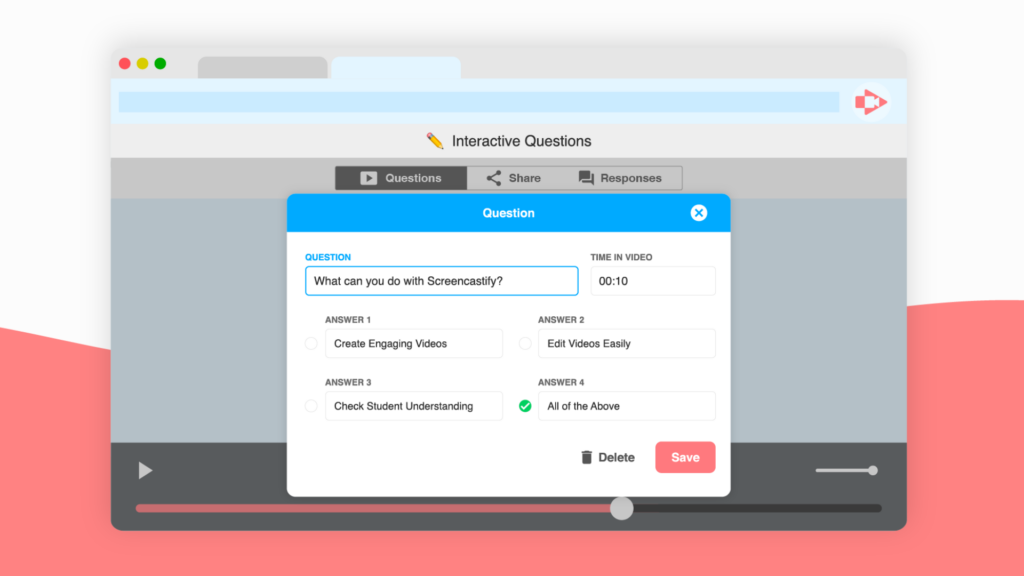
Integration with Google Drive
Screencastify seamlessly integrates with Google Drive, providing a convenient way to store and share your video creations. This integration offers you the flexibility of accessing your recordings from any device with internet access, enabling collaboration and enhancing the convenience of storing your videos in the cloud.
As part of the Google Extension Starter Kit, Screencastify’s compatibility with Google Drive ensures that your video editing process is streamlined while leveraging familiar tools.
The integration also facilitates easy sharing and distribution of your video content by providing a direct link to your Google Drive files. By leveraging this feature, you can efficiently collaborate with colleagues or students by granting them access to view or edit specific videos without additional downloads or file transfers.
How to Use Screencastify for Educators
To use Screencastify for teaching, educators can leverage the platform for various purposes including walkthroughs, feedback, tutorials, flipped learning, troubleshooting, and explainers. The tool is accessible on Chrome OS, Chromebooks, and Chromeboxes, making it an ideal choice for educational institutions. Additionally, Screencastify is recommended for creating videos and animations, presentations and slideshows, and interactive video applications for teaching. Moreover, it offers easy sharing of video creations which enables teachers to conveniently distribute instructional materials. Lastly, with a privacy rating of 82% pass, teachers and students can utilize the tool with assurance of clear privacy policies and security practices.
Screencastify Integration with Educational Tools
Screencastify seamlessly integrates with educational tools, making it a versatile asset for educators. The tool effortlessly connects with learning management systems, feedback tools, and other educational technology platforms commonly used in classrooms.
With its Google integration, Screencastify allows easy sharing of video content on Google Drive and YouTube. This convenient feature facilitates the incorporation of personalized video tutorials into online learning environments, creating valuable resources for students both inside and outside the classroom.
Educators can leverage Screencastify to enhance their teaching strategies by utilizing the tool’s compatibility with various educational platforms. This integration empowers teachers to effectively implement flipped classroom techniques, provide insightful feedback on student work, and develop engaging instructional materials tailored to their students’ needs.
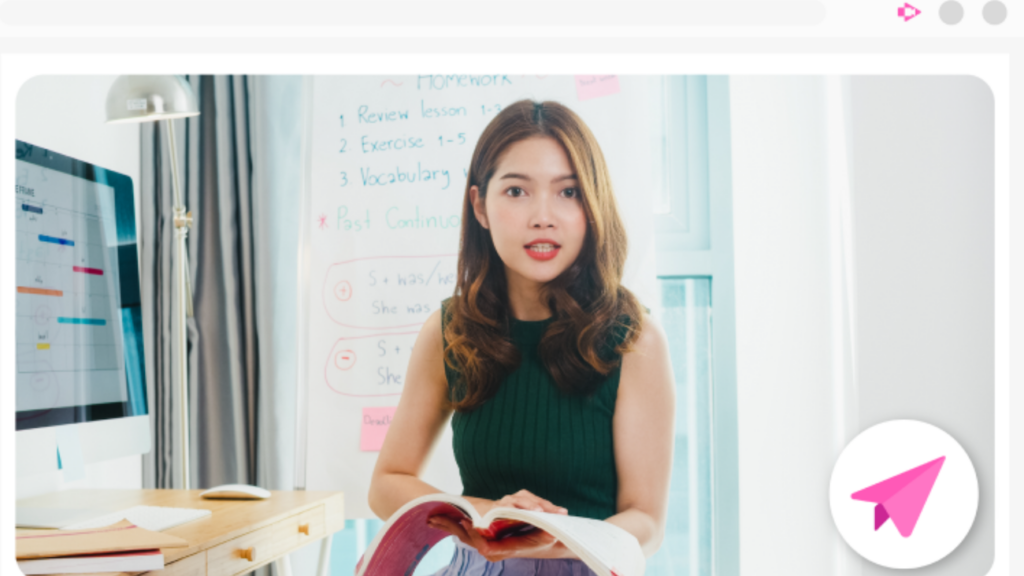
Screencastify’s Video Editor
Having explored Screencastify’s integration with educational tools, it’s time to dive into the capabilities of Screencastify’s video editor. This feature is a game-changer for content creators as it offers an intuitive online video editing platform that simplifies the process from start to finish.
With this tool, users can seamlessly edit their screen recordings and videos without needing to switch between different applications or software.
The video editor enables users to enhance their content by adding annotations, text overlays, and other interactive elements directly onto their videos. In addition, it allows for seamless trimming and cutting of footage to ensure a polished final product.
Moreover, the multiplatform sharing functionality ensures that edited videos can be easily distributed across various channels and platforms with just a few clicks. These capabilities make Screencastify’s video editor an indispensable asset for anyone looking to create compelling and professional-quality video content seamlessly.
Conclusion
Mastering the art of screen recording and video editing with Screencastify opens up a world of possibilities for creating captivating multimedia content. Users from diverse backgrounds, including educators, marketers, and engineers, benefit from its intuitive interface and seamless integration with Google Drive.
By embracing Screencastify’s versatile tools, you can unleash your creativity and elevate your digital storytelling skills to new heights. With millions already harnessing its power across eight countries, it’s time to join the ranks of savvy video creators leveraging this dynamic platform.
(Image Credit: Screencastify)
Frequently Asked Questions
How do I start a screen recording with Screencastify?
You can begin a screen recording by clicking on the Screencastify extension in your browser and selecting the “Record” option.
Can I edit my recordings within Screencastify?
No, you’ll need to use an external video editing software to edit your recordings made with Screencastify.
Is it possible to add annotations or highlights during the recording process in Screencastify?
Yes, you can easily add annotations and highlights while doing a screen recording using the built-in tools within Screencastify.
What formats can be used when saving videos recorded through Screencastify?
Screencastify allows you to save recorded videos in various formats such as MP4, animated GIF, and MP4 with audio-only options.
Can I schedule a time for my Screen recordings using Screencastify?
Yes, with the Paid version of screentastic you have an optionto choose date & time for your planned automatic Recording session.