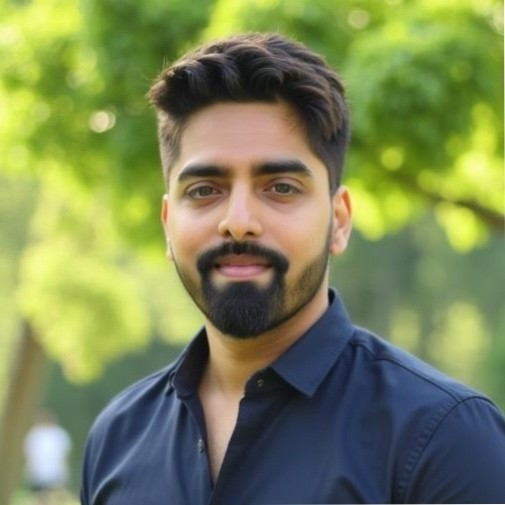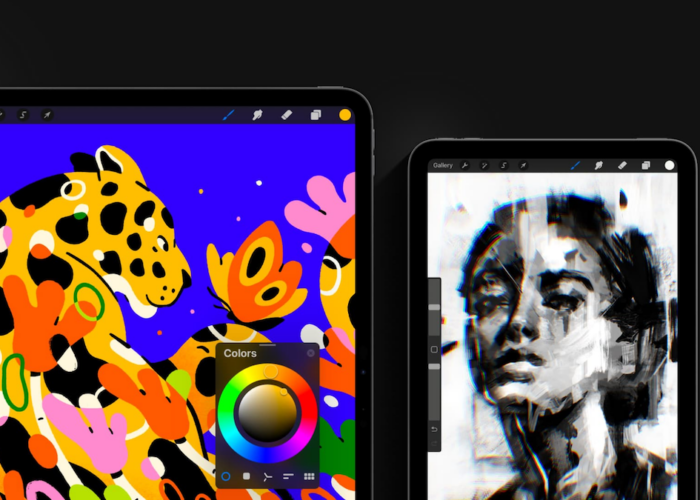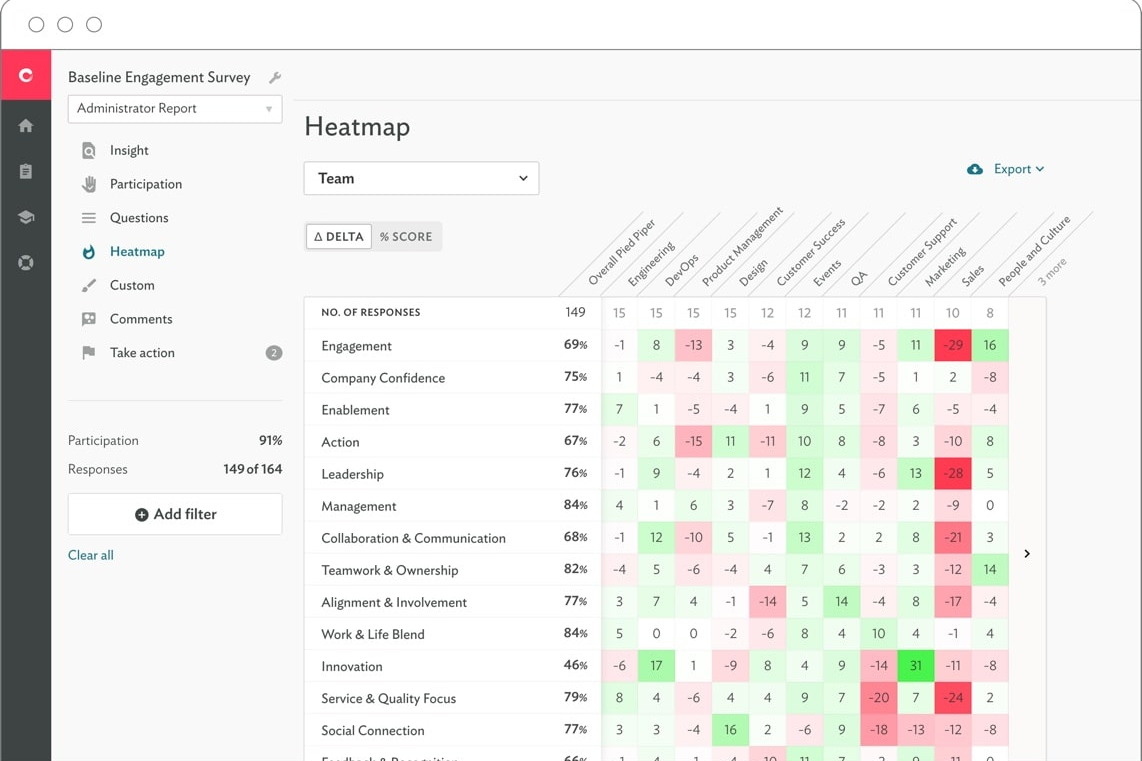Creating digital art can sometimes feel overwhelming, with a plethora of tools and features at your fingertips. Procreate App stands out as a game-changer for artists embracing technology in their creative process.
This blog will offer straightforward tips and insights to elevate your artistry on the iPad using Procreate’s dynamic capabilities. Dive in to unlock your digital potential!
Key Takeaways
- Procreate is an app that turns your iPad into a digital canvas, known for its high-quality brushes and user-friendly interface. Its latest version includes exporting directly to Procreate Dreams for 2D animation.
- The app offers a sophisticated layering system and advanced features like the Valkyrie engine for smooth performance, with canvases supporting ultra-high definitions ensuring detailed work.
- Artists can customize their tools extensively in Procreate, including brush adjustments and importing new ones from external sources. Dynamic effects and filters add depth to artwork.
- It’s important to understand the interface of Procreate, make use of gesture controls, and stay updated with software enhancements for an efficient creative process.
- Mastering layers by using alpha locks, clipping masks, blend modes, and organized grouping will help artists create complex artwork more easily while maintaining the ability to edit non-destructively.
What is the Procreate App?
Procreate transforms your iPad into a digital canvas where imagination takes flight. This application is renowned for its comprehensive library of handcrafted brushes, enabling artists to sketch, paint, and design with unprecedented freedom.
It’s not just about the wide array of artistic tools; Procreate equips creators with an advanced layering system that layers complexity as effortlessly as tracing paper in a studio.
The app harnesses the power of Valkyrie, a cutting-edge painting engine that celebrates speed and precision on the iPad screen. Whether tweaking tiny details or crafting expansive murals, Procreate responds with silk-like smoothness.
After creating stunning visuals, users can utilize features from its 5.3.7 update like exporting their creations directly into Procreate Dreams, expanding possibilities in 2D animation and storytelling realms.
Advantages of Using the Procreate App for Digital Art
Unlocking the full potential of your digital artistry becomes effortless with Procreate’s extensive range of artistic tools. Imagine having access to over a hundred custom-designed brushes at your fingertips, engineered for every conceivable texture and stroke.
The app not only equips creatives with these dynamic tools but also introduces a sophisticated layering system that grants artists the freedom to manipulate their work with precision and ease.
With canvases that support ultra-high definitions, the smallest details in your artwork are sharply defined, bringing clarity to your creative vision. A finely-tuned interface promises seamless interaction between artist and canvas, optimized specifically for iPad’s touch features and the fluidity of Apple Pencil strokes.
The advantage is clear: an intuitive workspace where technology bends gracefully to imagination’s will. This robust platform stands out not just for its speed but also for its compatibility with industry giants like Adobe® Photoshop®, ensuring that workflows remain uninterrupted when moving between applications—empowering you to create without borders or boundaries.
Essential Features of the Procreate App
With its sketch, paint, and create functionality, a wide variety of brushes and tools, and an advanced layering system, the Procreate app offers a robust platform for digital artists to explore their creativity.
Read on to discover how these essential features can take your digital art to the next level.
Sketch, Paint, Create Functionality
Unlock the potential of your artistic expression with the Procreate app’s expansive “Sketch, Paint, Create” functionality. Dive into a digital canvas where tools and brushes crafted by hand await to bring your art to life.
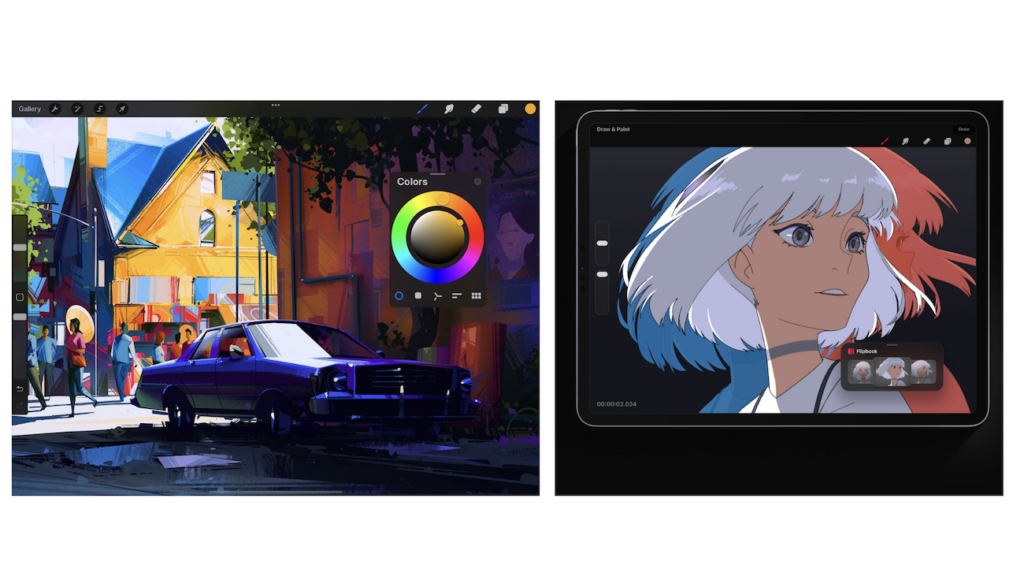
| Feature | Description |
|---|---|
| Harness hundreds of high-quality brushes | Procreate sets you up with an array of brushes for every style and technique. Whether you’re drawing fine lines or filling in broad areas, each stroke on the screen feels natural and intuitive. |
| Experience true-to-life sketching | Procreate mimics the feel of traditional drawing mediums. Pencil strokes look and behave like graphite, making your transition from paper to digital seamless. |
| Revel in vibrant painting options | With a color palette that doesn’t compromise, you can blend shades as you would with real paint. The colors are rich and accurate, ensuring your artwork pops off the screen. |
| Explore innovative artistic tools | Push your creativity further with tools that add textures or special effects to your work. These features help artists achieve unique finishes that stand out in the digital realm. |
| Create without limits | The app’s high-caliber performance means you can generate complex artwork at a blistering pace without any lag. Your imagination is free to soar across Procreate’s responsive interface. |
| Share your masterpieces effortlessly | Upon completing your creative journey, export your art in various file formats or as Adobe® Photoshop® PSD files, allowing for smooth sharing of your digital creations. |
Variety of Brushes and Tools
The Procreate app offers a diverse array of artistic tools, including hundreds of handmade brushes and innovative artistic tools. Here are essential features to explore:
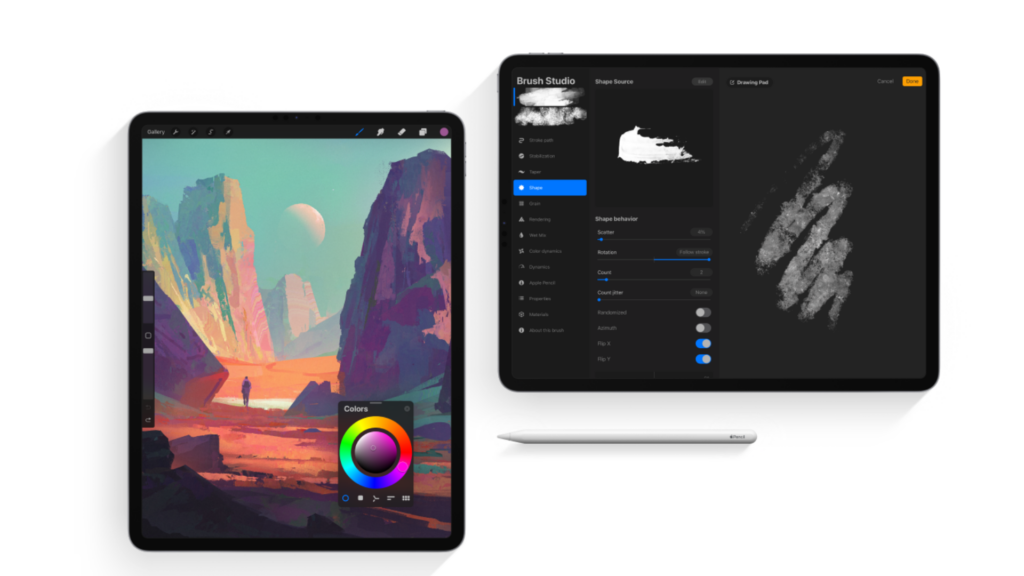
| Feature | Description |
|---|---|
| Handcrafted Brushes and Tools | Explore a vast selection of handcrafted brushes and tools tailored to various artistic styles, from sketching and inking to painting and detail work. |
| Advanced Brush Customization | Dive into the customization options that allow you to adjust brush settings like shape, texture, dynamics, and blending modes for a personalized creative experience. |
| Innovative Artistic Tools | Experiment with a range of innovative artistic tools designed for digital art creation, such as the smudge tool for seamless blending and the warp transform for fluid adjustments. |
| Specialized Toolsets | Access specialized sets of tools catered to specific techniques or effects, providing flexibility in tackling different creative challenges within the app. |
| Importable Brushes | Enjoy the freedom to import thousands of additional brushes from external sources, expanding your toolkit beyond the app’s preloaded options. |
| Dynamic Effects and Filters | Utilize dynamic effects and filters to enhance your artwork with stunning visual enhancements, adding depth, texture, and atmosphere to your creations. |
Advanced Layering System
The Procreate app boasts an advanced layering system, allowing artists to create intricate and complex digital designs with ease. This feature contributes to the high-caliber art that can be produced at a rapid pace within the app.
The layering system has been praised by users and critics alike, contributing significantly to the app’s impressive 4.5 out of 5 ratings with over 39K reviews. Additionally, the latest version of Procreate includes a fix for seamlessly dragging brushes from Procreate to the new 2D animation app, Procreate Dreams.
Users have expressed interest in further enhancing this already robust layering system by requesting additional features such as text and shape tools. It is worth noting that privacy practices ensure that no data is collected from the app, maintaining security for both the layering system and artwork created within it.
Tips and Tricks for Mastering Procreate App
Learn how to navigate the interface, utilize different brushes, and master layers within the Procreate app to enhance your digital art creation. These essential tips will help you unlock the full potential of this powerful tool for artistic expression.
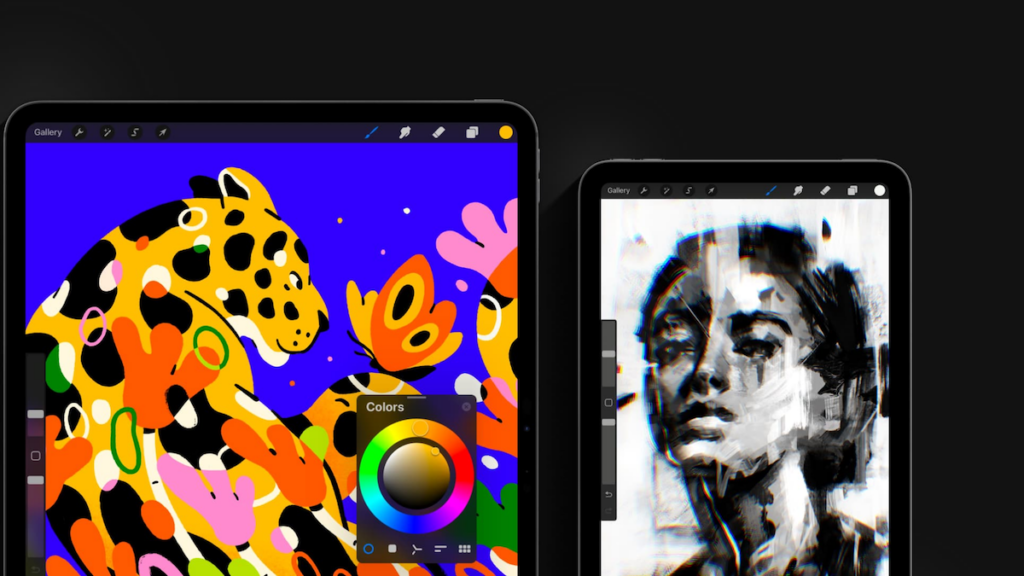
Navigating the Interface
Mastering the Procreate app’s interface is crucial for creating seamless digital art. Here are some essential tips and tricks to navigate the interface effectively:
- Utilize the gesture controls to zoom in, rotate, and navigate around your canvas effortlessly.
- Familiarize yourself with the quick menu for easy access to commonly used tools and actions.
- Customize your workspace by arranging palettes, brushes, and tools to suit your workflow.
- Take advantage of the touch shortcut feature to streamline your creative process.
- Stay updated with software updates that address performance issues and enhance user experience.
Utilizing Different Brushes
The Procreate app offers a wide range of brushes that can be used in diverse ways to enhance your digital art. Here are some tips and tricks for utilizing different brushes effectively:
- Experiment with various brush types such as sketching, painting, and texture brushes to create different artistic effects and styles.
- Adjust the brush opacity and size to add depth and dimension to your artwork.
- Combine different brushes to create unique textures and patterns within your illustrations or designs.
- Use specialized brushes like smudge or blending brushes to seamlessly blend colors and create smooth transitions.
- Explore customizing brush settings to match your specific artistic style and preferences.
- Utilize the eraser tool in conjunction with different brushes to refine details and make precise adjustments.
- Take advantage of imported brushes, including those available from the Procreate community, to expand your creative toolkit.
Mastering Layers
Transitioning from mastering different brushes to mastering layers, understanding the layering system is crucial for creating advanced digital art in Procreate. Here are some essential tips and tricks:
- Understand the Purpose of Layers
- Organize Your Layers
- Experiment with Blend Modes
- Utilize Alpha Lock and Clipping Masks
- Work Non – Destructively
- Group Layers for Organization
- Experiment with Layer Opacity and Blending Options
- Benefit from QuickShape Feature for Precision
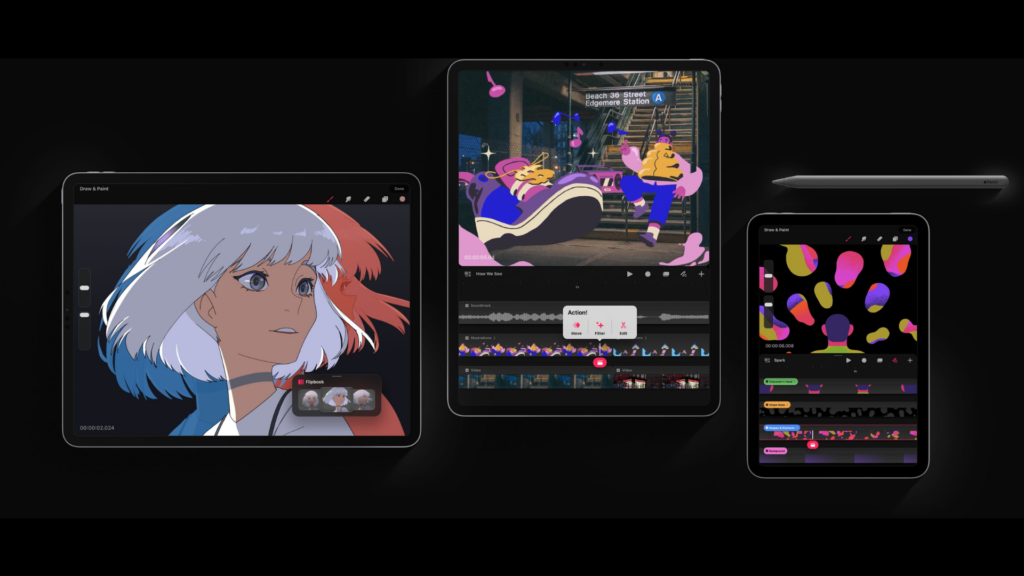
Conclusion
Mastering the Procreate app opens a world of possibilities for digital artists. Exploring the interface, experimenting with diverse brushes, and mastering layers are essential steps toward honing your artistic skills.
Embrace the innovative tools and advanced features of Procreate to elevate your digital art to new heights. With dedication and practice, you can unleash your creativity using this powerful platform.
Sharpen your techniques and embrace the limitless potential of digital art with Procreate at your fingertips!
(Image Credit: Procreate)
Frequently Asked Questions
How do I start a new project in Procreate?
To start a new project, open the Procreate app, tap the ‘+’ icon at the top right corner of the Gallery interface, and select “New Canvas.”
Can I import custom brushes into Procreate?
Yes, you can import custom brushes by tapping on the brush icon, selecting “Import,” and choosing the desired brush set from your files.
What are some essential tools for digital art creation in Procreate?
Essential tools include various brushes (pencil, paintbrush), layers for organization, blending modes for effects, and selection tools for precise editing.
Is it possible to undo mistakes while working in Procreate?
Yes, you can undo mistakes by tapping two fingers on the canvas or using the quick gesture – swipe left with three fingers – to quickly undo actions.
How can I export my artwork from Procreate once it’s finished?
To export your artwork as an image file or share it via email or social media platforms directly from Procreate, tap on ‘Share’ located under ‘Actions’ within the ‘Gallery’ interface.