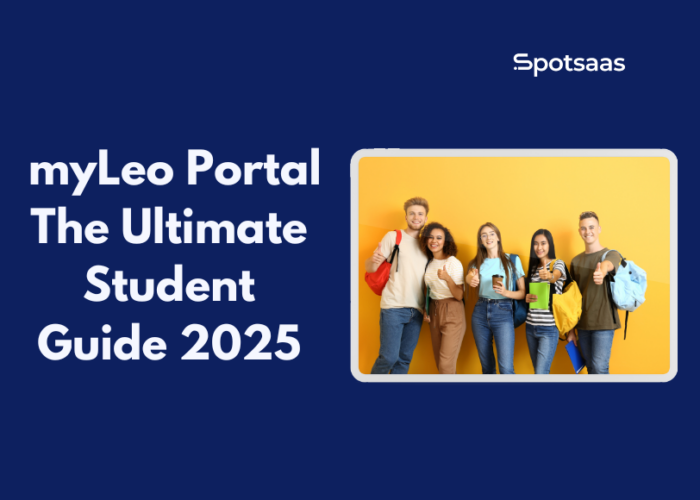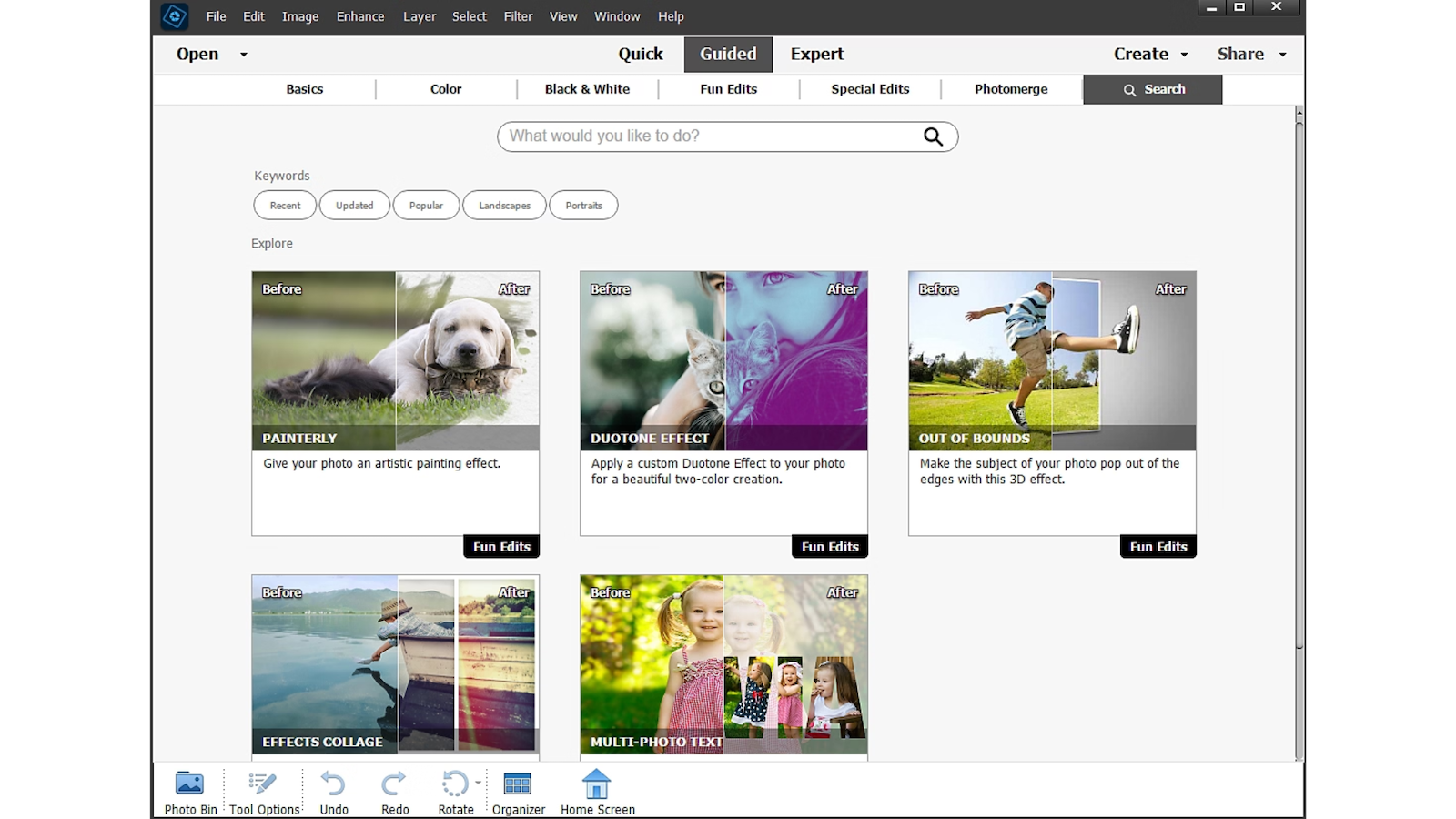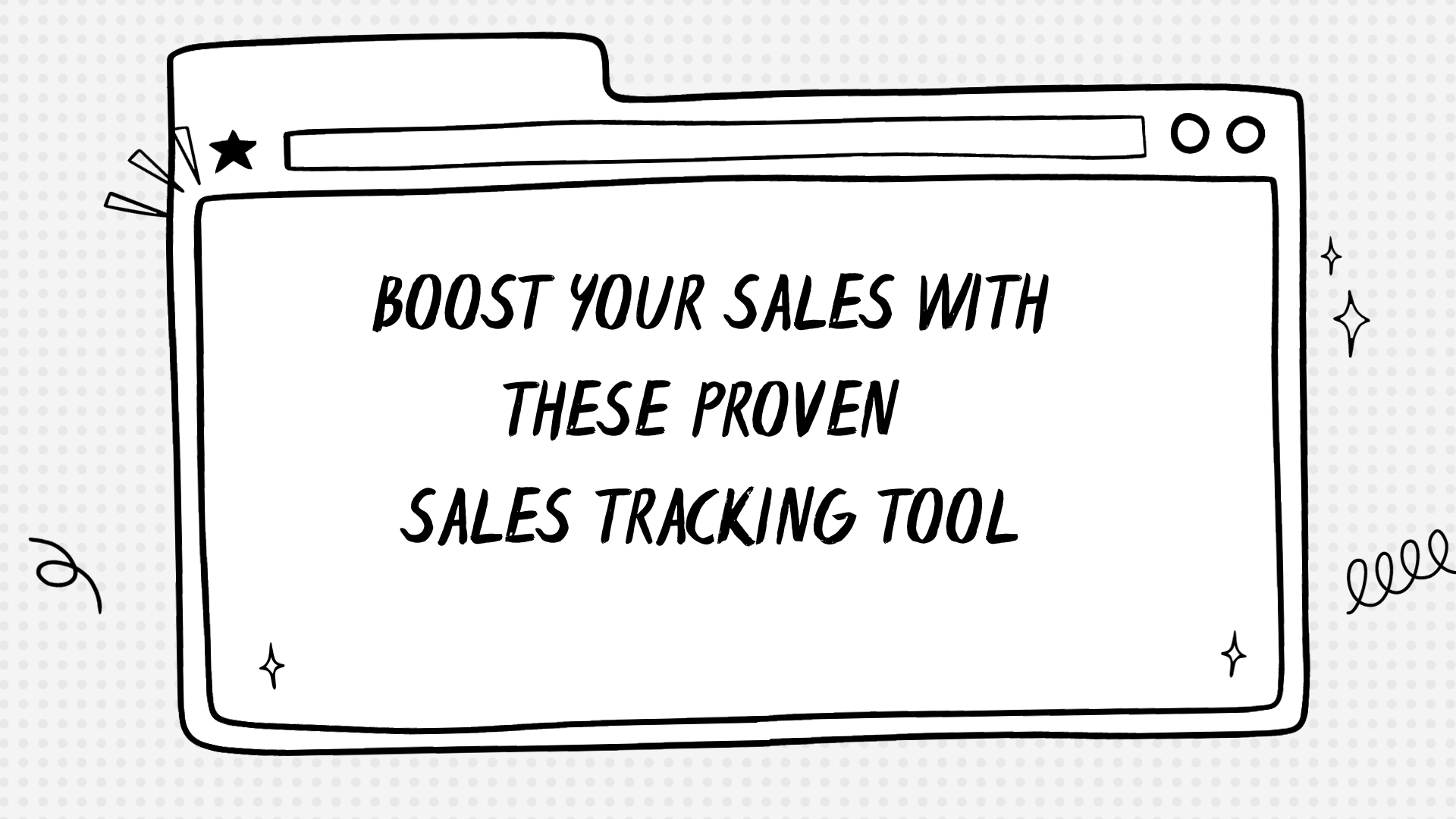Managing college responsibilities can get overwhelming fast — from enrolling in classes to checking grades, keeping track of tuition, and staying updated with campus news.
That’s where the myLeo Portal steps in. Built for students at Texas A&M University-Commerce, it offers a centralized way to access everything you need in one place.
In this guide, you’ll get a full walkthrough of how to use the portal, explore its top features, and see how it helps students stay organized, informed, and on track.
Key Takeaways
- MyLeo Portal centralizes class registration, grades, billing, and student services.
- Built for Texas A&M University-Commerce students for seamless campus access.
- Allows quick login to manage schedules, financial aid, email, and Canvas.
- Enhances organization, saves time, and supports academic progress tracking.
- Common login or access issues can be easily resolved with tech support.
- Offers a clean, intuitive interface that simplifies the student experience.
What is myLeo Portal?
myLeo Portal is the centralized online platform used by students at Texas A&M University-Commerce to manage nearly every aspect of their academic life. It serves as a digital home base where students can log in securely to access key university services.
From class registration and grade viewing to tuition payments, financial aid, advising, and announcements, everything is accessible in one place. It streamlines daily academic tasks into a single, user-friendly dashboard available anytime from any device.
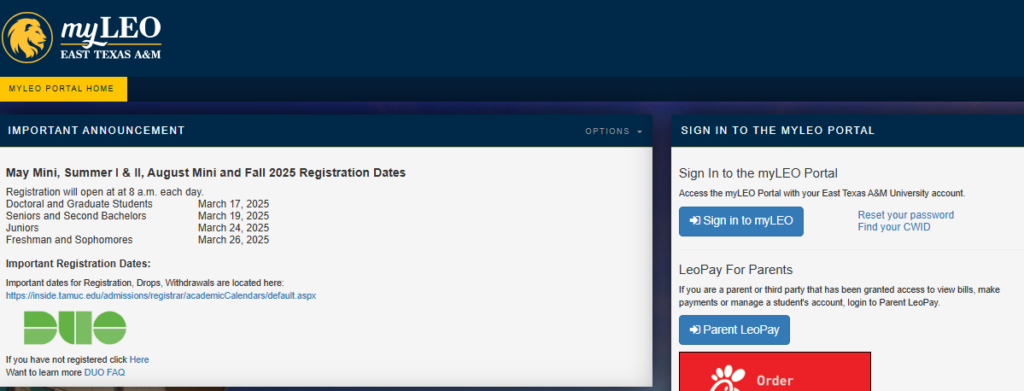
Who Is It For?
myLeo is built for students at Texas A&M University-Commerce, but its design makes it relevant for any institution aiming to offer simplified, student-centered digital services.
It supports both undergraduate and graduate students by helping them manage their academic responsibilities more efficiently. The portal’s functionality can also serve as a reference for schools considering similar systems.
Why Student Portals Matter
Student portals play a key role in supporting modern campus life. When important services like registration, email, or financial aid are spread across different systems, it can create confusion.
A centralized portal like myLeo brings all essential tools together in one place. This helps students save time, stay organized, and take control of their academic journey more confidently. With easier access to the resources they need, students are more likely to stay engaged and on track.
Core Features & Functionalities of myLeo
myLeo is designed to simplify student life across academics, finances, communication, and campus support.
Whether you’re registering for classes or checking your grades, it brings everything together in one intuitive platform. Here’s a closer look at its key capabilities.
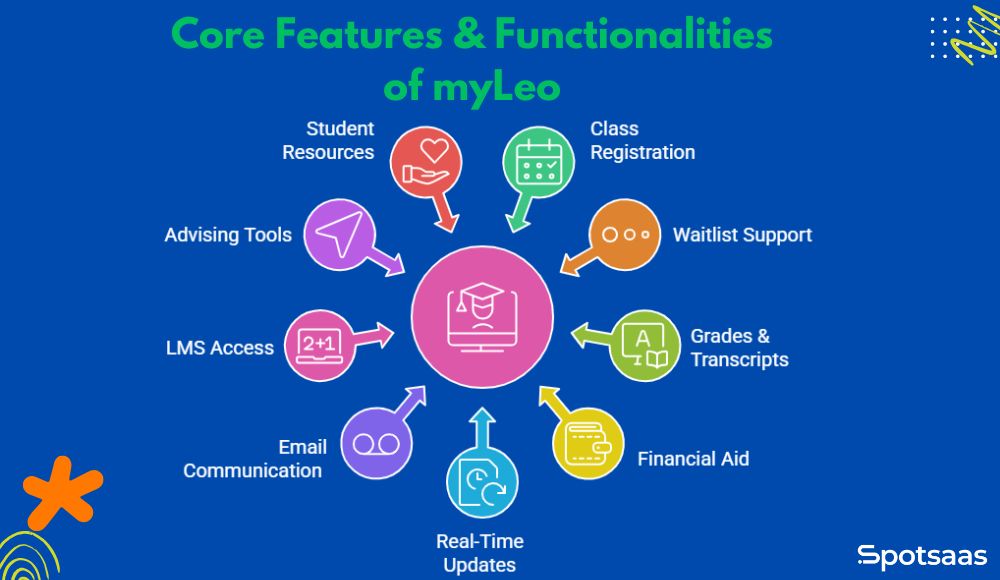
Class Registration
myLeo portal lets students enroll in classes with real-time access to course availability and schedules. You can adjust your plan as needed without visiting an office.
It’s simple to build a class schedule that works for you. Everything updates instantly, so you always have the latest info.
- Search open classes, register instantly, drop or swap courses in real time.
- No forms or office visits — everything updates immediately in the portal.
- Built-in academic calendar syncs deadlines, holidays, and exam dates to avoid late fees or missed steps.
Waitlist & Add/Drop Support
When classes are full or plans shift, myLeo gives you options that reduce stress and help you stay on track.
Get notified the moment a spot opens or adjust your schedule during add/drop without hassle.
- Join a waitlist and get alerts when a seat opens.
- Add or drop courses easily during the designated windows.
- Adjust your schedule based on your academic goals or availability.
Grades & Transcripts
Get quick access to grades, GPAs, and academic records without extra steps or delays.
This transparency helps you stay proactive and informed every step of the way.
- View grades immediately after instructors submit them.
- Track both term and cumulative GPA with ease.
- Download unofficial transcripts for personal use, job applications, or internships.
Academic History Overview
This feature helps students stay organized and plan their next steps toward graduation.
See how far you’ve come, what’s ahead, and ensure you’re meeting degree milestones.
- View all completed, current, and withdrawn courses with credits and grades.
- Understand degree progress and identify missing prerequisites.
- Use it as a timeline to reflect and plan your next academic moves.
Financial Aid & Billing
Handle tuition payments, track aid, and resolve any holds — all in one place.
With organized info and instant updates, managing your college finances becomes less stressful.
- View and pay tuition, housing, and fees online.
- Set up auto-pay or payment plans and track payment history.
- Monitor financial aid applications, awards, and disbursement dates.
- Get alerted to missing documents or pending actions.
- View holds and step-by-step instructions to resolve them.
Real-Time Status Updates
As soon as changes happen — a document is submitted or a hold is removed — myLeo updates automatically.
It’s a faster way to stay informed, follow up, and avoid missed opportunities.
- Stay informed with real-time progress tracking.
- Avoid delays or confusion with instant feedback on your to-do list.
Email & Communication
myLeo portal keeps you in the loop with course updates, announcements, and emails — all in one place.
Stay organized, respond faster, and never miss important info again.
- Access your university email directly from the portal.
- View messages from professors, departments, and administration.
- Receive important reminders and customize notifications based on what matters to you.
- See message threads grouped by sender or topic for easy follow-up.
Canvas or LMS Access
Access your learning management system through myLeo for an all-in-one experience.
Course materials, grades, and assignments are just a click away — no switching between apps.
- Log in to Canvas or your LMS with one click — no multiple logins needed.
- Jump between class materials and your schedule easily.
- View lecture notes, assignments, and announcements organized by course.
- Submit homework and quizzes, and get feedback — all from the same portal.
Advising Tools
myLeo portal gives you tools to track your progress, meet with advisors, and stay on top of your academic plan.
From booking appointments to checking degree audits, everything is built to keep you moving forward.
- Schedule advisor meetings directly in the system.
- Get course recommendations based on your major and completed credits.
- Use degree audits and progress bars to track milestones and GPA goals.
- See a quick summary of what’s completed and what’s left in your degree.
Student Resources
Whether it’s mental health, tech support, or career guidance, myLeo connects you quickly.
You don’t need to search — the help you need is right in the portal when you need it
- Streamline requests for appointments, workshops, or one-on-one support.
- Find and contact campus support services without searching multiple sites.
- Access help when you need it most, right from the portal.
How to Log In to myLeo
myLeo is the official student portal for Texas A&M University-Commerce. It provides students with secure, personalized access to academic records, class registration, financial aid, and essential campus services.
Whether you’re logging in for the first time or just need a refresher, the process is simple and takes just a few steps to get started.
Step-by-Step Login Process
A clear, step-by-step guide to help you log in to the myLeo portal quickly and easily. This ensures you can access your Texas A&M University-Commerce student resources without any hassle.
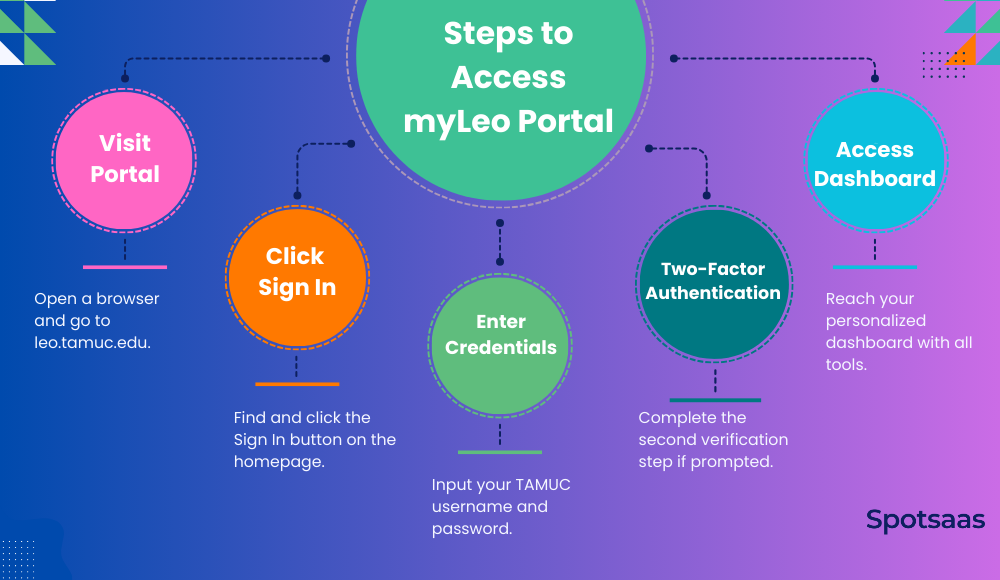
1. Visit the Official Portal: leo.tamuc.edu
Start by opening a browser on your laptop, tablet, or smartphone and typing in leo.tamuc.edu.
This is the official site where students can log in to access everything from schedules and grades to messages and tuition billing. Always ensure you’re visiting the correct URL to avoid security risks, especially on public or shared devices.
2. Click on “Sign In”
Once the homepage loads, find the Sign In button, which is usually positioned at the top-right corner of the screen. Clicking it takes you to the university’s secure login page where you can enter your credentials.
3. Enter Your TAMUC Username and Password
Use your assigned TAMUC credentials to log in. These details are typically provided to you after enrollment and are linked to your student email address.
If it’s your first time logging in, you may need to change your temporary password or verify your email before access is granted. In case you forget your password, the system includes a recovery link to help you reset it.
4. Complete Two-Factor Authentication (If Prompted)
For security purposes, you might be asked to complete a second verification step. This usually means entering a code sent to your phone or email, or confirming access through an authenticator app.
Two-factor authentication helps protect your account, especially when logging in from an unfamiliar location or device.
5. Access Your Personalized Dashboard
Once you’ve completed login and any necessary verification, you’ll be directed to your personal dashboard.
This is where you’ll find all your academic and administrative tools, laid out in a clear, tile-based interface. You’ll see links to features like course registration, transcripts, Canvas access, billing, and support services.
Dashboard Overview
The myLeo dashboard is your central hub for academic life at TAMUC. It’s designed to be simple, intuitive, and mobile-friendly, giving you quick access to the tools you’ll use most often throughout your time at the university.
Dashboard Layout
The dashboard is organized using labeled tiles or menu tabs that take you directly to key services. These include areas like class registration, grade tracking, financial aid, and student resources.
You can use the search bar or sidebar navigation to move between sections easily. Everything is grouped logically so you can find what you need without digging through multiple pages.
Common Dashboard Sections
Class Registration
In this section, you can search for available courses, register for new terms, drop or swap classes, and view your schedule.
It also includes access to course descriptions, credit hours, and prerequisites, which makes planning your semester more straightforward. The system shows real-time seat availability, and waitlist options are available for popular courses.
Grades and Transcripts
This area lets you review your current and past semester grades, track your GPA, and request unofficial transcripts.
You can also view a summary of your academic history, including completed courses, withdrawn classes, and total credit hours earned. Everything is presented in a clean format that’s easy to download or reference when needed.
Canvas Access
Through this section, you can launch your Canvas account directly without needing to log in separately.
Canvas is where you’ll manage assignments, quizzes, and communications with instructors. From lecture notes to due dates and feedback on submissions, all course-related content is accessible from this tab.
Financial Aid
Here, you can view your financial aid summary, including awarded grants, loans, and scholarships.
You’ll also be able to upload required documents, check disbursement timelines, and see if any tasks are holding up your aid package. If there’s a hold on your account or a document is missing, it will be clearly indicated here along with steps to resolve it.
Student Resources
This section connects you to campus-wide support services like the library, mental health counseling, career planning, disability accommodations, and IT helpdesk.
It’s meant to provide students with tools for both academic and personal success. Most services offer online appointment scheduling or chat support directly from the portal.
Benefits of Using myLeo Portal
myLeo isn’t just a login page — it’s a complete student command center. By combining academic, financial, and communication tools into a single platform, myLeo helps students manage their college experience more efficiently and confidently.
Centralized Access
Having everything in one place reduces confusion and saves time.
Students no longer have to jump between multiple websites to access class schedules, financial aid documents, grades, or advising tools.
The portal connects all essential services, so everything from registration to academic planning is just a click away. This structure helps students stay organized and on top of deadlines without digging through emails or paperwork.
Time-Saving
myLeo simplifies routine academic tasks that once required manual steps.
Whether it’s registering for classes, checking financial aid, or submitting forms, students can get things done faster by avoiding long lines and extra logins.
This efficiency frees up time for studying, extracurriculars, or personal priorities. The intuitive dashboard design also reduces the learning curve for new users.
Better Communication
Built-in communication tools help students stay informed and connected.
myLeo integrates university email, notifications, and announcements in one dashboard.
Students can quickly check updates from professors, receive alerts about campus events, or get reminders for key academic dates — all without having to monitor multiple inboxes or systems. It reduces the risk of missing out on critical information.
Clear Academic Progress Tracking
Students can monitor their goals and progress every semester.
With features like degree audits, GPA tracking, and academic history, myLeo makes it easy to see what courses are completed, which are still needed, and how each term affects overall standing.
This clarity helps students make smarter decisions when choosing courses or planning their graduation timeline.
Alternatives and Comparisons
myLeo is built specifically for TAMUC students, but many other universities rely on different student portal systems depending on their infrastructure, size, and administrative goals.
Some prioritize learning delivery, others focus on backend power, while some aim to create mobile-friendly environments. Understanding how these alternatives function can help put myLeo’s portal features and user experience into context.
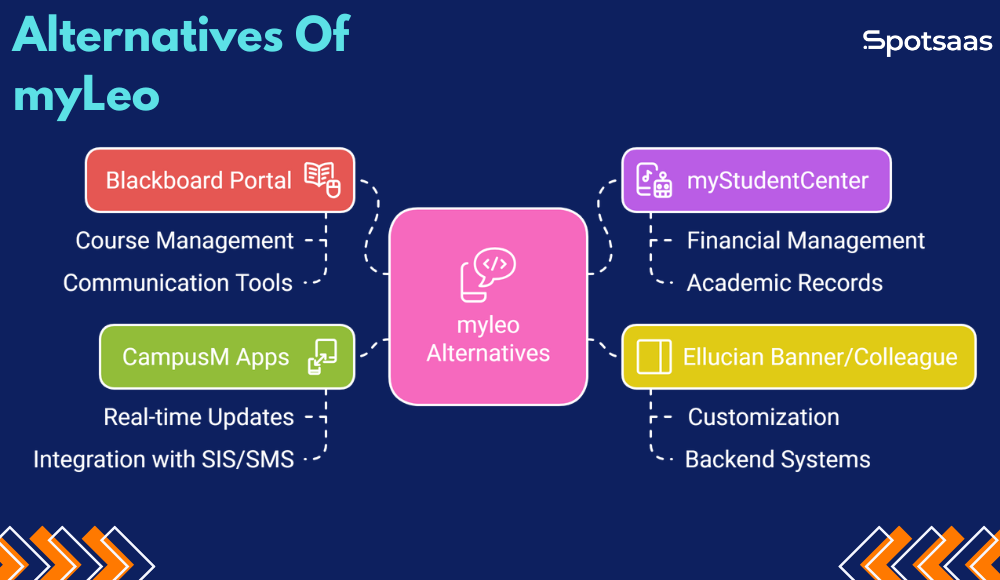
Blackboard Portal
Blackboard is primarily a Learning Management System (LMS), widely used across colleges and universities for digital learning. It focuses heavily on course-related activities — including lecture delivery, assignments, grading, and classroom interaction.
While it does offer some limited portal-like functions, such as announcements or academic calendars, it lacks built-in tools for administrative functions like financial aid, class registration, or tuition payments.
Many institutions combine Blackboard with other platforms to provide a complete student experience. It’s ideal for institutions focused on academic engagement but less so for managing the entire student journey.
Strengths
- Excellent for managing coursework, quizzes, assignments, and feedback
- Provides strong communication tools between instructors and students
- Seamless integration with grading systems and content libraries
- Widely adopted and supported across many institutions
- Focused entirely on improving digital classroom experiences
myStudentCenter (Oracle PeopleSoft)
myStudentCenter is a widely used portal component of Oracle’s PeopleSoft platform. It is most common in large universities and state institutions that handle complex academic programs and high volumes of student data.
The system supports everything from course registration and financial aid to academic records and graduation audits. It excels in backend administrative processes and institutional reporting.
However, its interface is dated, and students may find navigation more difficult compared to modern platforms. Training is often required for new users to take full advantage of its capabilities.
Strengths
- Supports a wide range of academic and financial management tasks
- Handles registration, transcripts, billing, and degree tracking in one system
- Trusted by large institutions with complex administrative needs
- Highly scalable and adaptable to multi-campus structures
- Provides detailed academic and financial data visibility
Ellucian Banner or Colleague
Ellucian’s Banner and Colleague systems are two of the most popular student information systems (SIS) used by mid-sized to large colleges and universities.
They serve as the administrative backbone for many institutions, managing data related to admissions, registration, academic records, and more. These platforms are known for their powerful backend systems and high degree of customization.
Institutions can tailor the interface and workflows to match their internal processes. While the backend is robust, the student-facing experience can vary depending on how much an institution invests in customizing or enhancing the interface.
Strengths
- Powerful backend systems designed for long-term institutional use
- Highly customizable to match campus-specific workflows and branding
- Supports everything from enrollment to graduation tracking
- Can be paired with mobile apps or portals for better front-end usability
- Ideal for schools needing flexible administrative infrastructure
CampusM Apps
CampusM is a mobile-first portal platform designed for institutions that prioritize a smooth student experience through mobile devices. It allows universities to create branded apps that give students real-time access to schedules, course updates, maps, notifications, and even attendance tools.
While CampusM doesn’t typically handle deep academic or financial tasks on its own, it integrates with major SIS and LMS systems like PeopleSoft, Banner, and Canvas. It’s a popular choice for schools looking to modernize their student experience without rebuilding their backend systems.
Strengths
- Mobile-first design optimized for iOS and Android users
- Offers branded, customizable apps with real-time student updates
- Integrates with SIS and LMS platforms for a connected experience
- Ideal for students who prefer app-based access to campus tools
- Provides features like campus maps, push notifications, and event feeds
How myLeo Compares
myLeo is designed specifically for TAMUC and built with the student experience in mind. It integrates essential academic and administrative tools in one place, reducing the need to switch between multiple platforms.
myLeo balances simplicity with functionality — offering everything from course registration and Canvas access to advising tools, grades, and billing.
The dashboard is clean, mobile-responsive, and easy to use, even for first-time students. Unlike larger legacy systems, it avoids the complexity and steep learning curve, while still delivering all the essential tools a student needs to stay on track.
Strengths
- Combines academic, financial, and advising tools in a unified dashboard
- Seamless integration with Canvas and TAMUC systems
- Clean, easy-to-use interface designed for efficiency
- Personalized layout helps students manage daily tasks quickly
- Reduces confusion by offering one place for all key functions
Conclusion
College life comes with enough challenges — managing your academic responsibilities shouldn’t be one of them.
The myLeo Portal simplifies the student experience at Texas A&M University-Commerce by putting everything in one place. From class registration and grades to financial aid, advising, and communication, myLeo helps students stay informed, organized, and on track.
Whether you’re a new student logging in for the first time or a returning student looking to streamline your daily tasks, myLeo offers the tools you need to take control of your academic journey with confidence. With a clean interface, smart features, and real-time updates, it’s more than just a portal — it’s your digital companion throughout college.
Frequently Asked Questions
What should I do if I forget my myLeo password?
If you forget your password, go to the myLeo login page at leo.tamuc.edu and click on “Forgot Password.” You’ll be guided through steps to reset it using your registered email or phone number
Can I access myLeo from my phone or tablet?
Yes, myLeo is mobile-friendly and can be accessed from any device with a web browser. You can log in through your smartphone or tablet to manage your schedule, view grades, and access Canvas on the go.
What should I do if my financial aid isn’t showing up in myLeo?
Check the Financial Aid section for any missing documents or unresolved holds. If everything seems complete but aid still isn’t reflected, reach out to the Financial Aid Office or use the portal’s support resources for assistance.
How do I schedule an advising appointment through myLeo?
Navigate to the Advising Tools section of the dashboard. From there, you can select your advisor, view available time slots, and book your appointment directly. You’ll also receive confirmation and reminders via email.
Is there tech support if I run into issues with the portal?
Yes, TAMUC offers tech support for students having trouble with myLeo. If you experience login errors, broken links, or dashboard issues, you can contact the IT Help Desk through the university website or directly from the portal.