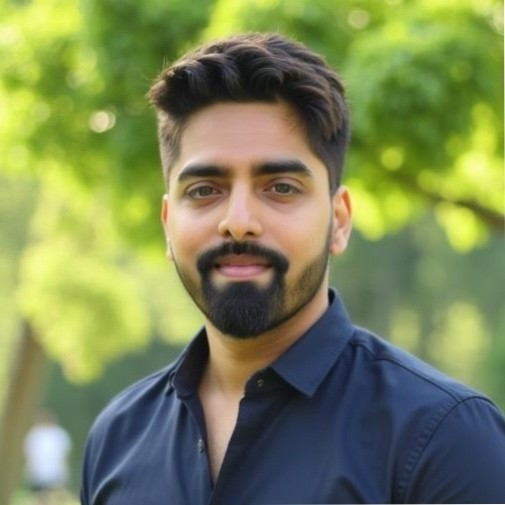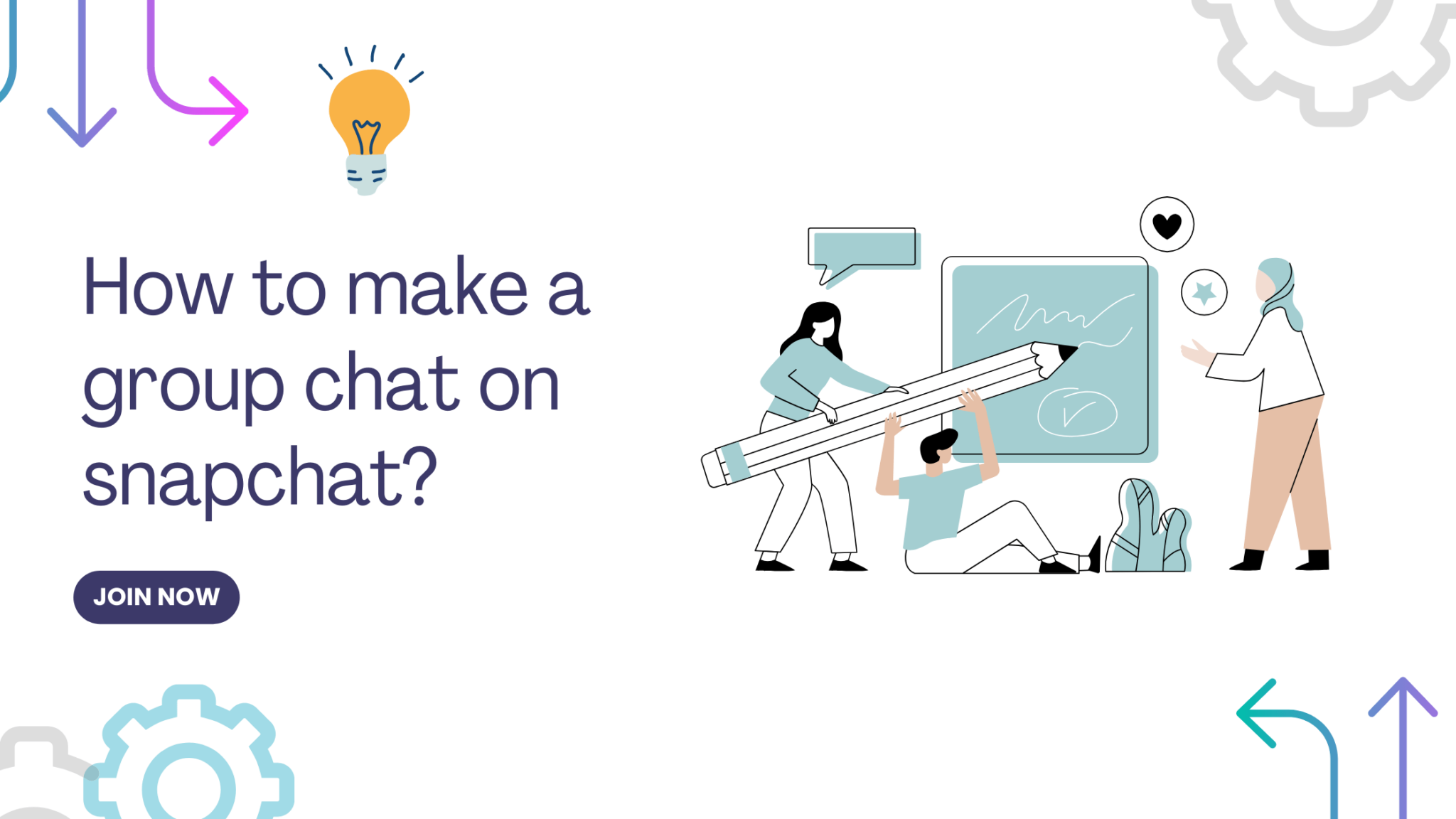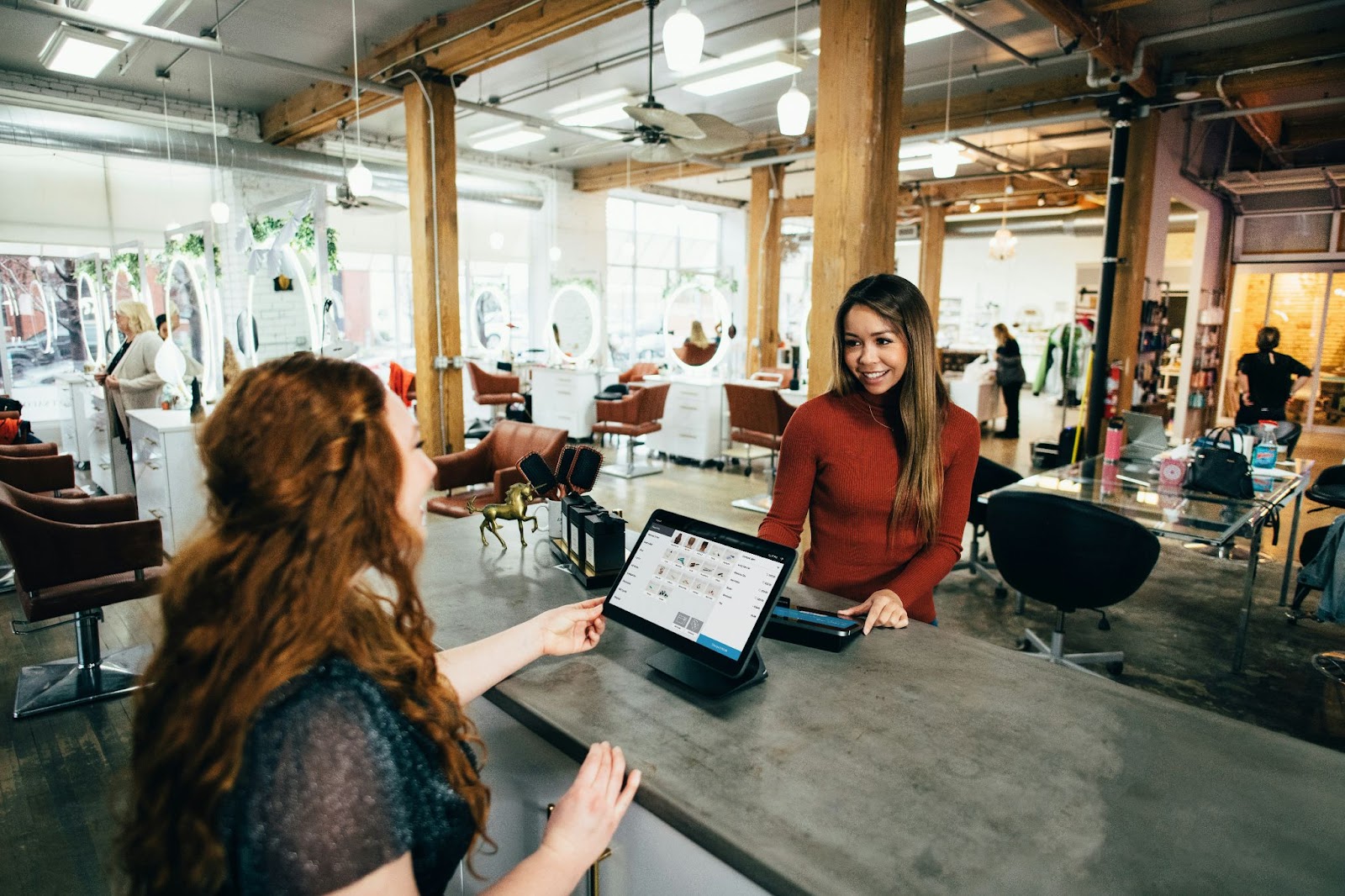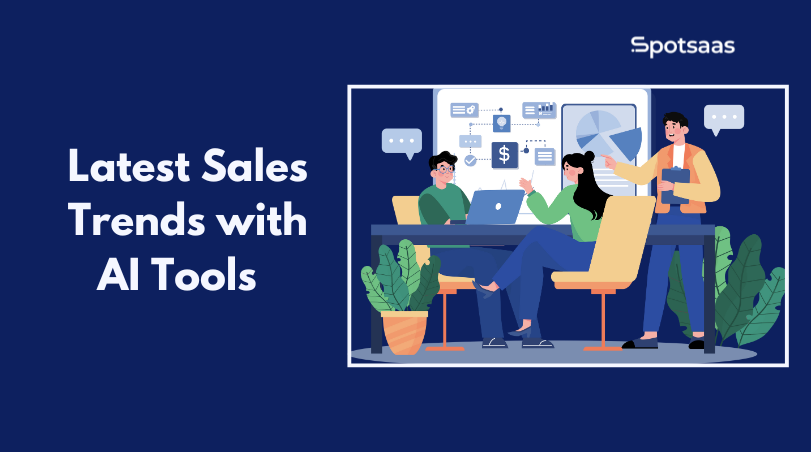Struggling to coordinate with your friends on Snapchat? You’re not alone. Many users don’t realize that Snapchat offers a feature for creating group chats, making it easier than ever to stay connected.
This blog post will walk you through the step-by-step process of creating and managing group chats on Snapchat, from adding friends to customizing settings. Ready to amplify your Snap game? Let’s dive in!
Key Takeaways
- Open the Snapchat application on your phone and tap the Chat icon to start creating a group chat.
- Choose the friends you want to add to the group by selecting their names from your Friends list.
- Create a catchy and unique group name that reflects the purpose or theme of your chat.
- Start chatting with the group by tapping on the Chat icon, selecting New Chat, and choosing your desired members.
Steps to Create a Group Chat on Snapchat
To create a group chat on Snapchat, open the Snapchat application and tap the Chat icon. Then select the New Chat option and choose the friends you want to add to the group. Create a group name and start chatting with the group.
Open the Snapchat application
On your smartphone, locate and open the Snapchat app. The icon is yellow with a white ghost shape in the middle. Make sure you’re logged into your account to proceed with creating a group chat.
If you have not installed the Snapchat app yet, download it from the Apple App Store for iOS users or Google Play for Android users.
You should also check out
Tap the Chat icon
Reaching out to your Snapchat friends starts with a simple tap. Look for the Chat icon on your screen. This symbol, usually located at the bottom left corner of the interface, serves as your gateway to creating engaging conversations with one or multiple users.
After tapping on the Chat icon, you open up a realm of communication possibilities. Direct messages, video chat options and more lie behind this symbol awaiting your discovery. Now it’s just about selecting who you want to talk with and starting that conversation!
Select the New Chat option
Once you tap on the chat icon, your next step is to select the New Chat option. This action opens up a whole new screen where you find all your Snapchat contacts lined up. From here, you can easily pick and choose which friends to include in this exciting group chat! By selecting the New Chat option, it becomes simpler to manage and coordinate conversations with multiple users at once.
It’s an exceptional tool that enhances social connectivity on Snapchat and undoubtedly makes communication more enjoyable.
Choose the friends you want to add to the group
Select the friends you want to add to your group chat on Snapchat. You can easily choose from your list of contacts or search for specific usernames. Once you’ve found the friends you want, simply tap on their names or usernames to add them to the group.
It’s important to choose wisely and consider who will contribute positively to the conversation and create a fun and engaging group dynamic.
Create a group name
To create a group chat on Snapchat, one of the essential steps is to come up with a catchy and unique group name. The group name should reflect the purpose or theme of your chat and be something that all members can easily remember.
Whether you’re setting up a group chat with friends, co-workers, or classmates, choosing an appealing group name will help set the tone for your conversations and make it easier for everyone to identify the chat.
Get creative and think outside the box when coming up with your group name to add some fun and personality to your Snapchat experience.
Start chatting with the group
To start chatting with the group on Snapchat, open the application and tap the Chat icon located at the bottom of your screen. Then, select the New Chat option to create a new group chat.
Choose the friends you want to add to the group by selecting their names from your Friends screen. Once you have added all the members, create a unique group name for easy identification.
Now, you are ready to start chatting with your group on Snapchat and share messages, photos, videos, and more!
Once you have created a group chat on Snapchat, you can easily communicate with all the members in one place. Whether it’s planning an event or simply catching up with friends, starting a conversation is as simple as tapping on the chat bubble beside your chosen groups’ name.
Managing a Snapchat Group Chat
To add new members to the group, simply tap the group chat icon, select “Add Members,” and choose the friends you want to include.
Adding new members to the group
To add new members to your Snapchat group chat, follow these steps. First, open the Snapchat application on your phone. Then, tap the Chat icon located at the bottom of the screen.
Next, select the New Chat option and choose the friends you want to add to the group from your friends list. Once you have selected all the desired members, create a group name for your chat.
Now you can start chatting with everyone in the group and enjoy conversations with multiple people at once on Snapchat.
Removing members from the group
To remove members from a group chat on Snapchat, follow these simple steps. First, open the Snapchat application and tap on the Chat icon. From there, select the group chat you want to manage.
Next, locate the member you wish to remove and swipe left on their name or username. A confirmation prompt will appear asking if you want to remove them from the group; tap “Remove” to proceed.
That’s it! The member will be removed from the group chat and no longer have access to its messages or activities.
Leaving a group chat
To leave a group chat on Snapchat, simply open the chat and tap on the name of the group at the top of the screen. From there, you will see an option to “Leave Group.” Tap on it, and you will be removed from the group chat.
You can also choose whether or not to receive notifications from that group by adjusting your notification settings in the Snapchat app. Leaving a group chat can be useful if you no longer want to participate in the conversation or if you find it overwhelming with too many messages.
Additional Features of Snapchat Group Chats
Snapchat Group Chats offer various exciting features such as playing games, changing wallpaper, saving messages, pinning conversations, changing notification settings, and clearing the chat feed.
Discover how these features can enhance your group chat experience on Snapchat. Read more to unlock their potential!
Playing games
In Snapchat group chats, you can also play games with your friends to make the conversation more fun and interactive. Simply click on the gamepad icon located at the bottom of the chat screen to access a variety of games that you can play together.
Challenge your friends to see who can get the highest score or compete against each other in multiplayer games. It’s a great way to bond and have some friendly competition while chatting with your group on Snapchat.
Changing wallpaper
To personalize your group chat on Snapchat, you have the option to change the wallpaper. By changing the wallpaper, you can add a unique touch to your group’s conversation. Simply go to the settings within the group chat and select “Change Wallpaper”.
From there, you can choose from a variety of colorful backgrounds or even upload your own image. This small customization feature allows you to make your group chat on Snapchat stand out and reflect the personality of the members involved.
So get creative and give your group chat a fresh look with a new wallpaper!
Saving messages
To save messages in a group chat on Snapchat, simply tap and hold the message you want to save. A menu will appear with various options; select “Save in Chat” to keep the message stored within the conversation.
Saved messages can be accessed later by tapping on the person’s name at the top of the chat screen, then choosing “Saved Messages.” This feature allows you to preserve important or memorable discussions within your group chats for future reference.
In addition to saving individual messages, Snapchat also offers an option to save entire conversations. To do this, go to the Chat screen and swipe right on the group chat you want to save.
Pinning conversations
To keep important conversations easily accessible in a Snapchat group chat, you can pin them. Pinning conversations allows you to highlight specific discussions or messages so that they remain at the top of the chat feed.
This feature is particularly useful when you have a lot of ongoing conversations and want to quickly find or refer back to important information without scrolling through all the messages.
By simply tapping on a message and selecting “Pin” from the options, you can ensure that it stays visible even as new messages come in.
Changing notification settings
To customize the notification settings for your Snapchat group chat, simply open the group chat and tap on the Group Chat Settings option. From there, you can choose to enable or disable notifications for things like new messages, mentions, and audio calls.
You also have the option to set a custom notification sound or vibration pattern for the group chat. By changing these settings, you can ensure that you stay updated with important conversations while minimizing distractions from less urgent messages.
Clearing from chat feed
To clear a group chat from your chat feed on Snapchat, follow these simple steps. First, open the Snapchat app on your device. Next, tap on the Chat icon located at the bottom of the screen.
Then, find and select the group chat that you want to remove from your feed. Finally, swipe left on the group chat and tap “Clear” to remove it from your chat feed. By clearing group chats that are no longer relevant or active, you can keep your chat feed organized and clutter-free.
Benefits of Using Group Chats on Snapchat
Engaging employees, communicating with brand advocates and influencers, rewarding valued customers, collecting customer feedback, and sending event updates and reminders.
Engaging employees
Engaging employees is essential for maintaining a positive work environment and increasing productivity. With Snapchat group chats, you can easily connect with your team members in a fun and interactive way.
Share important updates, brainstorm ideas, and foster collaboration all within the convenience of a group chat. Encourage open communication and make sure everyone feels included by inviting them to contribute their thoughts and opinions.
By using Snapchat’s group chat feature, you can create a sense of unity among your employees, boosting morale and creating a more engaged workforce.
Communicating with brand advocates and influencers
Brand advocates and influencers play a crucial role in promoting your business on Snapchat. Engaging with them through group chats allows you to build relationships, share updates, and collaborate on marketing campaigns.
By directly communicating with these individuals, you can harness their influence to reach a wider audience and increase brand awareness. Responding promptly to their feedback, addressing their concerns, and showing appreciation for their support will help nurture positive relationships that can lead to long-term partnerships.
Communication with brand advocates and influencers is an effective strategy for growing your business on Snapchat.
Rewarding valued customers
To show appreciation to your valued customers, Snapchat offers various ways to reward them within group chats. You can create exclusive discounts and promotions specifically for group members, providing them with special incentives for their loyalty.
This not only helps boost customer satisfaction but also encourages repeat business and word-of-mouth referrals. Additionally, you can organize contests or giveaways exclusively for group chat participants, giving them a chance to win exciting prizes and creating a sense of excitement and engagement within the community.
By rewarding your valued customers in this way, you strengthen your relationship with them and foster a sense of loyalty towards your brand.
Collecting customer feedback
Snapchat group chats offer a valuable opportunity for businesses to collect customer feedback. By creating a group chat specifically for customers, companies can engage directly with their target audience and gather insights on their products or services.
Customers can share their opinions, suggestions, and even report issues they might have encountered. This direct line of communication allows businesses to understand the needs and preferences of their customers better, helping them make improvements and deliver a more satisfactory experience.
In addition to gathering feedback, Snapchat group chats also provide a platform for customers to interact with one another. This community-building aspect fosters a sense of loyalty among customers and creates an environment where they feel comfortable sharing honest opinions.
By actively participating in these group chats, businesses can gain valuable insights into customer behavior, preferences, and trends. This information can then be used to inform marketing strategies, product development decisions,and enhance overall customer satisfaction.
Sending event updates and reminders
To keep everyone in the loop and ensure a successful event, Snapchat group chats allow you to effortlessly send event updates and reminders. Once you’ve created your group chat, simply type out the details of the upcoming event or any important information you want to share with your group members.
With just a few taps, you can easily notify everyone about any changes to the schedule, venue, or other last-minute updates. This feature is especially helpful for coordinating team meetings, parties, conferences, or any gathering where timely communication is crucial.
Don’t worry about long email threads or missed messages – by using Snapchat’s group chat feature for event updates and reminders, you can streamline your communication and ensure that everyone stays informed.
Frequently Asked Questions about Snapchat Group Chats
How many people can participate in a Snapchat group chat?
Number of people that can fit in a group chat
Snapchat allows you to create group chats with up to 31 people. This means you can include a large number of friends or colleagues in your conversations, making it easy to stay connected and share updates with everyone at once.
Whether you want to plan a night out with your closest friends or collaborate on a project with your team, Snapchat’s group chat feature provides the perfect platform for seamless communication and coordination.
So go ahead and start adding people to your group chat – the more, the merrier!
Duration of a group chat
A group chat on Snapchat can last as long as the members want it to. There is no specific time limit or duration set for a group chat. Whether you’re having a quick conversation with your friends or engaging in a lengthy discussion, the group chat will stay active until someone decides to leave or remove members from the group.
This flexibility allows for seamless communication and ensures that everyone involved can continue chatting for as long as they desire without any interruptions.
Group chats on Snapchat can be a convenient way to keep in touch with multiple people at once, whether it’s planning an event, making weekend plans, or just staying connected with friends and family.
Searching for Snapchat groups
To find Snapchat groups, simply open the Snapchat application on your phone and tap the Chat icon. From there, you can select the New Chat option and search for existing groups or create your own.
You can also join public groups or ask your friends to add you to their existing group chats. Once you’re part of a group, you can start chatting with other members and enjoy the benefits of engaging in group conversations on Snapchat.
Removing oneself from a group chat
To remove yourself from a group chat on Snapchat, open the chat and tap on the group name at the top of the screen. Then, select “Group Info” and scroll down to find the “Leave Group” option.
Tap on it, confirm your decision, and you will be removed from the group chat. Once you leave a group chat, you won’t receive any more messages from that conversation.
How Snapchat groups work
To start a group chat on Snapchat, open the application and tap the Chat icon. Then, select the New Chat option and choose the friends you want to add to the group. Once you’ve added your friends, create a group name and start chatting with everyone in the group.
In a Snapchat group chat, all members can send messages and view each other’s messages in real-time. It’s an easy way to stay connected and have conversations with multiple people at once.
Conclusion
Creating a group chat on Snapchat is a simple process that allows you to chat with multiple friends at once. By following the steps outlined in this article, you can easily create and manage your own group chat on Snapchat.
Start connecting with your friends today and experience the fun of chatting together on this popular social media platform.
How do I create a group chat on Snapchat?
To create a group chat on Snapchat, open the app, swipe right to access the Chat screen, tap on the “New Chat” button in the upper-right corner, select multiple friends you want to add to your group, and then tap “Chat” to start a conversation.
What is the maximum number of people I can add to a Snapchat group chat?
You can add up to 32 people in a single group chat on Snapchat.
Can anyone see or join my group chat on Snapchat without permission?
No, only the friends you have added to your group chat will be able to see and participate in it. Others cannot join or view your conversations without being invited.
How do I remove someone from my Snapchat group chat?
To remove someone from your Snapchat group chat, go to the Chat screen, find their name in the list of participants at the top of the conversation, long-press their name until a menu appears, and select “Remove from Group.”
Can I change the name of my Snapchat group chat?
Yes, you can change the name of your Snapchat group by going into your chosen conversation and tapping on its existing name at the top. Then simply edit it with a new name and hit save.