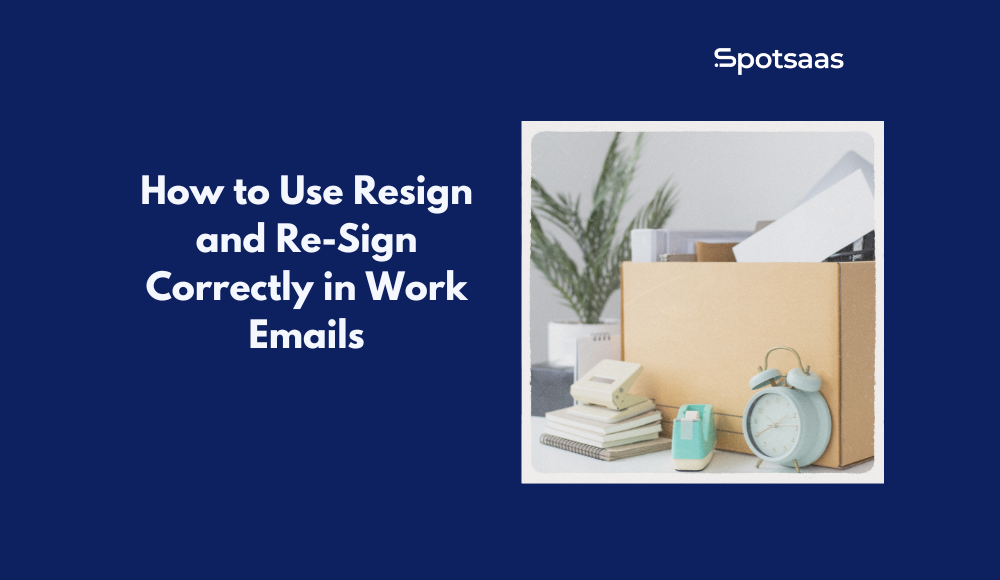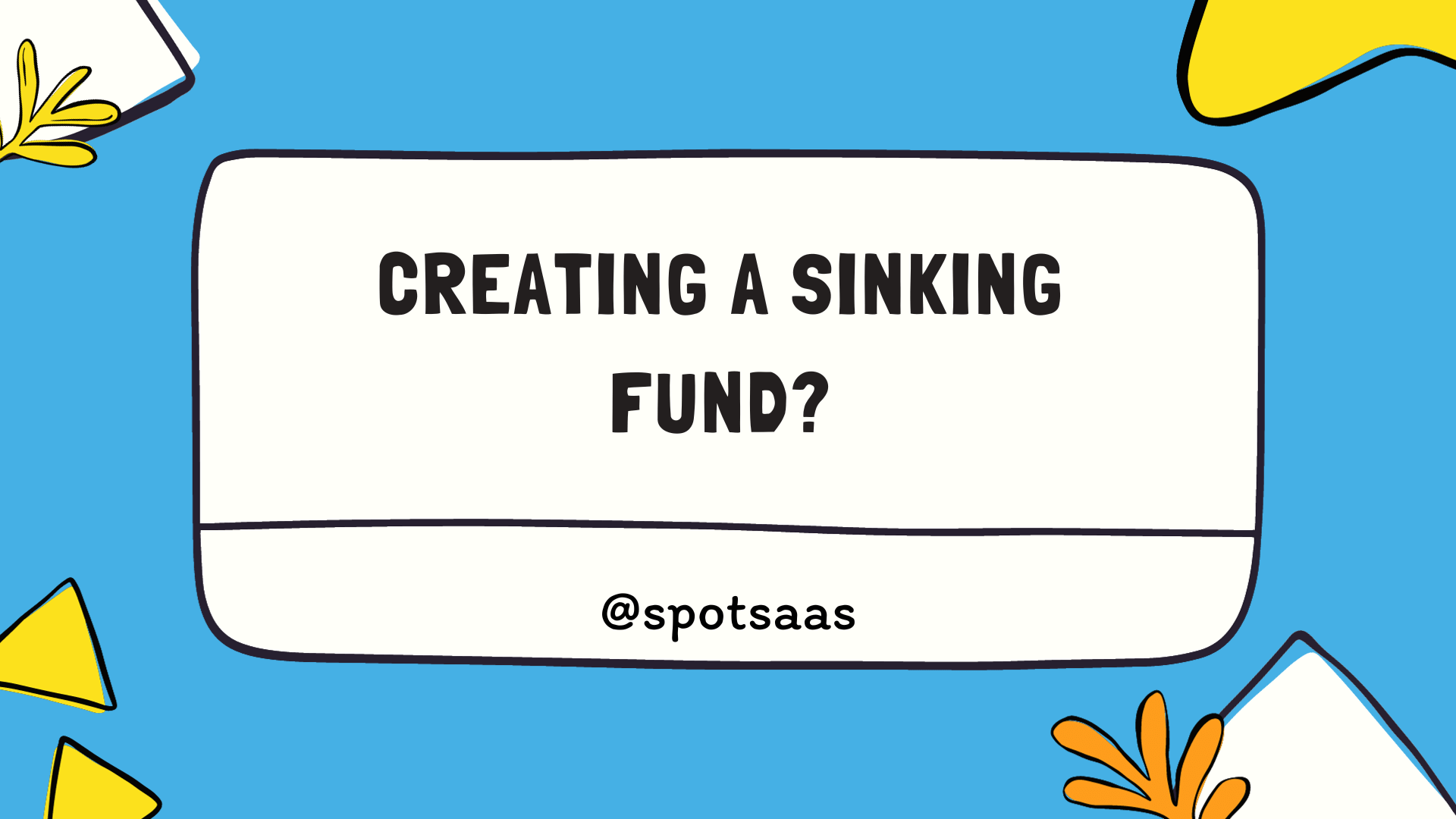Twitch chat logs serve as a digital record of all interactions in a live stream’s chat, making them invaluable for analyzing audience engagement and ensuring a safe and enjoyable streaming environment.
By reviewing chat logs, streamers can refine their content strategy, moderators can effectively enforce community guidelines, and viewers can revisit discussions they missed.
Understanding how to access and utilize these logs enhances the overall Twitch experience, fostering a more interactive and well-managed community.
Key Takeaways
- Twitch chat logs help streamers analyze engagement, moderators enforce rules, and viewers catch up on discussions.
- Use Moderator View, VODs, third-party tools, or the
/usercommand to check chat logs. - Moderator View provides real-time and historical chat logs for tracking messages and enforcing guidelines.
- VODs allow reviewing past chats but can be time-consuming for finding specific messages.
- Third-party tools like Chatty enable search, filtering, and exporting logs while complying with Twitch policies.
- The
/usercommand displays recent messages, bans, follow duration, and moderator notes for specific users. - The
/clearcommand removes all messages, while individual ones can be deleted manually. - Logs are stored for 14 days; use third-party tools for long-term storage.
By understanding these key takeaways, Twitch users can effectively manage chat logs while fostering a healthy and engaging streaming environment.
Why Check Twitch Chat Logs
Live streaming offers an interactive and engaging experience, second only to sex. Viewers connect in real time over games, music, and more. Twitch chat logs enhance this experience by ensuring engagement, maintaining community guidelines, and improving stream quality.
Whether you’re a streamer boosting audience interaction, a moderator ensuring a safe chat, or a viewer catching up on missed moments, chat logs are a valuable tool for all.
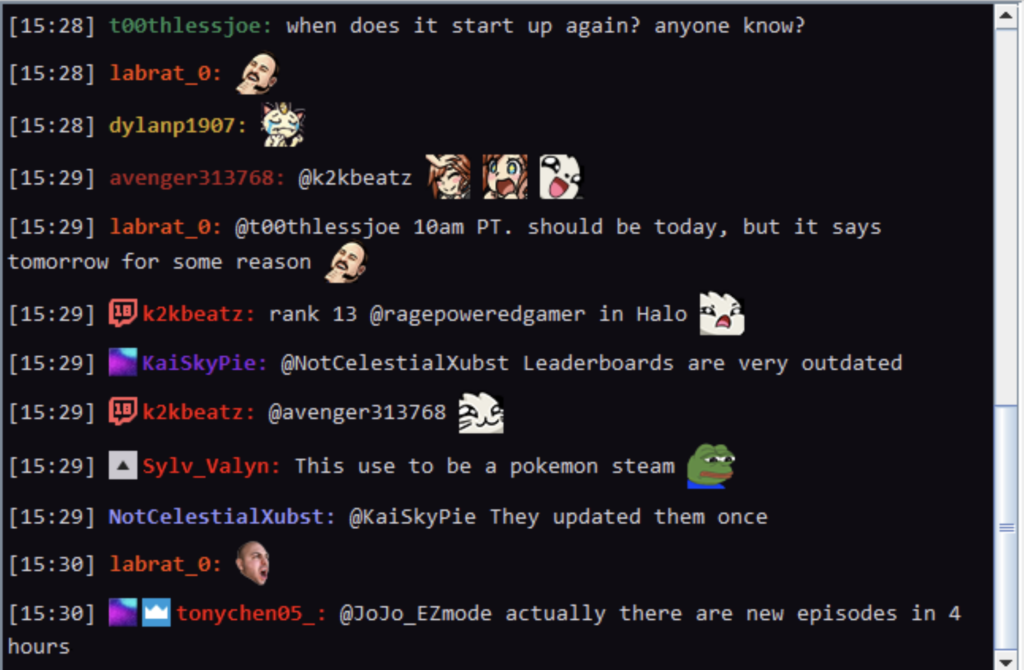
For Streamers
Analyze Viewer Behavior
Understanding audience behavior is key to a successful streaming career. Chat logs reveal which topics excite viewers, what keeps them engaged, and how they react to different parts of a stream.
Streamers can analyze trends, questions, complaints, and suggestions to make data-driven decisions to refine content, enhance engagement, and introduce new topics based on audience interest. This allows them to create more tailored and appealing content, ultimately increasing viewer retention and stream popularity.
Improve Audience Engagement
Fast-moving chats often cause streamers to miss valuable comments and questions. Reviewing chat logs allows them to catch up on missed interactions, respond in future streams or social media, and recognize loyal community members.
Strengthening these relationships fosters a more engaged and active audience. Over time, this engagement encourages deeper participation, creating a lively and interactive community that feels more connected to the streamer.
Build a Positive Community
A thriving Twitch channel depends on a respectful and inclusive community. While moderators work to maintain order, some inappropriate messages may slip through. Chat logs help streamers assess past interactions, ban repeat offenders, and refine community guidelines.
Setting clear expectations for behavior—whether enforcing strict rules or encouraging open discussions—ensures a welcoming and safe space for viewers. A well-moderated chat fosters a positive environment, making the stream more enjoyable for new and returning viewers.
For Moderators
Monitor Chat Content
Moderators are essential to maintaining a safe and enjoyable chat environment. Chat logs help them keep track of past messages, allowing them to monitor for violations such as hate speech, spamming, or inappropriate behavior.
By proactively monitoring logs, moderators can also detect patterns of misconduct, such as repeat offenders or disruptive users who evade bans by creating new accounts. This enables them to take necessary action to protect the integrity of the community.
Provide Feedback to Streamers
Moderators act as the bridge between the audience and the streamer. By reviewing chat logs, they can give valuable feedback on how the community responds to the content. For example, they can identify moments when engagement is at its peak or when the chat becomes toxic.
This feedback helps streamers refine their content, adjust their approach to audience interaction, and establish clearer moderation policies. Moderators may also suggest rule changes, implement new chat features like slow mode, or recommend additional mod support based on chat activity.
For Viewers
Catch Up on Missed Conversations
Not all viewers can watch a live stream from start to finish. Chat logs allow viewers to review what was said during key stream moments.
Whether viewers are catching up on a joke, reading discussions they missed, or understanding references made later in the stream, chat logs help them stay connected to the conversation.
For community-driven streams, where discussions play a significant role, reviewing chat logs allows viewers to stay engaged even if they can’t participate live. This feature is especially useful for large streams with rapid chat activity, where messages can easily be missed.
Track Personal Participation
Many viewers enjoy interacting with their favorite streamers and communities. They can revisit their messages by checking chat logs to see how they contributed to the conversation. This helps them feel more involved and engaged, reinforcing their connection to the streamer and other viewers.
Tracking personal participation is also useful for active viewers in multiple communities. They can reference past messages, follow up on previous discussions, and build relationships with fellow viewers and moderators.
4 Effective Ways to Check Twitch Chat Logs
Twitch chat logs are essential for streamers and moderators to maintain a healthy and engaging chat environment.
Knowing how to check chat logs is crucial whether you’re monitoring user interactions, enforcing community guidelines, or reviewing audience engagement. Here are four effective methods for accessing and analyzing chat history.

1. Use Moderator View
Best for: Streamers and Moderators
Moderator View is the most direct and efficient way to review Twitch chat logs. This feature gives streamers and moderators access to a channel’s complete chat history, allowing them to monitor past interactions, address inappropriate messages, and ensure the chat remains a safe space for viewers.
It provides real-time and historical chat insights, making it a vital tool for maintaining a well-moderated streaming experience.
How to Access Moderator View:
- Click the Sword icon at the bottom right corner of the chat panel to open the Moderator View interface.
- Select a user’s name from the chat or locate them in the viewer list.
- Review their chat history to assess their messages’ appropriateness, violations, or engagement trends.
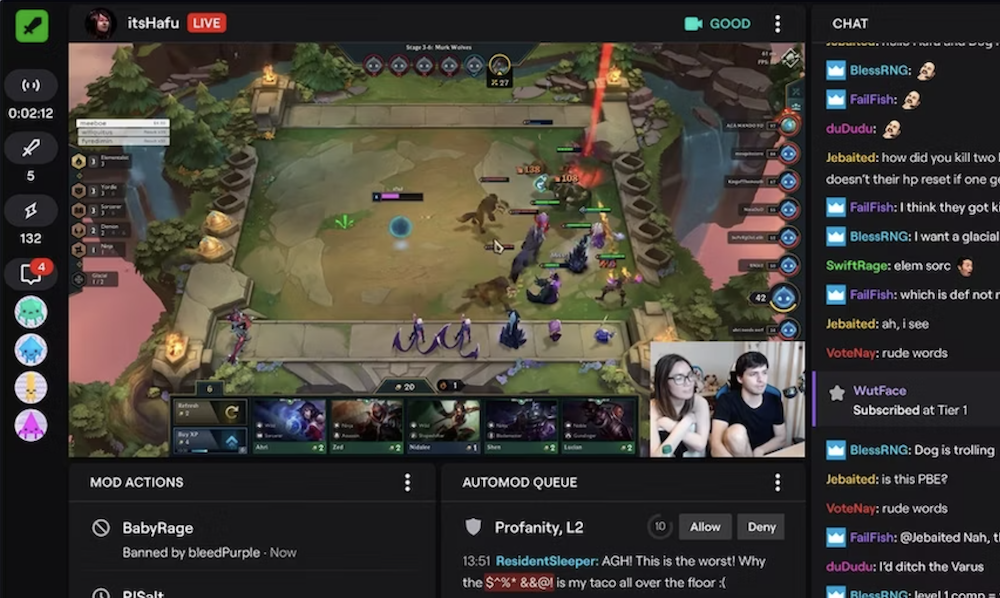
Note: Moderator View is only available for channels where you have moderator privileges. To switch between multiple channels you moderate, click the Other Channels You Mod For menu and select the desired channel.
Using Moderator View helps moderators maintain a positive chat environment by allowing them to monitor conversations, issue warnings, and take necessary actions in real time.
2. Watch VODs (Video on Demand)
Best for: Streamers and Viewers
Twitch automatically stores past broadcasts as VODs (Video on Demand), enabling users to replay chat messages alongside video content. This feature is particularly useful for streamers who want to analyze audience reactions at specific moments and for viewers who may have missed live discussions.
Chat logs within VODs allow users to see interactions in context, helping them understand viewer engagement and community responses to different parts of the stream.
How to Check Chat Logs via VODs:
- Go to the Creator Dashboard and select Video Producer to access stored broadcasts.
- Open a stored VOD and navigate through the chat replay to view past messages.
- Review removed messages and overall audience interactions, assessing community engagement and moderation effectiveness.

Downside: While VODs provide a complete chat replay, this method can be time-consuming, as users must manually watch stream sections to locate specific messages. Additionally, no quick search function exists to find particular users or keywords within the chat history.
Despite these limitations, VODs remain valuable for gaining deeper insights into chat activity and refining audience engagement strategies.
3. Use Third-Party Tools
Best for: Streamers who want automatic chat logs
Several third-party tools allow streamers to record and analyze chat history efficiently.
These tools provide advanced features such as real-time monitoring, keyword filtering, message searching, and exporting logs for long-term storage or analysis. One of the most widely used third-party tools for Twitch chat management is Chatty.
How to Use Chatty:
- Download and install Chatty from its official website.
- Connect it to your Twitch account and activate the bot for chat log tracking.
- Use Chatty’s interface to search for specific messages, filter content, and export chat logs for later review.
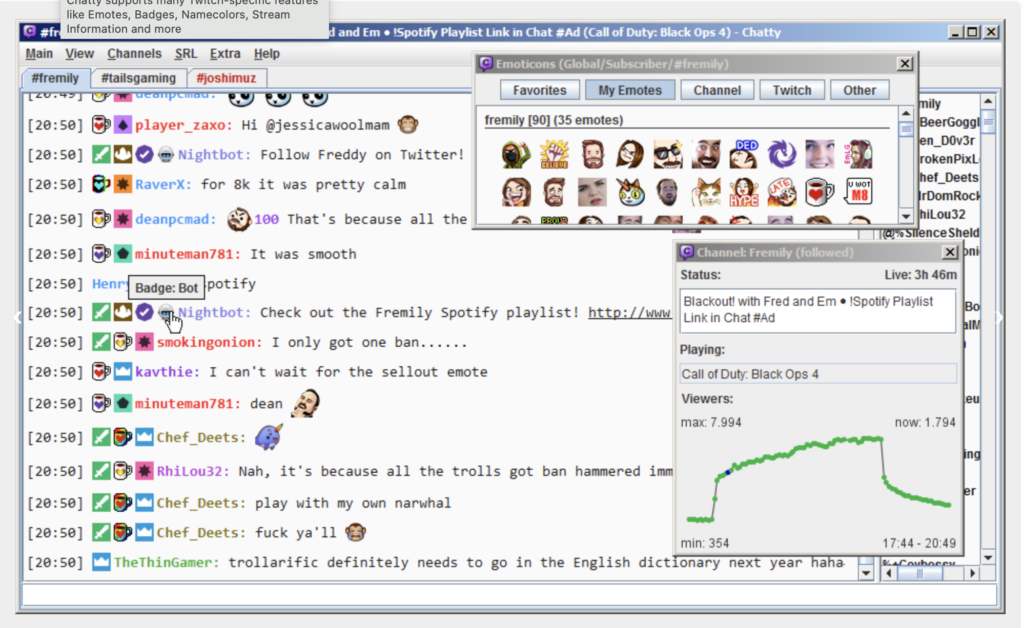
Advantages of Using Third-Party Tools:
- Automatic Chat Logging – Unlike VODs, third-party tools like Chatty continuously track and save all chat messages.
- Search and Filter Options – Streamers can quickly locate messages by keywords, usernames, or timestamps.
- Better Organization – Some tools allow you to categorize and tag messages, making it easier to analyze audience engagement over time.
- Export Chat Data – Chat logs can be saved externally for future analysis, which is useful for improving content strategies or identifying chat trends.
Warning:
While third-party tools can be helpful, streamers should exercise caution when using them. Unauthorized or unverified software may violate Twitch’s Terms of Service, potentially leading to account suspension or bans. To avoid risks, always ensure your tool is reputable and aligns with Twitch’s guidelines.
Third-party tools offer the best solution for streamers who want a more comprehensive and long-term approach to chat logging, but they should be used responsibly.
4. Use the /user Command
Best for: Quickly checking a specific user’s messages
The /user [username] command is a built-in Twitch function that allows streamers and moderators to view a user’s recent chat history. It provides a fast and efficient way to check a specific viewer’s activity, making it useful for monitoring interactions, addressing rule violations, or assessing user behavior.
How to Use the Command:
- Type
/user [username]pull up the user’s profile and chat history in the chat window. - View details such as:
- Recent messages – See what the user has said in the chat.
- Account creation date – Check how long they have been on Twitch.
- Follow duration – See how long they have followed the channel.
- Ban history – Review any previous bans or timeouts issued.
- Moderator comments – See notes left by moderators about the user.
Limitations:
- This command only shows recent chat history and does not provide a full archive.
- Messages removed by moderators are not visible, making it harder to track deleted content.
- The command is limited to a single channel, meaning it won’t show chat activity across multiple streams.
Despite these limitations, the /user command is a quick and effective way to review user behavior without needing third-party tools. It helps moderators enforce rules efficiently and ensures a safe and engaging chat environment.
How to Delete Twitch Chat Logs
Only the channel owner or moderators can delete chat logs. Since this action is permanent and cannot be undone, it should be used carefully to maintain a positive chat environment.
To Clear All Messages:
- Type
/clearin chat and confirm the action. This command will instantly remove all chat messages from the current session, making it useful when resetting chat after spam attacks or disruptive behavior.
To Delete a Specific Message:
- Go to your channel settings.
- Enable
Show Mod Iconsto activate moderation tools. - Locate the message that needs to be removed and click the Trash icon next to it.
Deleting specific messages helps remove inappropriate content without erasing the entire chat history. Streamers and moderators should use this feature wisely to maintain transparency and fairness while moderating chat activity.
Benefits of Checking Twitch Chat Logs
Checking Twitch chat logs is crucial in maintaining a positive and engaging streaming environment. It helps streamers improve audience interaction, allows moderators to enforce rules efficiently, and enables viewers to stay connected to discussions.
Regularly reviewing chat logs enhances the overall quality and safety of the stream.
Enhances Audience Engagement
Streamers can analyze chat activity to understand how their audience reacts to different content. By reviewing logs, they can identify frequently asked questions, popular discussion points, and viewer interests.
This allows them to create more engaging content, address missed comments in future streams, and build stronger connections with their community. Tracking active viewers also helps streamers acknowledge and reward loyal fans, fostering a more interactive and welcoming space.
Ensures Effective Moderation
Moderators rely on chat logs to monitor and control chat behavior. They can track rule violations, review past messages of specific users, and take necessary actions like issuing warnings, timeouts, or bans.
Reviewing chat logs also helps prevent repeated disruptions and ensures inappropriate or harmful messages do not go unnoticed. This is especially important for maintaining a respectful and inclusive chat environment where everyone feels safe participating.
Allows Review of Past Interactions
Chat logs serve as a record of conversations, making it easier to review discussions, viewer feedback, and interactions that happened during the stream.
Streamers and moderators can use this to assess how well a stream was received, identify any issues that need addressing, and improve the quality of future broadcasts. It is also useful for following up on suggestions from viewers or handling any disputes that may arise in the community.
Provides Insight into User Behavior
By reviewing chat history, streamers and moderators can gain a deeper understanding of user behavior. They can track which viewers are most active, which contribute positively to the chat, and which users have a history of negative behavior.
This helps recognize supportive community members and filter out trolls or disruptive individuals. Understanding audience behavior also helps in tailoring content to better match viewer preferences.
Supports Long-Term Content Strategy
Regularly analyzing chat logs provides valuable insights into engagement trends and viewer preferences over time. Streamers can see which topics generate the most discussion, which segments of their streams receive the highest engagement, and what kind of content viewers enjoy the most.
This information can be used to refine content strategy, improve future broadcasts, and make data-driven decisions that contribute to the channel’s growth.
Conclusion
Twitch chat logs are essential for streamers, moderators, and viewers. They help enhance engagement, enforce rules, and track discussions. Users can efficiently monitor interactions and maintain a positive community using Moderator View, VODs, third-party tools, or the /user command.
Since logs are only stored for 14 days, third-party tools may be necessary for long-term access. Deleting logs is permanent, so moderation should be handled carefully. Using chat logs responsibly allows Twitch users to create a safe, interactive, and well-managed streaming environment.
Frequently Asked Questions
Can I download my Twitch chat logs for future reference?
Twitch does not provide a built-in option to download chat logs. However, streamers and moderators can use third-party tools like Chatty to record and save chat history for later review.
How long are Twitch chat logs stored?
Twitch chat logs are typically stored for 14 days for regular streamers and 60 days for Twitch Partners or Turbo users via VODs. Third-party logging tools are recommended if you need long-term access to chat history.
Can I see the chat logs for another channel?
No, you cannot access full chat logs of other channels unless you are a moderator for that channel. As a viewer, you can only see the chat history while watching live or in VOD chat replays.
Does the /user command show full chat history?
No, the /user [username] command only displays recent messages, follow duration, ban history, and moderator notes. It does not show deleted messages or provide a complete user activity history.
Can I recover deleted chat messages on Twitch?
No, once chat messages are deleted using the /clear command or manually removed by moderators, they cannot be recovered.