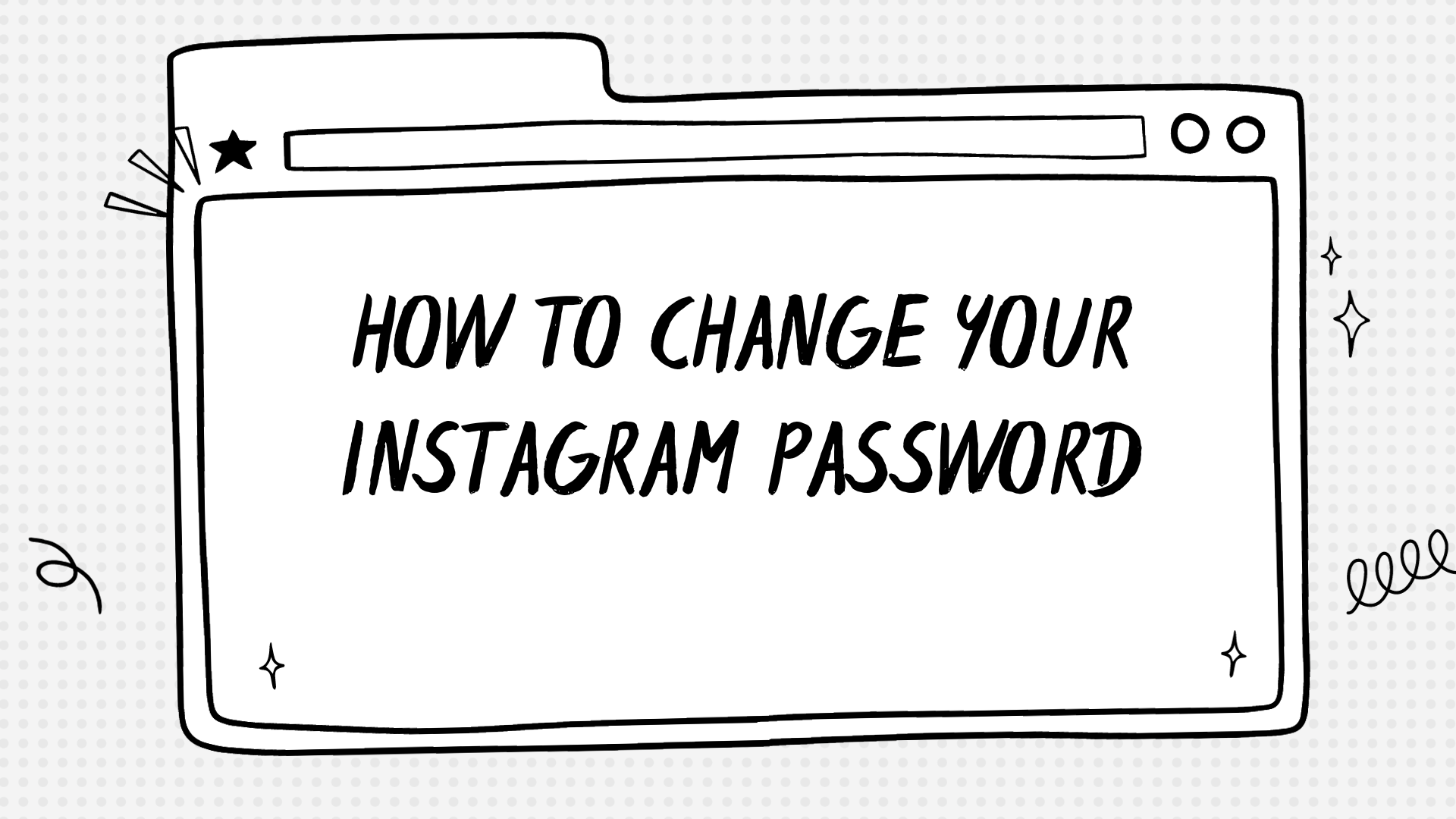This guide is all set and ready to walk you through resetting or changing your Instagram password in just a few simple steps.
Key Takeaways
- Changing your Instagram password is essential for maintaining the security of your account.
- Use the mobile app or desktop website to easily change your password through the settings menu.
- Resetting your Instagram password can be done by clicking “Forgot Password?” on the login screen and following the prompts.
- Enable two-factor authentication and choose a strong, unique password to further protect your Instagram account.
How to Change Your Instagram Password
To change your Instagram password, start by opening the mobile app or visiting the desktop website.
Using the mobile app
Changing your Instagram password using the mobile app is a relatively straightforward process. The first step involves opening the Instagram app on your mobile device. After you’ve launched the app, sign in to your account by entering your username and current password. Tap on the profile icon located at the bottom right corner of your screen; this will direct you to your profile page.
On the desktop website
Changing your Instagram password on the desktop website is also a straightforward process. Here’s how you can do it:
- Open your web browser and navigate to Instagram.com.
- Sign in to your account using your username and current password.
- Click on your profile icon at the top right corner of the screen.
- After that, click on the Settings icon represented by a gear.
- In the dropdown menu, select “Change Password.”
- You’ll need to enter your current password first and then type in your new password twice for confirmation.
- Once completed, click on “Change Password.”
How to Reset Your Instagram Password
To reset your Instagram password, open the mobile app and navigate to the login screen. Click on “Forgot Password?” and enter your username or phone number associated with your account.
You will then receive a reset link via email or text message which you can follow to set a new password for your account.
Via the mobile app
Using the mobile app for this task is very straightforward.
- First, I open the Instagram application on my mobile device.
- Next, I press the profile icon at the bottom right corner of the screen to access my profile page.
- Then, I tap on the three horizontal lines at the top of the screen, opening a dashboard pop-up menu.
- From there, I select ‘Settings’ which is located at the bottom of this new pop-up menu.
- Inside ‘Settings’, I choose ‘Security’, followed by ‘Password’.
- A new page emerges where I need to enter my current password and then type in my new password twice for verification purposes.
- After double-checking that everything was correct, I finally hit ‘Save’ or ‘Change Password’.
- Finally, Instagram verifies and updates my password.
Check out few Social Media Management Software in 2023
Tips to Keep Your Instagram Account Secure
Enable two-factor authentication for an extra layer of security and choose a strong password to protect your Instagram account. Stay vigilant against phishing attempts and safeguard your digital identity.
Enabling two-factor authentication
To enhance the security of your Instagram account, you can enable two-factor authentication. This adds an extra layer of protection by requiring a verification code in addition to your password. Here are the steps to enable two-factor authentication on Instagram:
- Open the Instagram app on your mobile device or visit the Instagram website on your computer.
- Go to your profile page by tapping on the profile icon or clicking on your username.
- Access the settings menu by tapping on the three lines in the top right corner or clicking on the gear icon next to “Edit Profile”.
- Look for the “Security” or “Privacy and Security” option and tap/click on it.
- Find and select “Two-Factor Authentication”.
- Choose between two options: Text Message or Authentication App.
- If you choose Text Message, enter your phone number and Instagram will send a verification code via SMS.
- If you choose an Authentication App, follow the instructions to connect an authenticator app like Google Authenticator or Authy to your Instagram account.
- Once you have selected and verified your preferred method, two-factor authentication will be enabled.
Find Social Media Analytics Software where you can manage and analyse Instagram account.
Choosing a strong password
Creating a strong password is crucial for protecting your Instagram account from unauthorized access. Remember to choose a combination of uppercase and lowercase letters, numbers, and special characters.
Avoid using personal information or common phrases that are easy to guess. It’s also recommended to use a unique password for each online account you have to prevent hacking across multiple platforms.
By selecting a strong and unique password, you can significantly enhance the security of your Instagram profile and maintain the privacy of your digital identity.
Being cautious of phishing attempts
To protect your Instagram account from phishing attempts, it’s crucial to be cautious and vigilant. Phishing is when attackers try to trick you into revealing sensitive information, such as your password or personal details, by posing as a trustworthy entity.
Always double-check the authenticity of any emails or messages that ask for your login credentials or direct you to click on suspicious links. Remember to never share your Instagram password with anyone and avoid logging in through third-party websites or apps.
Stay vigilant and report any suspicious activity immediately to maintain the security of your Instagram account.
Conclusion
In conclusion, changing your Instagram password is a simple and important step to protect your account. Whether you’re using the mobile app or the desktop website, following the provided instructions will help ensure the security of your profile.
Don’t forget to regularly update your password to stay one step ahead of potential hackers.
FAQs
1. How do I change my Instagram password?
To change your Instagram password, go to your profile settings, select “Security,” then choose “Password” and follow the prompts to enter and save a new password.
2. Can I change my Instagram password on the mobile app?
Yes, you can change your Instagram password on the mobile app by tapping on your profile icon, going to “Settings,” selecting “Security,” then choosing “Password” and following the prompts to enter and save a new password.
3. What should I do if I forget my current Instagram password?
If you forget your current Instagram password, you can tap on the “Forgot Password?” option on the login screen of the app or website. Follow the instructions provided to reset and create a new password.
4. How often should I change my Instagram password for security reasons?
For better security, it is recommended to periodically change your passwords across different online platforms including Instagram. It’s up to personal preference but changing every 6-12 months is generally advised.
5. Can I use any special characters in my new Instagram password?
Yes, you can use special characters such as symbols and numbers in your new Instagram password for added security. Ensure that it meets their requirements (e.g., minimum length).