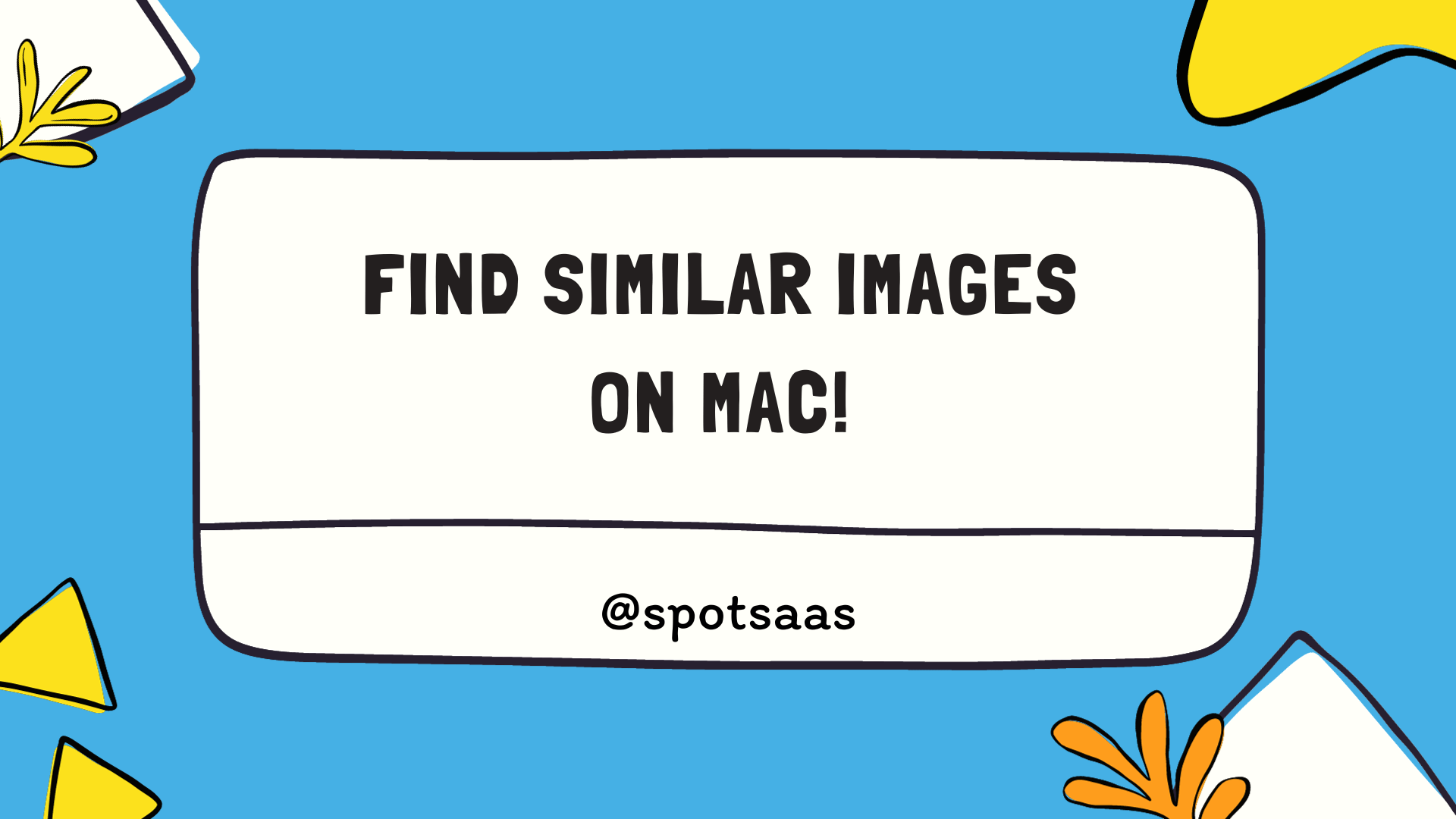Are you constantly running out of hard drive space on your Mac, only to find thousands of duplicate photos hogging up precious memory? It’s a common problem — in fact, duplicates or similar images on mac account for nearly 30% of an average Mac user’s photo collection.
This blog post is here to help you tackle this cluttered mess head-on. We’ll outline quick and easy techniques to locate and remove these unnecessary copies so that maintaining an organized digital album becomes a hassle-free task.
Key Takeaways
- Finding and deleting similar images on your Mac can save valuable storage space, improve photo library organization, and speed up browsing.
- Use the Finder application’s dropdown menus to quickly locate similar images by grouping or arranging them according to specific criteria.
- Special applications like Duplicate File Finder or Duplicate Photo Cleaner can scan your photo library and identify duplicate images for easy removal.
- Online reverse image search tools allow you to upload or provide an image URL to find visually similar images on the internet.
The Importance of Finding and Deleting Similar Images on Mac
Finding and deleting similar images on your Mac is essential for several reasons. It helps you save valuable storage space, improves organization of your photo library, and speeds up the browsing experience when looking for specific pictures.
Save storage space

Clearing out duplicate images saves an immense amount of storage space on your Mac. Every photo takes up a certain amount of memory, and having numerous copies only wastes valuable room that could be used for other documents or applications.
Moreover, removing these redundant files can even boost the performance of your device by reducing clutter. So, finding and deleting similar images is not just about organization but also about maximizing the efficiency of your system’s operations.
Improve organization
To improve organization, it’s essential to find and delete similar images on your Mac. By removing duplicate photos, you can declutter your photo library and make it easier to locate specific pictures when needed.
Cleaning up duplicates also helps in saving storage space, allowing you to store more important files and documents on your device. Additionally, eliminating similar-looking images streamlines the browsing experience by reducing the number of unnecessary photos that you have to scroll through.
With a well-organized photo collection, you’ll be able to quickly find the pictures you want without wasting time searching through duplicates or similar shots.
Speed up photo browsing
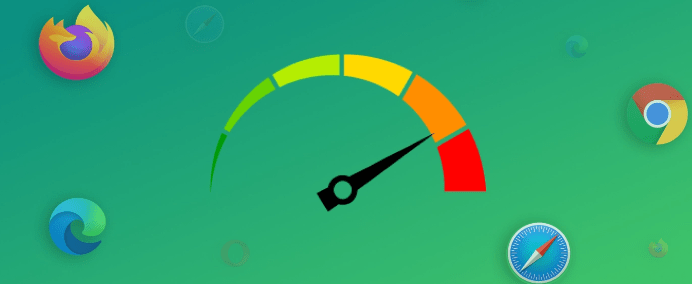
Speeding up photo browsing is essential for a seamless and enjoyable user experience on your Mac. By finding and deleting similar images, you can significantly reduce the time it takes to browse through your photo library.
This not only saves storage space but also improves organization. So whether you’re looking for specific shots or just want to scroll through your memories quickly, utilizing quick and easy techniques to find similar images on your Mac will help streamline your photo browsing process.
Quick and Easy Techniques to Find Similar Images on Mac
To quickly and easily find similar images on your Mac, you can use the dropdown menus in Finder, special applications like Duplicate File Finder or Duplicate Photo Cleaner, or online reverse image search tools.
Using Finder and dropdown menus
To find similar images on your Mac, you can utilize the Finder and dropdown menus. Simply open the Finder application and navigate to the folder where your images are stored. Then, click on “View” in the top menu and select “As Icons” or “As Gallery.” This will display a visual representation of your images.
Next, click on “View” again and choose “Show Sidebar” to reveal the sidebar with various options. Click on “Group By” and select an option such as “Kind,” which will group similar file types together.
Alternatively, you can click on “Arrange By” to sort your images by criteria like name or date modified. These simple steps will help you quickly locate similar images on your Mac without any hassle.
Using special applications like Duplicate File Finder or Duplicate Photo Cleaner
Special applications like Duplicate File Finder or Duplicate Photo Cleaner can be incredibly useful in finding and managing similar images on your Mac. These applications are designed to quickly scan through your photo library and identify duplicate or similar-looking images.
They use advanced algorithms to compare image features, such as color, composition, and structure, allowing them to accurately pinpoint duplicates. Once the duplicates are identified, you can easily select and delete them with just a few clicks, freeing up valuable storage space on your Mac.
With these special applications, organizing your photos becomes a breeze as you no longer have to manually sift through countless folders.
Using online reverse image search tools
Online reverse image search tools are a convenient and effective way to find similar images on your Mac. By uploading an image or providing its URL, these tools can quickly scan the internet to identify visually similar images.
This is especially useful when you come across a photo and want to find other versions of it or learn more about its origin. With just a few clicks, you can discover related images, explore different sources, and expand your knowledge on a particular subject.
These online tools save time and effort by providing instant results without the need for manual searching through countless websites or databases.
How to Remove Similar Images from Mac

Learn how to efficiently remove similar images from your Mac with automatic removal tools like Gemini 2 or by manually selecting and deleting duplicate photos. Don’t miss out on these quick techniques to clean up your photo library and free up storage space on your Mac.
Automatic removal with applications like Gemini 2
Gemini 2 is a powerful application that can automatically remove similar images from your Mac. By using advanced algorithms, it scans through your photo library and identifies duplicate or similar images, allowing you to easily delete them with just a few clicks.
With Gemini 2, you don’t have to manually search for and compare each image yourself – the application does all the hard work for you. It’s a convenient and efficient way to free up valuable storage space on your Mac by getting rid of unnecessary duplicate photos.
Manual removal by selecting and deleting duplicate images
To manually remove duplicate images from your Mac, you can simply select and delete them. Begin by opening the folder or album where the duplicate images are stored. Then, review each image and identify the duplicates based on their visual similarities.
Once identified, hold down the Command key on your keyboard and click on each duplicate image to select them. After selecting all of the duplicates, right-click on any one of them and choose “Move to Trash” from the drop-down menu.
This will permanently remove these duplicate images from your Mac, freeing up valuable storage space and ensuring a more organized photo library.
Conclusion
In conclusion, finding similar images on Mac can be quick and easy with the right techniques. Utilizing tools like Finder dropdown menus, special applications such as Duplicate File Finder or Duplicate Photo Cleaner, and online reverse image search tools can help you easily locate and manage duplicate photos.
Whether you choose to remove them automatically with apps like Gemini 2 or manually delete them one by one, taking the time to find and delete similar images will save storage space, improve organization, and speed up your photo browsing experience.
FAQs
How can I find similar images on my Mac?
You can find similar images on your Mac by using simple and efficient methods like the Cisdem Duplicate Finder or the Photos App’s File menu.
What is the best app for finding similar photos on a Mac?
The recommended apps to find similar photos include PowerMyMac, Duplicate Photo Cleaner, and Duplicate File Finder as these provide quick techniques for locating duplicate copies of pics.
Can I automatically remove duplicate images on my Mac?
Yes, you can easily manage and remove similar photos automatically on your Mac using tools like Cisdem Duplicate Finder or PowerMyMac.
Is there a way to organize similar shots in folders?
Absolutely! You can effectively manage and organize similar shots within specific folders using software such as Dupicate Photo Cleaner or utilize other handy tips available for finding image similarity.
Are there any guides that can help me locate almost identical pictures?
Step-by-step guides are available to help you efficiently locate duplicates among the pile of images stored in your device through easy yet effective ways.