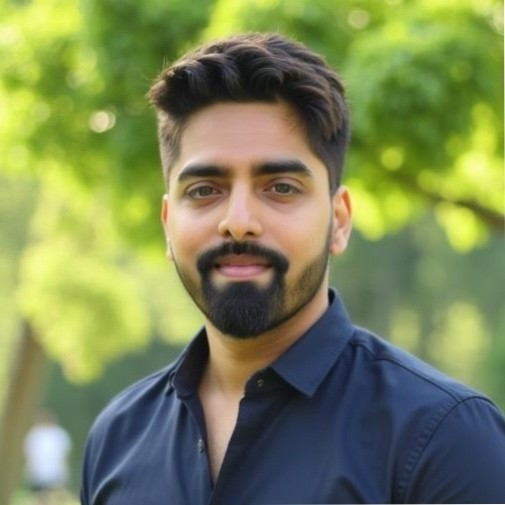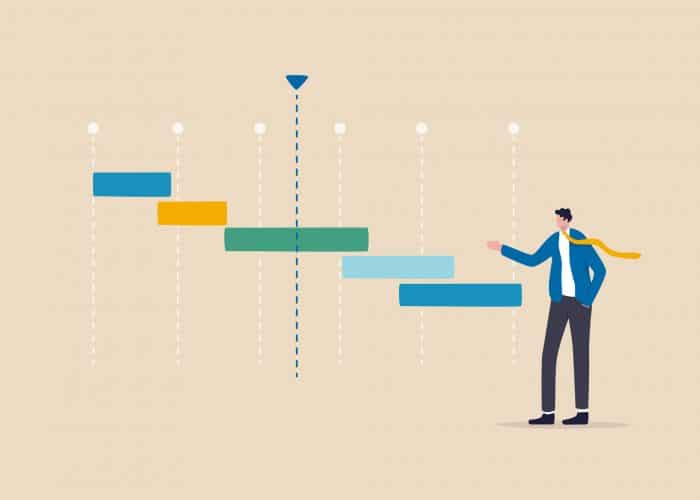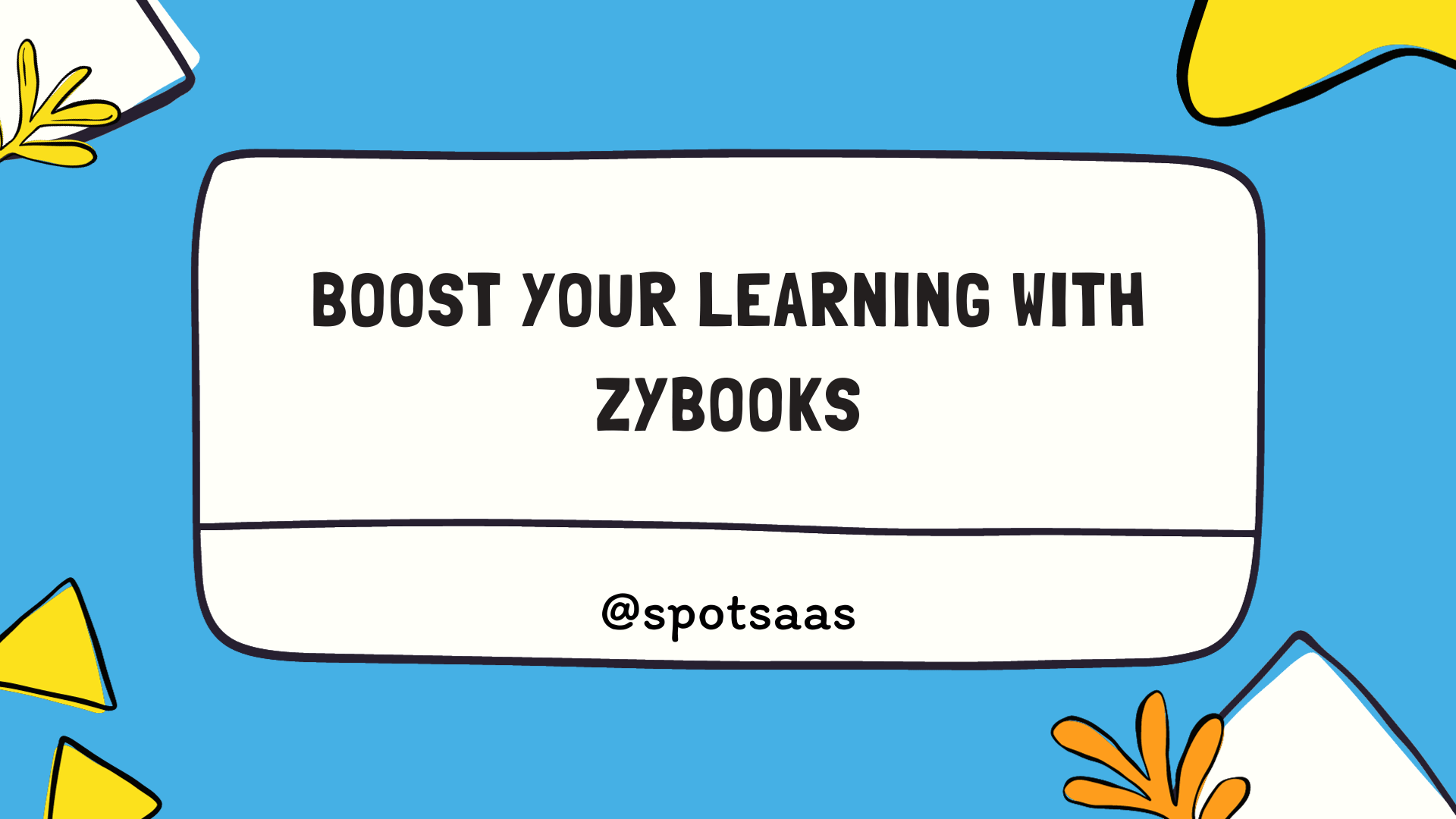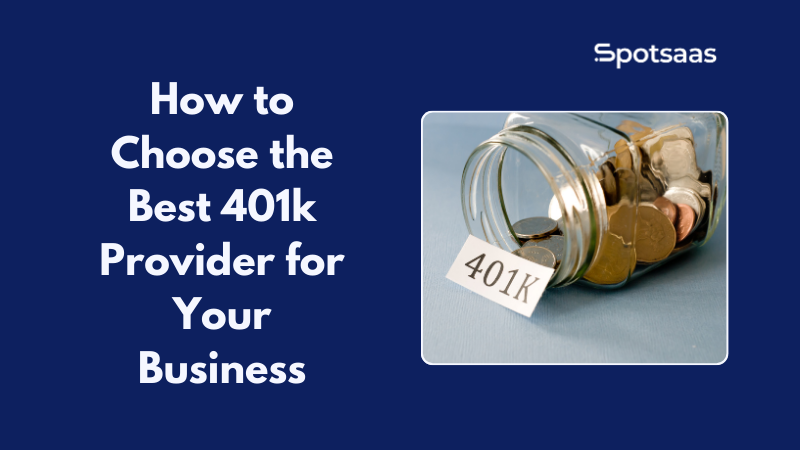A Gantt chart is a powerful visual tool used in project management to represent a project’s timeline and progress. It consists of horizontal bars representing tasks, with their start and end dates plotted against a calendar. This simple yet effective representation allows project managers and team members to quickly understand task dependencies, identify potential bottlenecks, and monitor progress in real-time.
Table of Contents
TL;DR
- Gantt charts: essential for project management
- Visualize project timelines and task dependencies
- Free online tools available (e.g., Google Sheets, Excel, Asana)
- Alternatives: Kanban boards, network diagrams, burndown charts
- Choose the best tool based on project requirements and team size
Importance and Applications of Gantt Charts in Project Management
As a project management guru, I cannot overstate the importance of Gantt charts in the realm of project planning and execution. They serve several crucial functions, such as:
- Streamlining communication: Gantt charts provide a clear, easy-to-understand visual representation of a project’s timeline, enabling effective communication between team members, stakeholders, and clients.
- Improving resource allocation: By displaying task dependencies and durations, Gantt charts enable project managers to optimize resource allocation and avoid overloading or underutilizing team members.
- Tracking progress: Gantt charts offer real-time insight into project status, making it easy to identify delays and adjust plans as needed.
- Enhancing decision-making: With a comprehensive view of a project’s timeline, project managers can make informed decisions about prioritizing tasks, reallocating resources, and adjusting schedules.
Overview of Free Online Gantt Chart Options
Thankfully, there is no shortage of free online Gantt chart tools that cater to various project management needs. Some popular options include Google Sheets, Microsoft Excel, and dedicated online Gantt chart platforms. Each of these tools offers unique features, with varying degrees of customization and ease of use.
Google Solutions for Gantt Charts
Creating a Gantt Chart using Google Sheets
Google Sheets, a popular cloud-based spreadsheet application, offers a simple and accessible way to create Gantt charts for project management. While Google Sheets doesn’t have a built-in Gantt chart template, you can easily create one from scratch or use a pre-made template available online. Here’s how:
- Open Google Sheets and create a new, blank spreadsheet.
- In the first column, list all the tasks involved in your project.
- In the second column, input the start dates for each task.
- In the third column, enter the duration of each task in days.
- In the fourth column, calculate the end date for each task by adding the start date and duration.
- Use conditional formatting to create horizontal bars that visually represent each task’s duration and position on the timeline.
Available Google Gantt Chart Apps and Add-ons
Several third-party apps and add-ons can help you create Gantt charts in Google Sheets more efficiently. Some popular options include:
- Gantt Chart Generator: This add-on automates the Gantt chart creation process, allowing you to input tasks, durations, and dependencies to generate a Gantt chart in just a few clicks.
- Project Timeline: This app creates a visually appealing Gantt chart that you can customize and share with your team, helping to streamline project communication.
To access these apps and add-ons, navigate to the “Add-ons” menu in Google Sheets, select “Get add-ons,” and search for the desired tool.
Microsoft Solutions for Gantt Charts
Microsoft Excel is a versatile tool for project management, including creating Gantt charts. While Excel doesn’t have a specific Gantt chart feature, you can use its powerful charting capabilities to build one from scratch. Here’s a brief overview of the process:
- Enter tasks, start dates, durations, and end dates in separate columns.
- Use the stacked bar chart type to represent the tasks and their durations.
- Customize the chart’s appearance to resemble a Gantt chart, including adjusting the horizontal axis and hiding specific bars.
Free Alternatives to Microsoft Project for Gantt Charts
Microsoft Project is a powerful project management software that includes built-in Gantt chart functionality. However, it can be expensive for those on a budget. Here are some free alternatives that offer Gantt chart capabilities:
- GanttProject: An open-source project management software with Gantt chart features, allowing you to create, edit, and export Gantt charts.
- ProjectLibre: Another open-source project management tool that includes Gantt chart functionality, along with other useful features like resource management and cost tracking.
Creating a Gantt Chart in Microsoft Word for Free
While Microsoft Word is not designed for creating Gantt charts, you can still create a basic Gantt chart using Word’s table and drawing tools. Here’s how:
- Create a table with columns for tasks, start dates, durations, and end dates.
- Fill in the table with your project’s information.
- Use the drawing tools to create horizontal bars representing each task’s duration and position on the timeline.
- Customize the appearance of your Gantt chart as desired.
Keep in mind that this method is not as dynamic as using Excel or a dedicated Gantt chart tool, and you’ll need to manually update the chart as your project progresses.
Choosing the Best Microsoft Program for Gantt Charts
When it comes to creating Gantt charts, the best Microsoft program depends on your needs and preferences. Here’s a brief comparison:
- Microsoft Excel: Offers flexibility and customization, making it suitable for small to medium-sized projects with straightforward task dependencies.
- Microsoft Word: Provides a simple solution for creating basic Gantt charts, best for small projects with minimal timeline adjustments.
- Microsoft Project (paid): Ideal for complex projects with numerous tasks, dependencies, and resources, providing advanced project management features and a seamless Gantt chart experience.
As a beginner, you might want to start with Excel or Word to create simple Gantt charts. As your project management skills grow, consider exploring dedicated Gantt chart tools or investing in Microsoft Project for more advanced features.
Free Online Gantt Chart Tools
List and Brief Descriptions of Popular Free Online Gantt Chart Tools
- Trello: Trello is a flexible project management tool based on the Kanban methodology. By integrating the “Elegantt” or “TeamGantt” Power-Ups, you can add Gantt chart functionality to your Trello boards.
- Asana: Asana is a popular task and project management platform that allows you to create Gantt charts using the Timeline view, available in the free version for projects with up to 15 team members.
- ClickUp: ClickUp is a comprehensive project management solution that offers Gantt chart functionality in its free plan, allowing you to create dependencies, adjust timelines, and visualize project progress.
- GanttPRO: GanttPRO is a dedicated Gantt chart tool with a user-friendly interface. The free plan offers limited features and allows only one user and one project, making it suitable for small projects or personal use.
- TeamGantt: TeamGantt is a web-based Gantt chart software with a simple drag-and-drop interface. The free plan accommodates up to three users and one project, ideal for small teams.
Features and Limitations of Free Gantt Chart Tools
Features:
- Most free Gantt chart tools offer drag-and-drop functionality, making it easy to create and adjust project timelines.
- Many tools provide collaboration features, allowing team members to comment on tasks, share files, and assign responsibilities.
- Some free Gantt chart tools offer integration with popular project management platforms, enhancing your overall project management experience.
Limitations:
- Free Gantt chart tools often have restrictions on the number of users or projects you can have on a free plan.
- Advanced features, such as resource management, cost tracking, and custom reporting, may only be available in paid plans.
- Some tools may lack advanced customization options or the ability to import/export data in specific formats.
Tips for Selecting the Best Free Gantt Chart Tool for Your Needs
- Identify your project’s requirements: Consider the size of your team, the complexity of your project, and the desired features you need in a Gantt chart tool.
- Evaluate the ease of use: As a beginner, you’ll want a Gantt chart tool with an intuitive interface and clear instructions to help you create and manage your project timeline.
- Check for integration capabilities: If you’re already using a project management platform, ensure that the Gantt chart tool you choose can integrate with it seamlessly.
- Assess collaboration features: Look for tools that allow your team to communicate effectively, assign tasks, and share files within the Gantt chart interface.
- Consider scalability: As your projects and team grow, you may need additional features or more capacity. Choose a Gantt chart tool with upgrade options that suit your future needs.
By considering these factors, you can select the best free Gantt chart tool to help you manage your projects effectively and efficiently.
Alternatives to Gantt Charts
Overview of Alternative Project Management Visualization Techniques
While Gantt charts are popular and effective, there are other visualization techniques that can also be useful in project management. Here are a few alternatives:
- Kanban boards: A visual tool that represents tasks as cards on a board divided into columns, representing different stages of progress. This method is excellent for managing workflows and ensuring that work is evenly distributed among team members.
- Network diagrams (PERT/CPM): These diagrams display tasks as nodes connected by arrows to indicate dependencies and sequences. Network diagrams can help identify the critical path in a project, allowing project managers to focus on tasks with the highest impact on the project’s completion time.
- Burndown charts: These charts track the remaining work in a project over time, comparing the actual progress to the planned progress. Burndown charts are particularly useful in Agile project management to monitor team performance and adjust plans accordingly.
Comparing the Pros and Cons of Gantt Charts and Alternatives
Pros and Cons of Gantt Charts
| Pros 👍 | Cons 👎 |
|---|---|
| Provide a clear visual representation of the project timeline and task dependencies | Can become cluttered and difficult to read for large, complex projects |
| Useful for tracking progress and identifying bottlenecks | May not be ideal for Agile project management or projects with frequent changes |
| Easy to understand, facilitating communication among team members and stakeholders | Limited in tracking resource allocation and team performance |
Pros and Cons of Alternative Visualizations
| Pros 👍 | Cons 👎 |
|---|---|
| Offer different perspectives on project progress and team performance | May not provide a comprehensive view of the project’s timeline and dependencies |
| Can be better suited to specific project management methodologies (e.g., Agile) | Can be more challenging to understand for stakeholders not familiar with the specific visualization technique |
| Some alternatives provide more clarity for large, complex projects | Might require additional tools or training for team members to use effectively |
Recap of the Importance of Gantt Charts in Project Management
Gantt charts are an essential tool in project management, helping to streamline communication, improve resource allocation, track progress, and enhance decision-making. As a project management guru, I strongly recommend incorporating Gantt charts or suitable alternatives into your project planning and execution process.
As a beginner in project management, it’s essential to familiarize yourself with various tools and techniques, including Gantt charts. By exploring the free online Gantt chart options mentioned in this article, you can effectively plan, manage, and execute projects, regardless of their size or complexity. So, don’t hesitate to dive in and start using Gantt charts or their alternatives to enhance your project management skills.
Frequently Asked Questions
What is a Gantt chart?
A Gantt chart is a visual representation of a project’s timeline, illustrating tasks, their durations, start and end dates, and dependencies, making it an essential tool in project management.
How can I create a Gantt chart for free online?
You can create a Gantt chart using free tools like Google Sheets or Microsoft Excel, or explore dedicated Gantt chart platforms like Trello, Asana, ClickUp, GanttPRO, and TeamGantt, which offer free plans with varying features and limitations.
What are some alternatives to Gantt charts for project management visualization?
Alternative visualization techniques include Kanban boards, network diagrams (PERT/CPM), and burndown charts, each providing different perspectives on project progress and team performance.
How do I choose the best Gantt chart tool for my needs?
Consider factors like your project’s size and complexity, team size, desired features, ease of use, integration capabilities, collaboration features, and scalability when selecting a Gantt chart tool.
Are Gantt charts suitable for Agile project management?
While Gantt charts can be used in Agile project management, they may not be ideal for projects with frequent changes or require detailed tracking of team performance. In such cases, alternatives like Kanban boards and burndown charts may be more suitable.