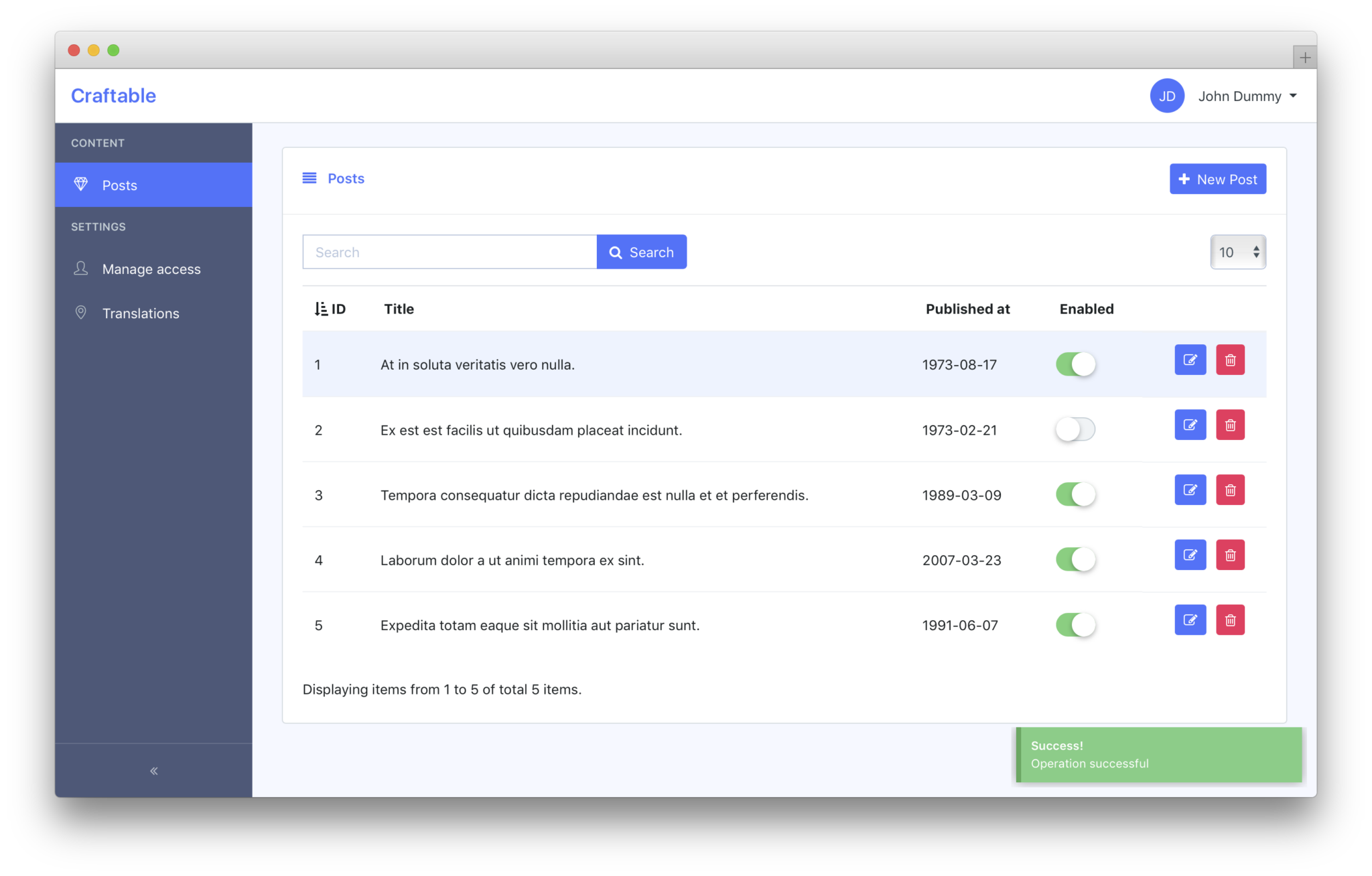Do you ever feel a little worn out struggling with traditional whiteboards as an educator? Hunting for that innovative touch to make your lessons more engaging? The tools of teaching have evolved, my friend! I came across Classroom screen – it’s a digital gamechanger that turns any space into an interactive learning playground.
Allow me to take you on this blog journey, unveiling the fantastic features of Classroom screen and showing how it can inject energy and efficiency into your teaching routine. Are you ready to spin the wheel of transformation in your classroom?
Key Takeaways
- Classroom screen is an interactive tool that transforms any classroom into a dynamic and engaging learning environment.
- It allows teachers to engage students, manage time effectively, plan lessons efficiently, collaborate effortlessly, give clear instructions, and adapt to the needs of individual students.
- Teachers can customize their Classroom screen by choosing from a variety of templates and adding widgets that enhance student engagement and classroom management.
- The platform also offers additional advanced features such as monitoring noise levels, timing activities, gathering student feedback, creating random groups, and polling students.
Benefits of Using Classroom Screen
Using Classroom screen provides several benefits for teachers. It allows them to engage students, control the clock, plan their class, collaborate effortlessly, give instruction and adapt to the class.
Engage students
Engaging students in a dynamic learning environment is vital for effective teaching. Classroom screen brings this interactive technology right into your classroom, boosting student engagement and promoting active participation.
It facilitates task differentiation effortlessly by allowing the screen to be divided into sections with the duo widget option, assigning different tasks to student groups. By enhancing interaction and participation, Classroom screen transforms your classroom into an exciting space of shared knowledge and discovery.
Control the clock
Managing time efficiently is a key aspect of effective teaching, and Classroom screen’s “Control the Clock” feature helps me achieve just that. This interactive tool includes a clock widget, which not only displays real-time but also allows setting alarms.
It ensures my students stay on track with their tasks and react promptly to transition times.
Moreover, I find the countdown timer and stopwatch features very helpful as they provide visual reminders for student activities such as quizzes or silent reading periods. These tools are instrumental in maintaining a structured classroom environment, enhancing my ability to manage multiple tasks at once while keeping engagement levels high among students.
Time management becomes easier with Classroom screen’s clock control mechanisms; it truly enhances the overall learning experience in my classroom.
Plan your class
Classroom screen makes it easy for me to plan my class efficiently. The platform offers a teacher dashboard that serves as an essential tool in classroom management and lesson planning.
Here, I can set up my lessons, select the necessary widgets and even add assignments for different student groups using the duo widget option. This feature divides my screen into two parts – one for instructions or resources and the other for task assignment.
I also appreciate how Classroom screen saves me time with reusable lesson plans that can be used in multiple classes or sessions again. My tasks get further streamlined when I opt for a Pro account allowing me to group screens according to different subjects or topics hence improving my overall work structuring.
Collaborate effortlessly
Collaborating with students is made effortless with Classroom screen. The duo widget feature allows the screen to be divided into two, making it easy to give different assignments or tasks to student groups.
This fosters a collaborative learning environment where students can work together efficiently. Whether in-person or in a virtual classroom setting, Classroom screen promotes seamless collaboration, enabling students to share their screens wirelessly from any location.
With this tool, teachers and students can effortlessly work as a team to achieve their educational goals.
Give instruction
As a teacher, I find the “Give instruction” feature of Classroom screen to be incredibly helpful in facilitating effective teaching. With this feature, I can easily provide clear and personalized instructions to my students.
Whether I’m using the platform on a whiteboard or virtually, I can use work symbols to let my students know what tasks they should be working on. This not only helps keep them engaged but also allows for better task management in the classroom.
The user-friendly interface makes it easy for me to create and customize my instructions, ensuring that each student receives tailored guidance. By utilizing this feature, I am able to enhance their learning experience and promote an engaging and interactive classroom environment.”.
Adapt to the class
To effectively meet the diverse needs of my students, I rely on Classroom screen’s ability to adapt to the class. With this interactive screen, I have customizable tools that allow me to personalize learning experiences for each student.
By integrating technology in the classroom, I can employ different teaching methods and approaches that cater to various learning styles. This helps me create engaging lessons and improve my teaching strategies overall.
With Classroom screen, I can easily adapt my lessons based on student needs and interests, ensuring that every lesson is tailored to their unique abilities.
By using Classroom screen to adapt my teaching approach, I can foster a more student-centered instruction environment. This allows me to differentiate instruction effectively and provide support where it is needed most.
The platform’s user-friendly interface enables me to seamlessly adjust activities, resources, and pacing during lessons. As a result, my students remain engaged throughout the class as they actively participate in their own learning journey.
How to Use Classroom screen
To get started with Classroom screen, simply choose a template that suits your needs and customize it to fit your lesson plan. Within just 5 minutes, you’ll be able to navigate through the platform effortlessly and utilize its features effectively.
Need some inspiration? Check out the blog for tips and tricks on how to make the most out of Classroom Screen’s interactive tools.
Getting started with a template
To get started with Classroom Screen, I recommend using one of the available templates. Templates are pre-designed screens that you can customize according to your needs. Here’s how to get started with a template:
- Choose a template: Browse through the template library and select a design that suits your teaching style and subject.
- Customize the widgets: Once you’ve chosen a template, you can customize it by adding or removing widgets. Widgets are interactive tools that enhance student engagement and classroom management.
- Edit the text: Personalize the template by editing the text to match your lesson objectives or instructions.
- Adjust the layout: Arrange the widgets on the screen in a way that makes sense for your lesson plan.
- Save and use: Once you’re satisfied with your customized template, save it for future use or start using it immediately in your classroom.
Learning how to use the Classroom screen in just 5 minutes
Using the Classroom screen is incredibly easy and can be done in just a few minutes. Here’s how:
- Sign up: Start by creating an account on the Classroom Screen website. It’s quick and simple, and you’ll have access to all the features right away.
- Choose a template: Classroom screen offers various pre-designed templates to get you started. Select the one that best suits your needs or customize it to fit your preferences.
- Add widgets: Widgets are the building blocks of Classroom screen. They allow you to add different tools and features to your screen, such as a timer, random name picker, or even a poll. Simply click on the widget icon, choose the one you want, and drag it onto the screen.
- Customize widgets: Once you’ve added a widget, you can easily modify its settings. For example, if you’re using the timer widget, you can adjust the duration and set whether it should count up or down.
- Arrange widgets: You can arrange your widgets on the screen by dragging them around until they’re in the desired position. This allows you to create a layout that works best for your teaching style and content.
- Save and share: Once you’re happy with your Classroom screen setup, don’t forget to save it! You can then share it with your students by providing them with a unique URL or displaying it on a projector or interactive whiteboard.
Exploring tips and inspiration from the blog
In the Classroom screen blog, you can find a wealth of tips and inspiration to enhance your teaching with this interactive screen. Discover creative teaching strategies that engage students and promote student engagement in the classroom.
Learn how to effectively manage your time using Classroom screen’s timer feature, ensuring seamless lesson planning. Find innovative ideas for collaborating with students effortlessly and giving clear instructions for effective learning.
Explore the blog for valuable insights into using Classroom screen as a powerful educational technology tool, providing you with the resources and inspiration needed to create an engaging and dynamic learning environment.
Get inspired by real-life examples shared on the blog, along with practical tips from experienced teachers who use Classroom screen in their classrooms every day. Unleash your creativity as you discover new ways to adapt Classroom screen features to suit your unique class dynamics.
Advanced Features and Support
Explore the wide range of additional widgets and interactive tools that Classroom screen offers, taking your teaching to the next level. Discover dedicated support and an extensive knowledge base to assist you in making the most out of this powerful classroom tool.
Learn about Classroom screen pricing and subscription options that suit your needs perfectly. Read on to uncover how these advanced features can enhance your teaching experience.
Additional widgets and interactive tools
Classroom screen offers a diverse range of additional widgets and interactive tools to enhance the learning environment for teachers. With a total of 21 different widgets, including 13 specifically designed for classroom management, teachers have access to advanced features that elevate their teaching experience.
These supplementary tools can be found in the “More” section and provide increased options for activities such as monitoring noise levels, timing activities, gathering student feedback, creating random groups, and polling students.
The expanded selection of widgets not only supports classroom organization but also encourages engagement and interactivity among students.
Dedicated support and knowledge base
Classroom screen is committed to providing dedicated support and a comprehensive knowledge base for teachers. As a user of Classroom screen, you can rely on their technical assistance, help desk, and troubleshooting services whenever you need them.
They have a team of experts ready to assist you with any questions or issues that may arise while using the interactive screen. Additionally, Classroom screen offers various training materials such as online tutorials, how-to guides, and user manuals to ensure you have all the resources necessary for a successful experience.
With their customer service and extensive knowledge base at your fingertips, you can feel confident in using Classroom screen to enhance your teaching methods without any hurdles or complications.
Classroom screen pricing and subscription options
In terms of subscription options, Classroom screen offers two main plans: Basic and Pro. The Basic plan is freely accessible and includes 13 widgets for teachers to use. On the other hand, the Pro plan includes all the features of the Basic plan, along with additional perks like centralized license management and access to usage statistics. While the pricing details for the Pro plan are not specifically mentioned, it’s important to note the increased utility and support that comes with it.
| Plan | Widgets | Additional Perks | Price |
|---|---|---|---|
| Basic | 13 widgets | None | Free |
| Pro | All Basic features plus additional widgets | Centralized license management, Access to usage statistics | Not Mentioned |
Classroom screen for Distance Learning
Discover tips and strategies for effectively using Classroom screen in a virtual classroom setting, allowing teachers to engage and interact with students from a distance.
Tips and strategies for using Classroom screen in a virtual classroom setting
When teaching in a virtual classroom setting, it’s important to utilize effective tips and strategies to maximize the use of Classroom screen. One tip is to start each lesson by using a timer widget to set a clear time limit for activities or discussions.
This can help students stay on track and manage their time effectively. Additionally, consider using the text tool to provide instructions or guidelines for assignments, ensuring that students understand what is expected of them.
Engaging students in active participation can also be achieved by utilizing the voting tool, where you can ask multiple-choice questions and encourage students to vote for their answers.
This not only promotes student engagement but also allows teachers to assess understanding quickly.
Another strategy is taking advantage of Classroom screen’s collaboration features. Use the teamwork widget to create groups within your virtual classroom and assign collaborative tasks or projects for them to work on together.
Students can easily communicate with each other through this feature while working on shared documents or presentations.
Furthermore, consider incorporating visual aids into your virtual lessons using tools like the drawing board or image functionality provided by Classroom screen. These tools allow you to illustrate concepts visually, making it easier for students to grasp complex ideas.
Conclusion
In conclusion, Classroom screen is a powerful tool that enhances classroom engagement and improves instructional strategies for teachers. With its interactive features and user-friendly interface, teachers can easily create engaging lessons and manage their classrooms effectively.
Whether in-person or online, Classroom screen empowers educators to create an interactive learning environment that benefits both students and teachers alike. Try out Classroom screen today and experience the difference it can make in your classroom!
FAQs
1. What is a classroom screen?
A classroom screen is an interactive display that helps teachers enhance their teaching by providing tools and features such as timers, random name picker, whiteboard, and more.
2. How can a classroom screen benefit teachers?
A classroom screen can benefit teachers by providing easy access to helpful tools like timers for managing activities, a random name picker for student participation, and a whiteboard for visual explanations.
3. Can I connect my devices to a classroom screen?
Yes, you can connect your devices such as laptops or tablets to a classroom screen via HDMI or wireless connectivity options to share content with the class.
4. Is it difficult to use a classroom screen?
No, using a classroom screen is not difficult. Most models come with user-friendly interfaces and intuitive navigation so that teachers can quickly learn how to utilize its features effectively.
5. Where can I get a classroom screen for my school?
Classroom screens are available from various technology providers and educational supply stores both online and offline. You may also check with your school administration for any recommended vendors or suppliers in your area.