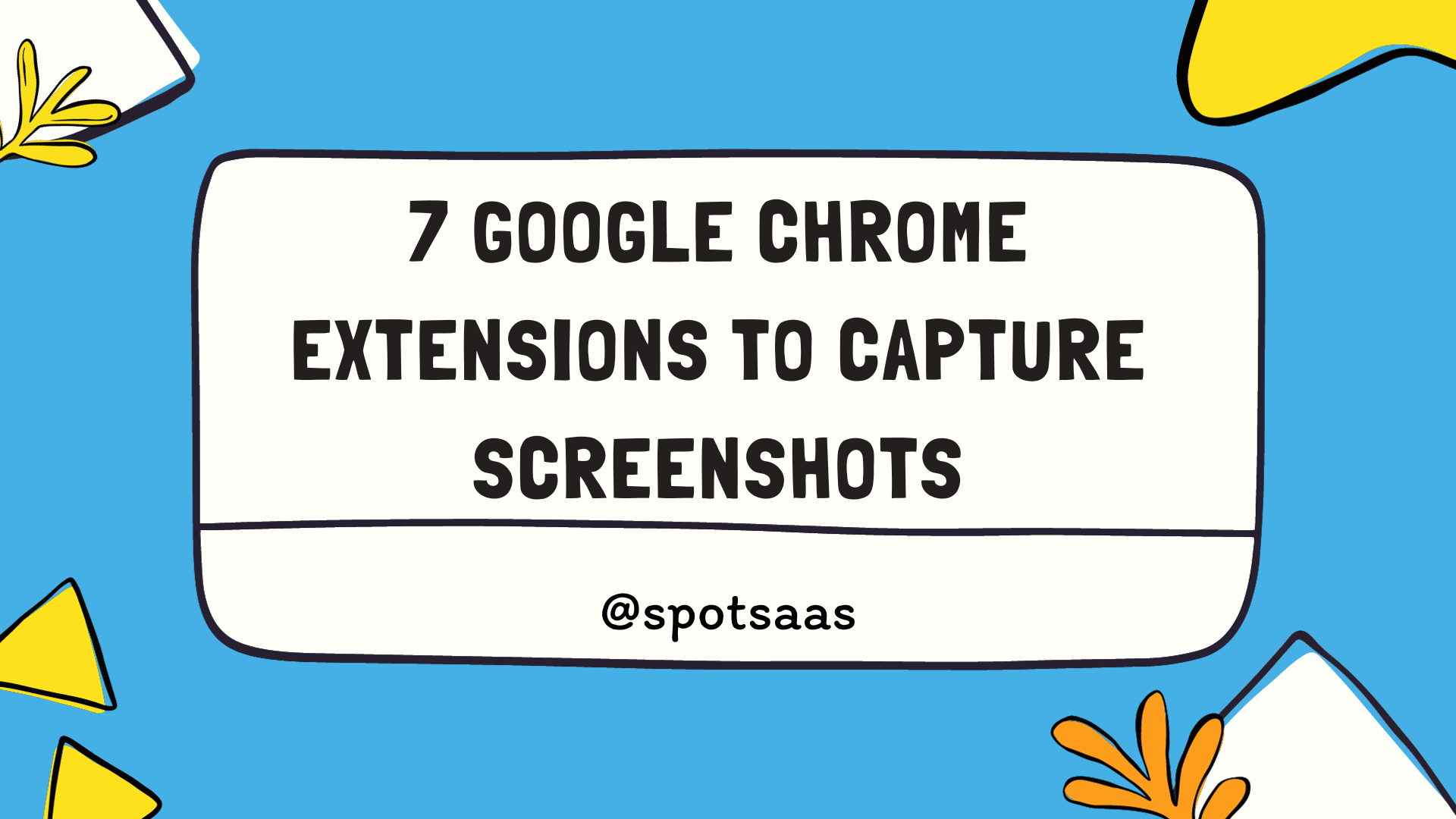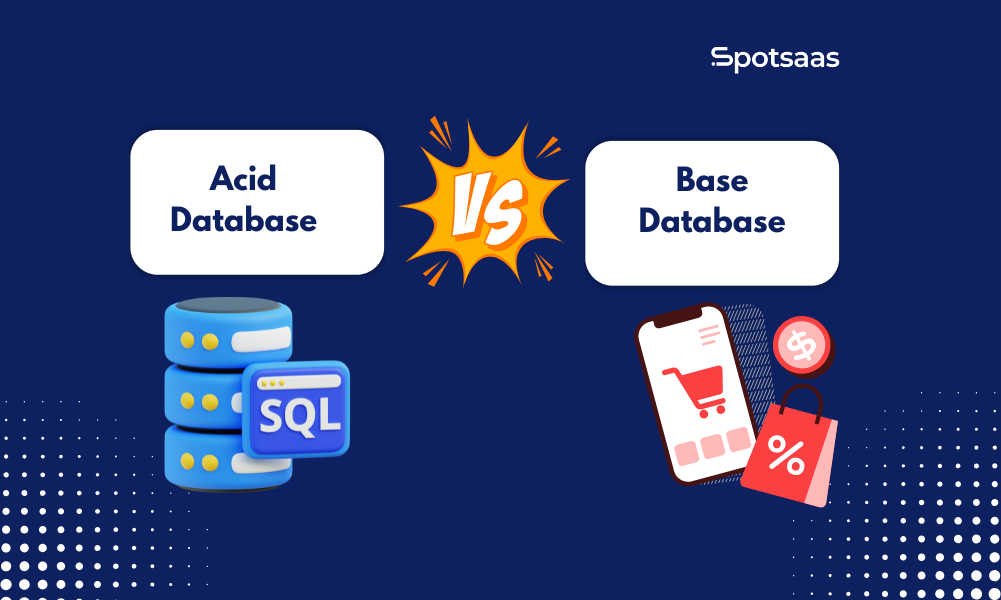Do you ever find yourself a bit challenged while trying to take screenshots on Chrome? Trust me, it’s not just you. My own experiences mirrored the same until I found some real game-changers.
In this article, I’m excited to share what feels like treasure unearthed – 7 of the finest Google Chrome extensions that will definitely simplify your screenshot-capturing process.
Key Takeaways
- Awesome Screenshot is a user-friendly Chrome extension that allows you to capture full-page screenshots, select areas, and even record videos of your screen.
- Nimbus Screenshot offers convenient features like capturing the entire webpage or specific areas, adding annotations, blurring sensitive information, and recording screencasts.
- Lightshot provides a simple interface for capturing any part of your screen with just a few clicks and easily annotating and editing your screenshots.
- Fireshot goes beyond basic screenshot functionality by allowing users to annotate, edit, save as different file formats such as PDF or PNG and share screenshots easily.
Overview of Chrome Extensions for Capturing Screenshots
Today, I’m going to share some top-notch Chrome extensions that have seriously amped up my screenshot game. Tools like Lightshot, Awesome Screenshot and Nimbus Capture are not just your run-of-the-mill extensions; they’ve got a whole plethora of features under their belt.
What’s even better is that these handy dandies are specifically designed for us Google Chrome users – you can bet on smooth sailing without any compatibility hiccups.
But capturing screenshots is only scratching the surface when it comes to using Marker.io or Screencastify. These gems offer much more! Think real-time collaboration tools, chat functionalities and screen recording options all at your fingertips.
Checkout the Best Website screenshot Software today
Now, isn’t that nifty? They’re definitely a big hit among many Chrome aficionados like me because they’re super flexible in capturing various HTML elements right off any webpage.
And trust me – nothing spells efficiency quite like these add-ons do when you’re working remotely with your team members.
Pros and Cons of Each Extension
When considering different Chrome extensions for capturing screenshots, it’s important to weigh the pros and cons of each option.
Ease of use
Ease of use is crucial when selecting the best Google Chrome extensions for capturing screenshots. Extensions such as Awesome Screenshot and Nimbus Capture are known for their straightforward operation.
Users can take flawless screenshots with just a single click, making these tools a favorite amongst many.
The user-friendly interface in Lightshot and Fireshot makes it easy to capture, edit, and save your images without requiring extensive tech knowledge. This simplicity enhances productivity by allowing quick screenshot captures even when multitasking on other tasks.
The goal of these extensions is to offer an effortless experience to all users, irrespective of their technical skill level.
Compatibility with different websites
Most of the Google Chrome extensions for capturing screenshots don’t limit your activities to a single site. They provide broad compatibility across different platforms, allowing you to seamlessly capture images on social media sites, e-commerce platforms, or any web page with a flick of a button.
From Awesome Screenshot’s capacity to handle dynamic websites to FireShot’s ability to grasp pages with varying layouts and designs, these tools prove themselves versatile regardless of the website type.
So whether you’re dealing with complex HTML elements or simple blog posts, these extensions ensure reliable screenshot functions across various online landscapes.
Features (editing, annotation, etc.)
These Chrome extensions for capturing screenshots offer a range of features to enhance your workflow. With options like editing and annotation tools, you can easily add arrows, text, or highlights to your screenshots.
Some extensions also allow for cropping or resizing images, making it simple to customize them to your needs. Additionally, certain extensions enable you to capture full web pages or specific HTML elements, giving you more flexibility in what you screenshot.
These features make these extensions highly versatile and user-friendly for all your screenshot needs.
Pricing
The pricing of these Google Chrome extensions for capturing screenshots varies depending on the specific extension. Some of the extensions mentioned in this article are free to use, such as Nimbus Capture and Lightshot.
These free options provide basic screenshot-capturing functionality without any additional costs. On the other hand, some extensions offer premium or paid plans that provide advanced features and capabilities.
For example, Awesome Screenshot offers both a free version and a premium version with additional tools like video recording and real-time collaboration, which require a subscription fee.
It’s worth noting that while some extensions may have paid options, they also often have free versions available with limited features for those who prefer not to pay. Overall, users have various pricing options when it comes to choosing a Google Chrome extension for capturing screenshots based on their individual needs and budget.
This is an informative paragraph about the pricing of different Google Chrome extensions for capturing screenshots. It provides an overview of the range of pricing options available, including both free and paid versions.
Comparison of Top Chrome Extensions for Capturing Screenshots
In this section, we will compare the top Chrome extensions for capturing screenshots and highlight their key features and benefits.
Awesome Screenshot
One of the top Chrome extensions for capturing screenshots is Awesome Screenshot. It offers a user-friendly interface and allows you to easily capture full-page screenshots, selected areas, or even record videos of your screen.
With Awesome Screenshot, you can also annotate and edit your screenshots with its built-in editor, adding arrows, shapes, text, and more. This extension is widely used by Chrome users for its convenience and ability to save both images and videos directly to your computer or cloud storage.
Plus, it’s free to use with no premium version required for all these great features!
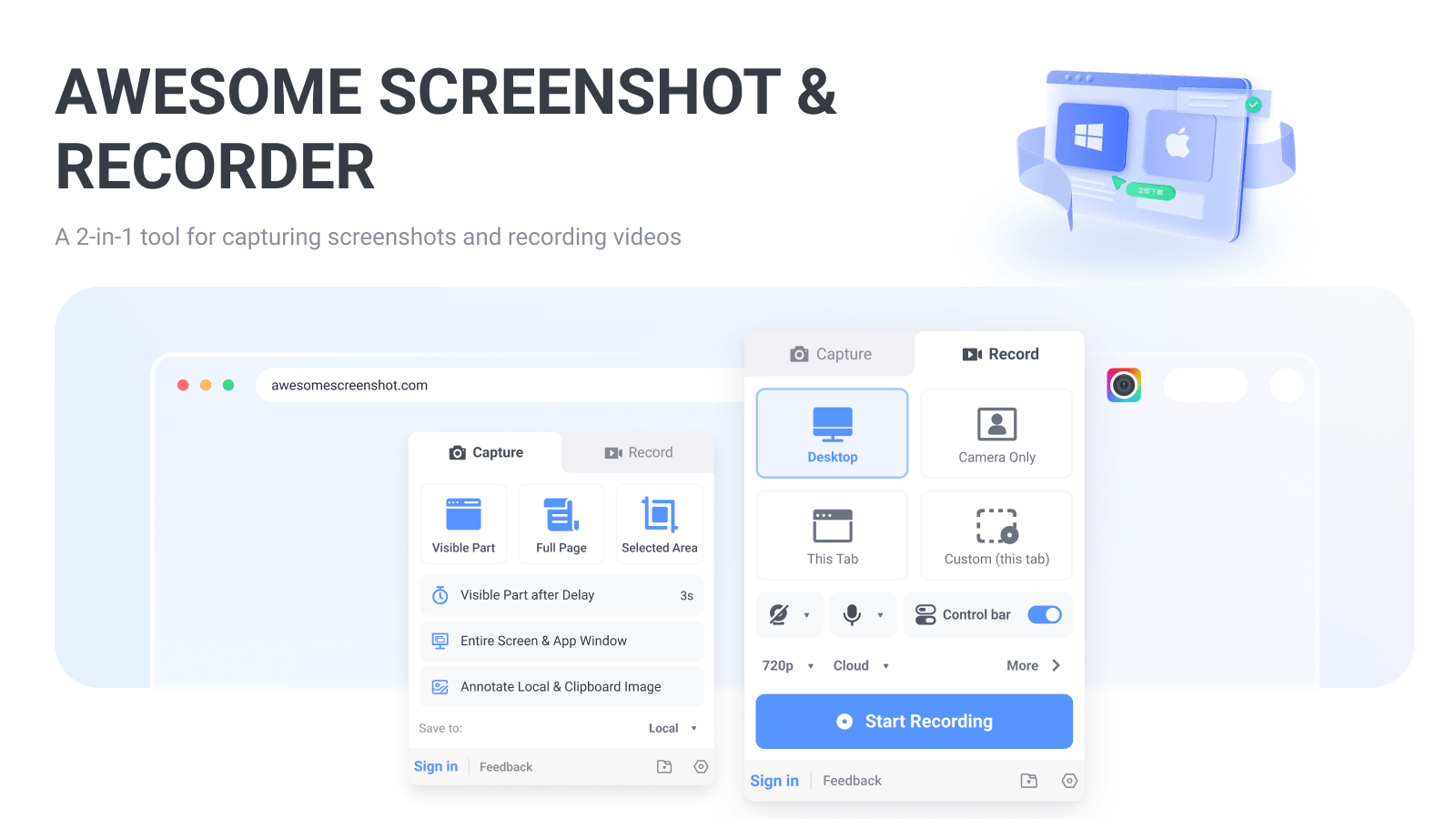
Nimbus Screenshot
Nimbus Screenshot is one of the top Google Chrome extensions for capturing screenshots. It offers a range of features that make it easy and convenient to capture and annotate screenshots directly from your browser.
With Nimbus Screenshot, you can capture the entire web page or just a specific area, add text annotations, and arrows, blur sensitive information, and even record screencasts. This extension also allows you to save your screenshots in various formats like PNG or JPEG and share them effortlessly with others.
Nimbus Screenshot is widely used by Chrome users for its user-friendly interface and robust functionality when it comes to capturing high-quality screenshots quickly and efficiently.
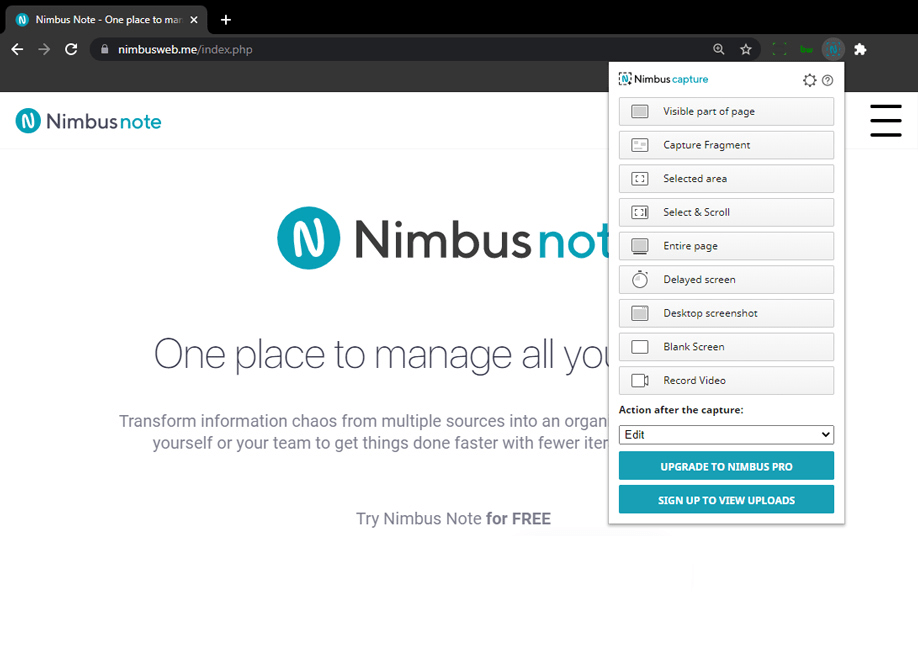
Lightshot
Lightshot is another popular Google Chrome extension for capturing screenshots. It offers a simple and intuitive interface that makes it easy to capture any part of your screen with just a few clicks.
With Lightshot, you can quickly annotate and edit your screenshots before saving or sharing them. The extension also allows you to upload your screenshots directly to the cloud for easy access from anywhere.
Whether you need to capture an entire webpage or just a specific area, Lightshot has got you covered.
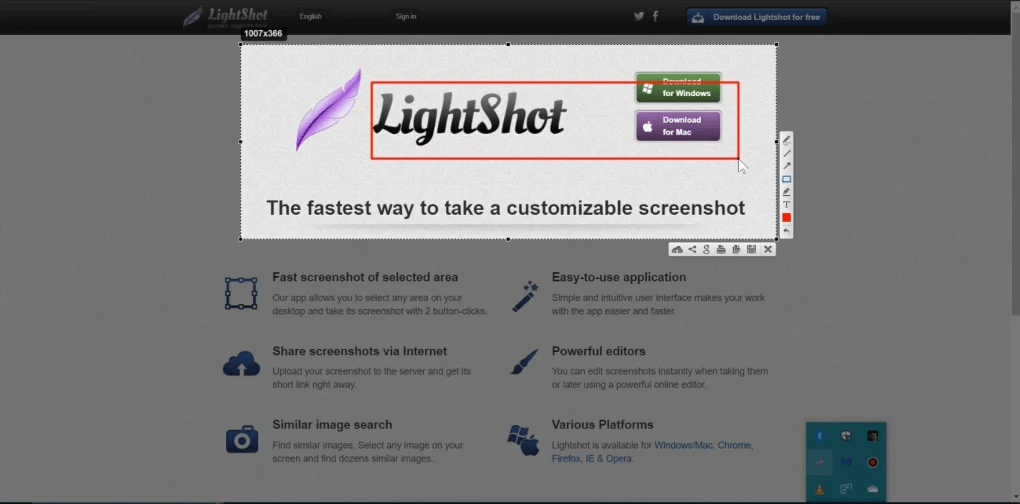
Fireshot
Fireshot is an impressive Google Chrome extension for capturing screenshots. It offers a range of features that go beyond basic screenshot functionality. With Fireshot, users can not only capture screenshots but also annotate and edit them as needed.
This makes it a great tool for adding arrows, text boxes, and highlighting important elements in the captured image. Additionally, Fireshot allows users to save screenshots in various formats such as PDF or PNG and easily share them with others.
Overall, Fireshot is a powerful extension that enhances the screenshot-taking experience in Google Chrome.
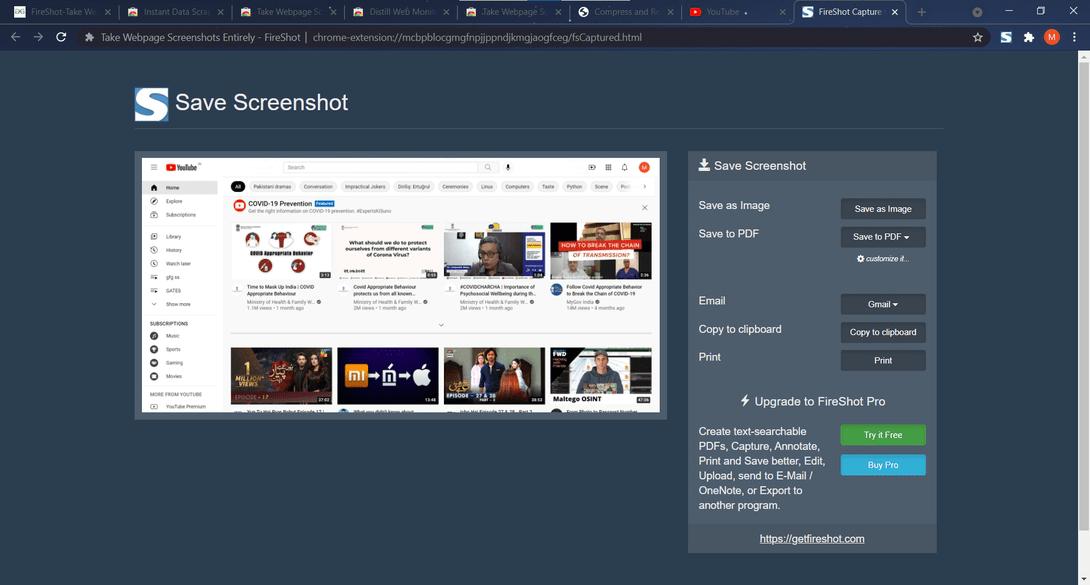
FireCapture
FireCapture is another top Google Chrome extension for capturing screenshots. It offers a user-friendly interface that makes it easy to capture screenshots with just a few clicks. This extension is compatible with various websites, allowing you to capture screenshots no matter where you are browsing.
FireCapture also comes with useful features such as editing and annotation tools, giving you the ability to enhance your screenshots before saving or sharing them. Whether you need to capture a full web page or just a specific section, FireCapture has got you covered.
Conclusion
In conclusion, these 7 Google Chrome extensions offer a range of features for capturing screenshots with ease and convenience. Whether you need basic screenshot functionality or advanced editing and annotation tools, there is an extension on this list to suit your needs.
With their compatibility and optimization for the Chrome browser, these extensions are a valuable addition for anyone looking to enhance their screenshot workflow. Start exploring these top-rated extensions today and simplify your screenshot capturing experience in Google Chrome.
Frequently Asked Questions
How do I install a Google Chrome extension for capturing screenshots?
To install a Google Chrome extension for capturing screenshots, go to the Chrome Web Store, search for the desired extension, and click on “Add to Chrome” to install it.
Can I capture entire web pages with these extensions?
Yes, many of the Google Chrome extensions for capturing screenshots allow you to capture full web pages by scrolling through them automatically or manually selecting the desired area.
Are these screenshot extensions free to use?
Yes, most of the Google Chrome extensions for capturing screenshots are free of charge. However, some may offer additional premium features that require payment.
What image formats can I save my captured screenshots in?
You can usually save your captured screenshots in popular image formats such as PNG, JPG/JPEG, or GIF depending on the specific capabilities of each extension.
Can I edit or annotate my captured screenshots using these extensions?
Some Google Chrome screenshot extensions provide basic editing and annotation tools that allow you to crop images, add text or shapes, blur sensitive information, and highlight specific areas before saving or sharing them.