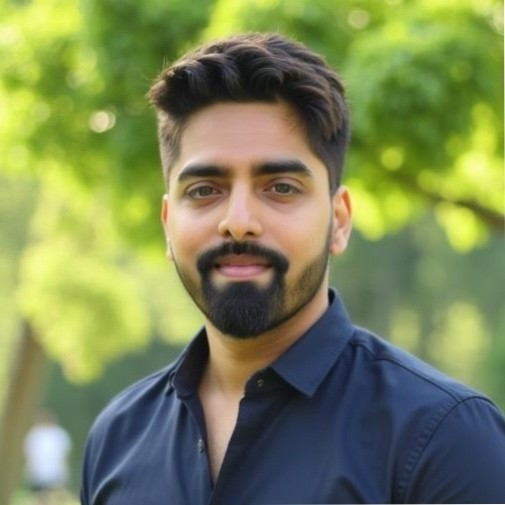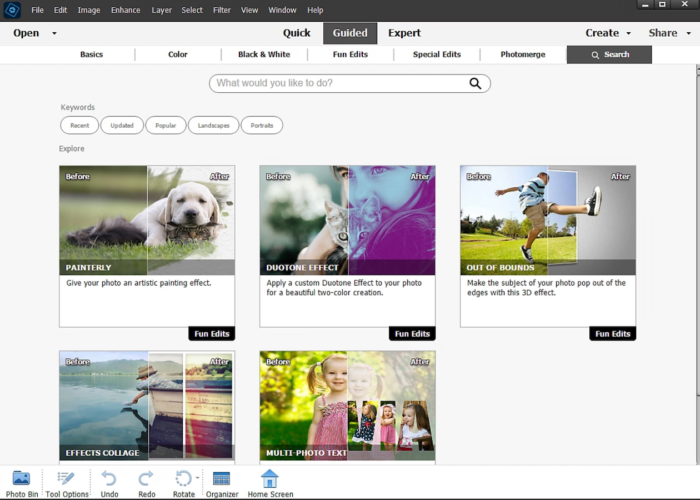Finding the perfect image for your project can often be a daunting task. Adobe Stock provides an extensive collection of royalty-free images, graphics, and videos that can elevate your work.
This guide will walk you through accessing and utilizing these high-quality assets seamlessly in your creative endeavors. Discover the simplicity behind enhancing your designs with professional-grade visuals—let’s dive in!
Key Takeaways
- Adobe Stock provides a vast collection of royalty-free images that can be accessed either directly from within Adobe applications like Photoshop Elements or by visiting the Adobe Stock website.
- Users can explore and license images effortlessly with tools such as visual search technology powered by Adobe Sensei, mood-syncing features for music tracks, and personalized libraries to organize content.
- Guided Mode offers a user-friendly interface for beginners to work with stock content while Advanced Mode gives experienced users more control over customization in software like Photoshop Elements.
- Through seamless integration with Creative Cloud apps, finding and using high-quality visuals for projects becomes easy and efficient, enhancing both professional and personal creative work.
- Free trials and various licensing options are available, allowing users to experiment with different assets before making purchases.
Accessing Adobe Stock Images
To access Adobe Stock images, you can either do so directly from the File menu in the Adobe application you are working on or by visiting the Adobe Stock website. Both methods provide easy access to a wide range of high-quality stock photos, royalty-free images, graphics, videos, and other design assets.
From the File menu
Accessing high-quality Adobe Stock images becomes a breeze with Photoshop Elements. Dive into the File menu to discover a world where stock photos enhance your projects with a few clicks.
- Select ‘File’ from the top navigation bar in Photoshop Elements to begin.
- Look for ‘Adobe Stock’ within the dropdown options and click to open the Adobe Stock dialog box.
- Encounter an array of stunning, professional-grade images ready to elevate your design.
- Use the built-in search tool to pinpoint the exact photo you need by entering keywords.
- Navigate through different categories that showcase diverse themes and subjects, ensuring you find the perfect match for your project.
- Experience seamless integration as Adobe Stock operates smoothly within Photoshop Elements, allowing for effortless addition of imagery to your workspace.
- Preview any image before committing, ensuring it aligns perfectly with your vision and aesthetics.
- Manage previously licensed images easily by selecting them right from this menu, saving valuable time and streamlining your creative process.
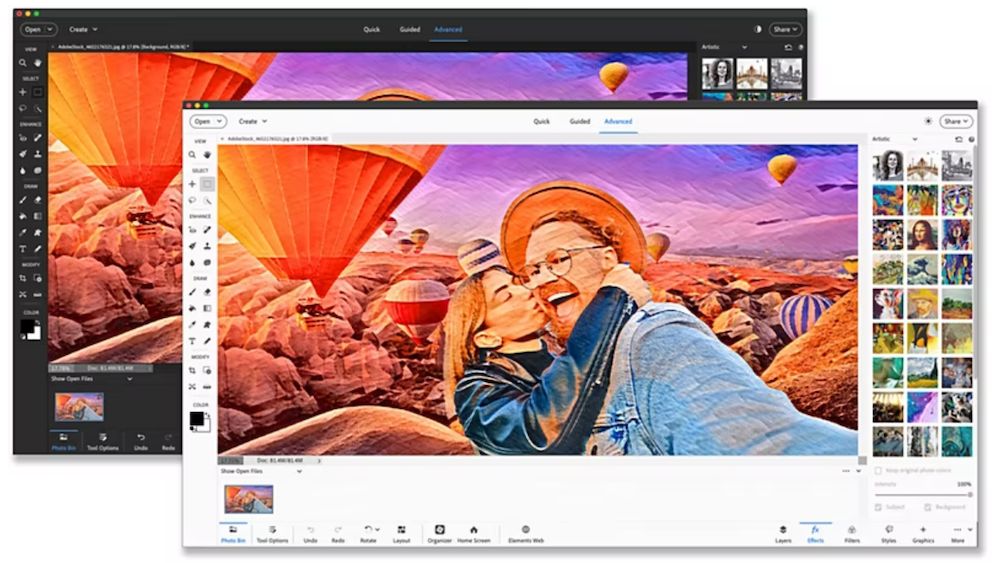
Through Adobe Stock website
After exploring the options available from the File menu, you’ll find that visiting the Adobe Stock website directly opens up a world of possibilities for sourcing high-quality images. The website offers a comprehensive platform for users to navigate through an extensive library of pictures and assets.
- Begin by heading to the official Adobe Stock website. Once there, you’ll encounter a user-friendly interface designed to facilitate your search for the perfect image.
- Use the search bar to enter keywords related to your project needs. This will promptly display a diverse range of images that match your specified criteria.
- Implement visual search technology if you have an existing image or aesthetic in mind. Simply upload an example photo, and Adobe Sensei will find similar stock images using advanced aesthetic filters.
- Refine your search with specific parameters like copy space, frame rates, or depth of field to pinpoint exactly what you need.
- Browse through curated categories if you’re looking for inspiration or need images within a particular theme or style.
- Preview thumbnails give you a quick glance at possible selections without having to click on each image individually.
- Check out licensing options carefully; whether you need royalty-free tracks for integration with music or licensed photos for commercial use, ensure you select the right license type.
- Take advantage of Adobe Stock’s mood-syncing feature when adding music to your projects, selecting from a variety of royalty-free tracks sourced from talented artists.
- If editing is part of your task, download watermarked samples to test in your layouts before committing to purchase.
- Manage your licensed images effortlessly by saving them in personalized libraries on the site, making it easier to organize and retrieve them for future projects.
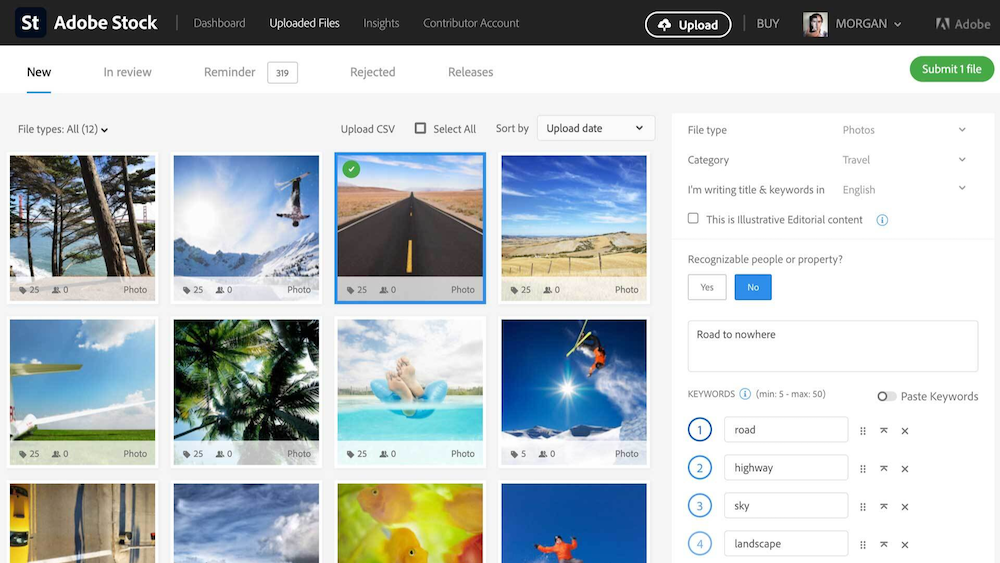
Using Adobe Stock Images
In Guided Mode, you can easily access and edit Adobe Stock images directly within your Adobe Creative Cloud software. This mode is designed for users without advanced design skills, providing a user-friendly interface to enhance your projects with high-quality stock content.
If you’re more experienced, Advanced Mode allows for greater customization and control over the images, giving you the flexibility to create truly unique designs for your projects.
In Guided Mode
Guided Mode in Adobe Stock simplifies your design and print project workflow. It’s a powerful tool for accessing high-quality creative assets quickly and efficiently.
- Begin your journey to stunning visuals with a free trial, unlocking 10 premium Adobe Stock assets at no cost.
- Preview the potential of various assets directly within your favorite Adobe applications, like Photoshop and Illustrator.
- License the perfect image or design element right from the Guided Mode interface, streamlining your creative process.
- Explore an expansive library of 3D content, fonts, and plugins to enhance your creations beyond traditional images.
- Take advantage of seamless integration with Adobe software, ensuring that assets conform to your project requirements without leaving the application.
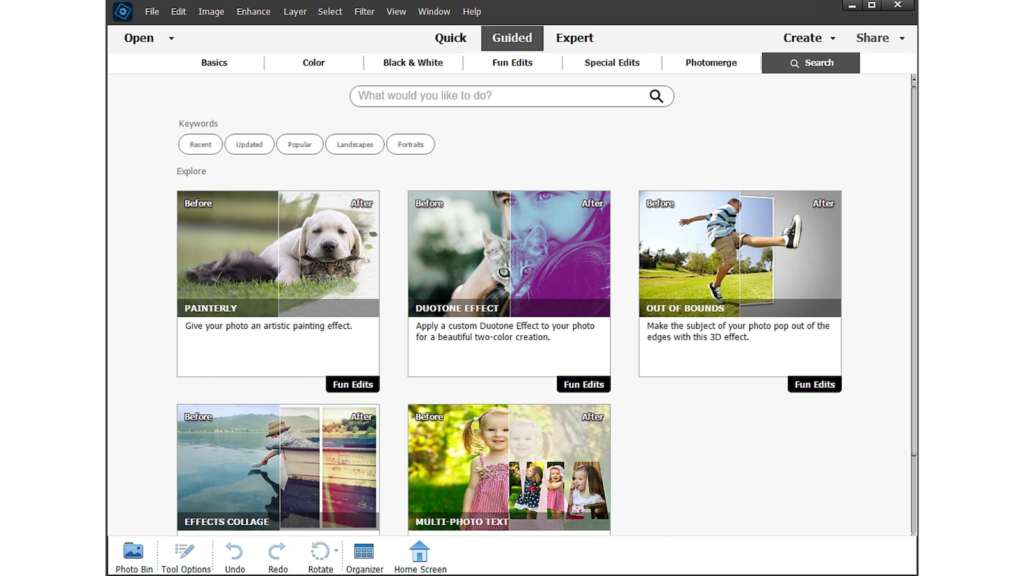
In Advanced Mode
In Advanced Mode, users can access a wide array of high-quality Adobe Stock images and utilize them with advanced capabilities within Photoshop Elements. They can harness the power of professional stock photography to enhance their digital designs and visual content. Here’s how to make the most of this feature:
- Navigate through an extensive image library, using keywords and categories to find the perfect visuals for your project.
- Explore image licensing options directly from the Adobe Stock dialog box, ensuring compliance with creative asset usage regulations.
- Benefit from seamless integration with photo editing tools in Photoshop Elements, allowing for easy customization and enhancement of chosen stock images.
- Gain access to diverse digital imagery that caters to various design purposes, ranging from graphic design to online marketplace needs.
- Utilize Adobe Stock images to elevate the quality and visual impact of your projects without leaving the familiar environment of Photoshop Elements.
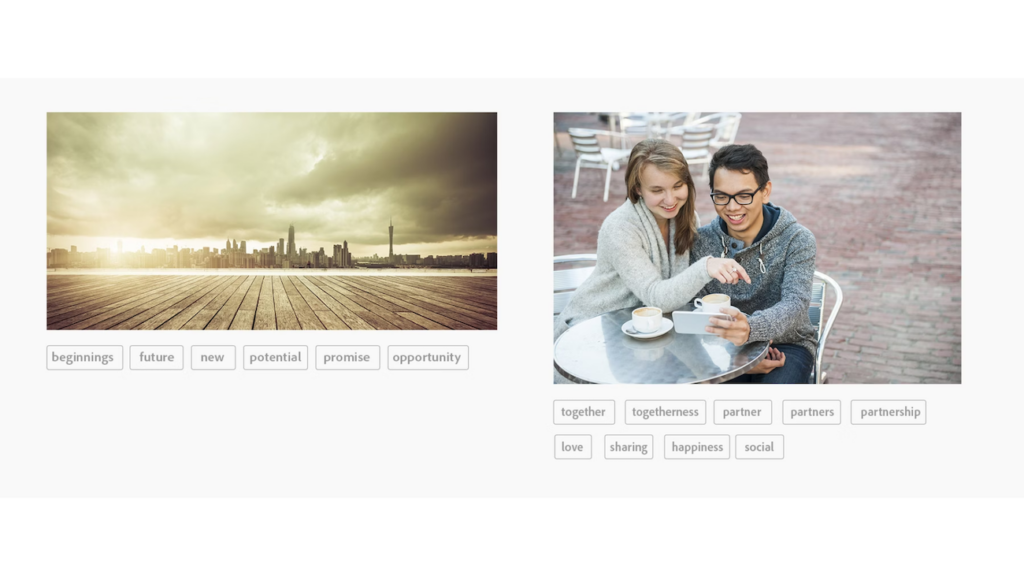
Also read How to License Popular Music for Your Videos Using Lickd Software
Conclusion
Mastering Adobe Stock and Marketplace is essential for anyone seeking high-quality visual content. Through seamless integration across Creative Cloud apps or web-based workflow, users gain access to millions of world-class assets, including images, graphics, videos, music tracks, templates, 3D content, and Premium and Editorial collections.
With easy licensing options directly in Adobe Photoshop, Illustrator, InDesign, XD, or Premiere Pro—creators can elevate their projects with speed and precision. Whether it’s finding the perfect image through visual search powered by Adobe Sensei or syncing royalty-free music tracks using the ‘Audio Find Similar’ feature—the possibilities are endless! Embrace the power of Adobe Stock to unleash your creativity while simplifying your creative process.
(Image Credit: Adobe)
Frequently Asked Questions
How can I access Adobe Stock images?
You can access Adobe Stock images by creating an account on the Adobe Stock website and choosing a subscription plan that suits your needs.
What types of high-quality images are available on Adobe Stock?
Adobe Stock offers a wide range of high-quality images, including stock photos, vectors, illustrations, and videos, catering to various creative projects and themes.
Can I use Adobe Stock images for commercial purposes?
Yes, you can use Adobe Stock images for commercial purposes by purchasing the appropriate license for the image or content you intend to use.
Are there any limitations on how I can use Adobe Stock images?
There are specific usage restrictions outlined in the licensing agreement for each image or asset purchased from Adobe Stock. Be sure to review the terms associated with each item before using it in your project.
How do I download and integrate high-quality Adobe Stock images into my creative projects?
Once you’ve found a suitable image on Adobe Stock, simply purchase it, then download and integrate it into your project using design software such as Photoshop or Illustrator.