10 Best Backup Software For Windows in 2023
Ever found yourself pacing back and forth, consumed with worry over the prospect of losing vital data on your Windows system? You’re definitely not alone. Like many others, I too have tasted that particular brand of anxiety when important files threaten to vanish without a trace.
After spending a small eternity researching and experimenting with various solutions, I eventually hit pay dirt – discovering methods that guarantee the safety of all your treasured data.
This blog post is dedicated to unmasking the top 10 backup software options for Windows, assuring you tranquillity knowing that your information is safeguarded from any eventuality.
So are you ready to bulletproof your digital existence? Let’s jump right in!
Key Takeaways
- Backup software for Windows protects your data, prevents data loss, and ensures security.
- Some top free backup software options for Windows 10 are Perfect Backup, IDrive, EaseUS Todo Backup Free, Windows File History Backup, and FBackup.
- The top paid backup software options for Windows 10 include Aomei Backupper Professional, Acronis Cyber Protect Home Office, Backblaze, R-Drive Image 7, and Syncthing.
- Consider factors like compatibility with your operating system, ease of use, features such as system and file backups, and online backup capabilities when choosing the best backup software for your needs.
The Importance of Backup Software for Windows
Backup software for Windows is essential because it protects your data, prevents data loss, and ensures security.
Protecting data
Data protection is essential in safeguarding valued and sensitive information. It takes a reliable backup software to ensure that your data remains secure even when faced with accidental deletions, system failures, or malware attacks.
Take Perfect Backup for instance, it’s the best free backup software for Windows 10 trusted by many for its efficiency. Not only does it back up your files but also guards them against potential threats.
Alongside this, Aomei Backupper Professional stands out as one of top top-rated software providing robust solutions for protecting data on Windows systems available today. With these programs at hand, you can conveniently keep your valuable digital assets safe while going about your daily tasks on your computer worry-free.
Preventing data loss
Preventing data loss is a significant concern that backup software for Windows effectively addresses. The best backup tools have specific features designed to safeguard important digital assets, ensuring that they are recoverable even after unexpected system failures or accidental deletions.
AOMEI Backupper Professional and R-Drive Image 7 stand out in this area, with robust mechanisms built into their systems to prevent the loss of vital information.
Having a reliable backup strategy enacted through top-notch backup software can save hours of trying to retrieve lost files. Such protection proves invaluable during incidents like hard disk failure or malware attacks where precious data can be wiped out instantaneously.
Products such as Perfect Backup and IDrive excel here, offering security solutions integral in eliminating the chances of losing crucial information held on your Windows system.
Ensuring security
Security takes centre stage in the world of data management. Users want assurance that their sensitive information is always safe, regardless of what happens to their physical devices.
That’s exactly what quality backup software for Windows accomplishes. They offer top-tier encryption and protect your precious files from cyber threats.
Advanced backup software not only safeguards your data but also ensures system security. For instance, Aomei Backupper Professional, a leading backup software for Windows, arms itself with password protection and an intuitive user interface to keep systems secure from unauthorized access.
This goes a long way in protecting overall privacy while providing peace of mind for users. Similarly, R-Drive Image 7 excels at creating disk image files securely which prevents any potential damage or loss related to critical operating system components.
Top 5 Free Backup Software for Windows 10
Here are five of the best free backup software options for Windows 10.
Perfect Backup
Perfect Backup is the ultimate free backup software for Windows 10. With its user-friendly interface and robust features, it offers a reliable solution for protecting your valuable data.
Perfect Backup ensures that your files, folders, and even entire system are securely backed up, giving you peace of mind knowing that your information is safe from any potential loss or damage.
Whether you need to perform disk backups, file backups, or even online backups, Perfect Backup has got you covered with its comprehensive set of tools and functionalities. Trusted by experts in the field and highly rated by users, Perfect Backup is undoubtedly one of the top choices when it comes to Windows backup software.
IDrive
IDrive also provides military-grade security with strong encryption technology, making sure that your files are secure during transit and at rest. Additionally, it allows you to restore individual files or entire folders with just a few clicks, giving you peace of mind knowing that your data is always within reach.
Choose IDrive for reliable file backup on Windows systems.
EaseUS Todo Backup Free
EaseUS Todo Backup offers a user-friendly interface that makes the backup process simple and straightforward. Whether you want to back up your entire PC or just specific files and folders, EaseUS Todo Backup Free provides a range of options to suit your needs.
Plus, it’s free to use, making it an excellent choice for those looking for budget-friendly backup solutions.
Windows File History Backup
Windows File History Backup works by creating copies of the files and storing them on an external drive or network location. This backup solution provides protection against accidental deletions, file corruption, and even ransomware attacks.
By enabling File History Backup, you can ensure that your important data is safe and easily accessible whenever you need it.
FBackup
FBackup is a reliable backup software for Windows that offers both free and paid versions. It allows you to back up your files and folders easily, ensuring the safety of your data.
With FBackup, you can choose between full backups or mirror backups, depending on your needs. The software also supports compression and encryption to secure your backup files. Whether you’re a beginner or an advanced user, FBackup provides a user-friendly interface with step-by-step wizards to guide you through the backup process.
Plus, it comes with scheduling options so you can automate your backups at specific times or intervals. With its easy-to-use features and dependable performance, FBackup is definitely worth considering for all your Windows backup needs.
Top 5 Paid Backup Software for Windows 10
Here are the top 5 paid backup software options for Windows 10 that offer advanced features and enhanced data protection.
Aomei Backupper Professional
With Aomei Backupper Professional, users can easily perform disk backups, system backups, file backups, and even online backups. The software provides a user-friendly interface that makes it easy for both beginners and advanced users to navigate and utilize its functionalities effectively.
In addition to its powerful backup capabilities, Aomei Backupper Professional also offers other useful tools such as disk cloning and system migration. Its reputation as one of the best Windows backup software further solidifies its position as a top choice for those seeking reliable data protection solutions.
Acronis Cyber Protect Home Office
Acronis Cyber Protect Home Office is an excellent backup software for Windows users. It offers a range of features that ensure the protection and security of your data. With Acronis Cyber Protect, you can easily create system backups, disk backups, and file backups to safeguard your important files and documents.
This software also provides online backup options, allowing you to store your data securely in the cloud. In addition to its strong backup capabilities, Acronis Cyber Protect Home Office includes advanced security features like anti-malware and ransomware protection.
Overall, this software is highly recommended for individuals who want robust data protection and peace of mind.
Backblaze
Backblaze is a trusted and reliable backup software for Windows that offers online backup solutions. With Backblaze, you can securely store your important data in the cloud, ensuring protection against hardware failure, theft, or other unforeseen events.
It provides an easy-to-use interface and automatic backups to ensure that your files are always up to date. Backblaze also offers unlimited storage space at affordable prices, making it a cost-effective choice for individuals and businesses alike.
So if you’re looking for a solid backup solution for your Windows system, consider using Backblaze to keep your data safe and secure.
R-Drive Image 7
R-Drive Image allows you to create image backups of your entire Windows system, including disks, partitions, and even individual files. It also offers incremental and differential backups, which ensure that only the changes made since the last backup are saved, saving both time and storage space.
R-Drive Image 7 supports various storage options, including local drives, network drives, optical media, and cloud storage. Its advanced compression algorithms help optimize the backup size without compromising on quality or speed.
Syncthing
Syncthing is a powerful backup software for Windows that offers secure and reliable file synchronization. With Syncthing, you can easily sync files between multiple devices, ensuring that your data is always up to date.
It uses end-to-end encryption to protect your information during transit, giving you peace of mind knowing that your files are safe. Plus, Syncthing is open-source and free to use, making it an excellent choice for those who value privacy and control over their data.
How to Choose the Best Backup Software for Your Needs
When choosing the best backup software for your needs, consider factors such as data protection, system and disk backup options, online backup capabilities, image and file backup features, and expert reviews of free and paid tools.
Factors to consider
To choose the best backup software for your needs, consider the following factors:
| Criteria | Description |
|---|---|
| Compatibility | Ensure that the software is compatible with your Windows operating system and version. |
| Ease of Use | Look for software with a user-friendly interface and straightforward setup process. |
| Backup Options | Determine if the software offers different types of backups such as system backup, disk backup, file backup, or online backup. |
| Security Features | Check if the software provides encryption and password protection to secure your backed-up data. |
| Scheduling and Automation | Consider if the software allows you to schedule automatic backups or perform them in real-time. |
| Storage Options | Evaluate if the software supports various storage options like external drives, network drives, or cloud storage services. |
| Restoration Capabilities | Assess if the software offers easy and efficient restoration of files or system in case of data loss. |
| Performance and Speed | Look for software that provides fast backup speeds without impacting your system’s performance. |
| Customer Support | Research the availability of customer support options such as phone support, email support, or live chat. |
| Price and Licensing | Compare prices and licensing options to find a solution that fits within your budget and meets your needs. |
Backup strategies for Windows 10
To ensure the safety and security of your data on Windows 10, it’s important to have a backup strategy in place. Here are some effective backup strategies for Windows 10:
- Regularly schedule automatic backups of your important files and folders.
- Create system image backups to protect your entire operating system and installed programs.
- Use cloud storage services to store backups online for added protection against physical damage or theft.
- Consider using external hard drives or network – attached storage (NAS) devices for local backups.
- Utilize incremental or differential backups to save time and storage space by only backing up changed or new files.
- Test your backups periodically to ensure they can be successfully restored when needed.
- Encrypt your backups to protect sensitive data from unauthorized access.
- Keep multiple copies of your backups, both onsite and offsite, for added redundancy.
Wrapping up with top recommendations and reviews.
Now that we’ve explored the best backup software for Windows, let’s wrap up with some top recommendations and reviews. R-Drive Image 7 takes the crown as the best overall backup software, thanks to its comprehensive features and user-friendly interface.
Perfect Backup is an excellent choice for those seeking free solutions, offering reliable data protection without breaking the bank. IDrive stands out as the top file backup software, ensuring your important documents are securely stored.
For paid tools, Aomei Backupper Professional is a standout option among Windows users due to its advanced functionalities and positive expert reviews. And lastly, Acronis True Image comes highly recommended for its secure and efficient backups on Windows systems.
In conclusion, finding the right backup software for your needs involves considering factors such as data protection, system backups, disk backups, online backups, image backups, and file backups.
Conclusion
In conclusion, when it comes to finding the best backup software for your Windows system, there are plenty of options available. Whether you’re looking for free solutions or willing to invest in paid tools, there is a backup program out there that suits your needs.
Consider factors such as data protection, system backup capabilities, and expert reviews to make an informed decision. With reliable backup software in place, you can ensure the safety and security of your valuable files on Windows.
FAQs
1. Can I use the backup software for Windows on other operating systems?
No, the backup software for Windows is specifically designed to work with the Windows operating system and may not be compatible with other platforms.
2. How do I choose the best backup software for my needs?
When choosing the best backup software for your needs, consider factors such as ease of use, features offered (such as automatic scheduling or cloud storage options), compatibility with your current setup, and customer reviews.
3. Is it necessary to purchase backup software for Windows?
While it is not necessary to purchase backup software for Windows, using reliable backup software can provide added convenience and peace of mind by automating the process and ensuring that your important files are safely backed up.
4. Can I restore individual files from a full system backup?
Yes, most backup software for Windows allows you to restore individual files or folders from a full system backup without having to restore the entire system.
5. Are there any free options available among the best backup software for Windows?
Yes, there are some free options available among the best backup software for Windows that offer basic functionality and can be suitable for personal use or small-scale backups.

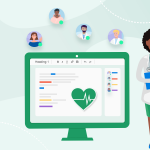

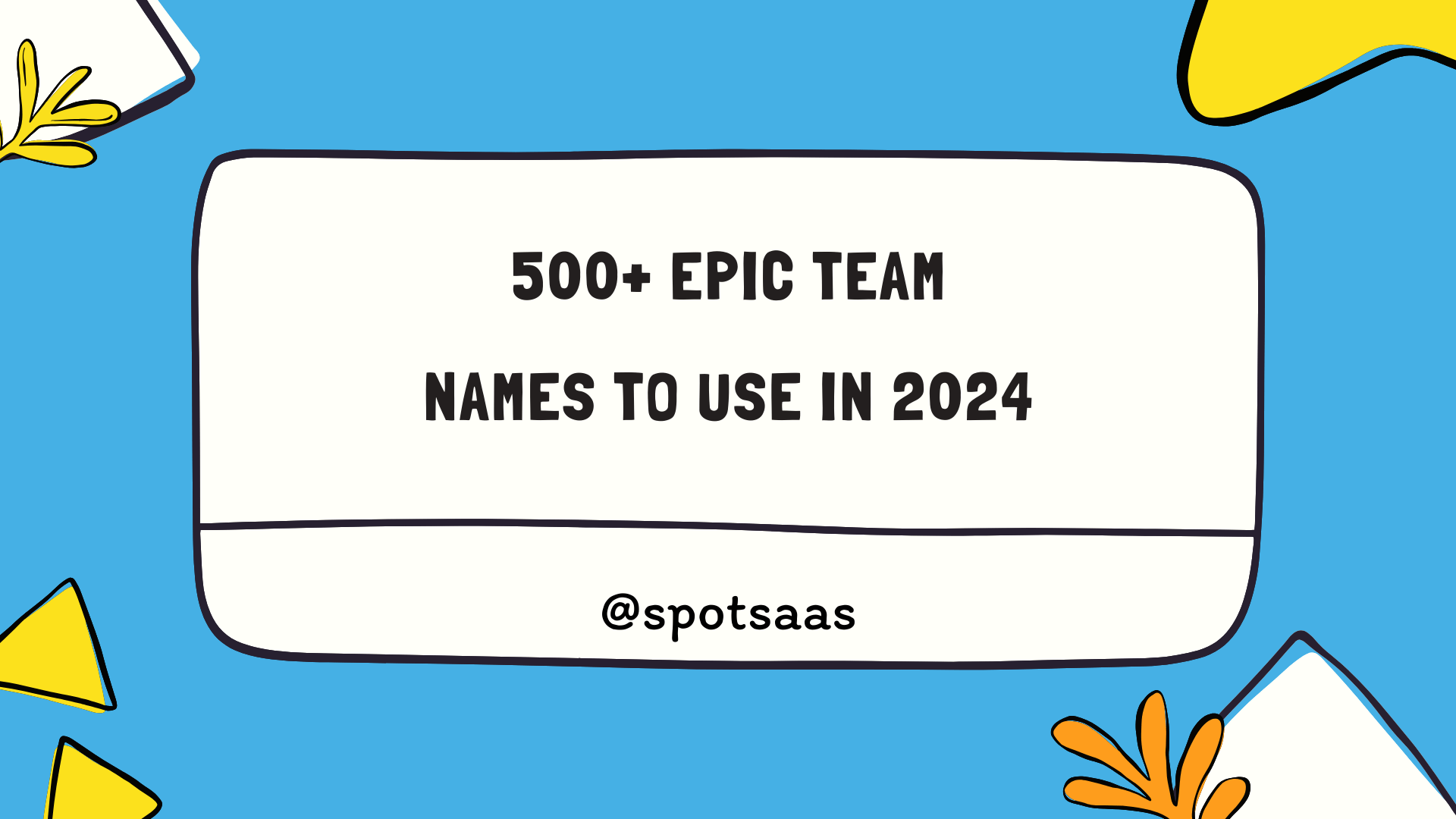
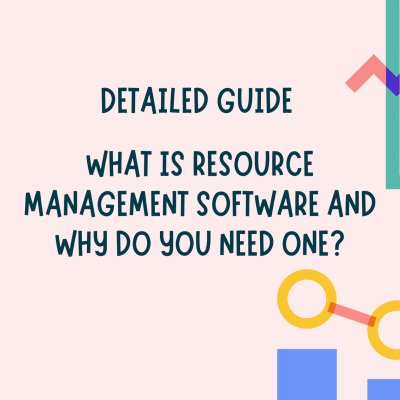


2 Comments
Comments are closed.