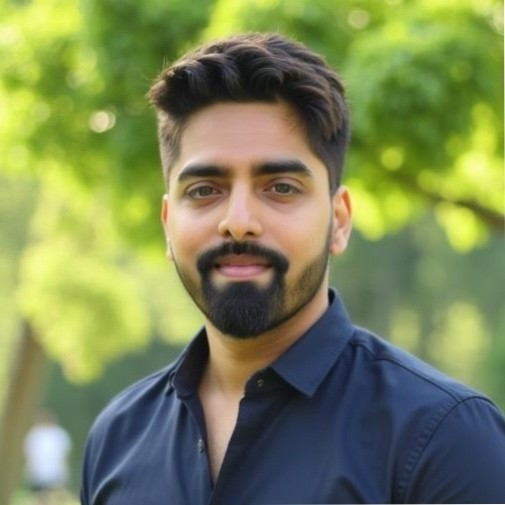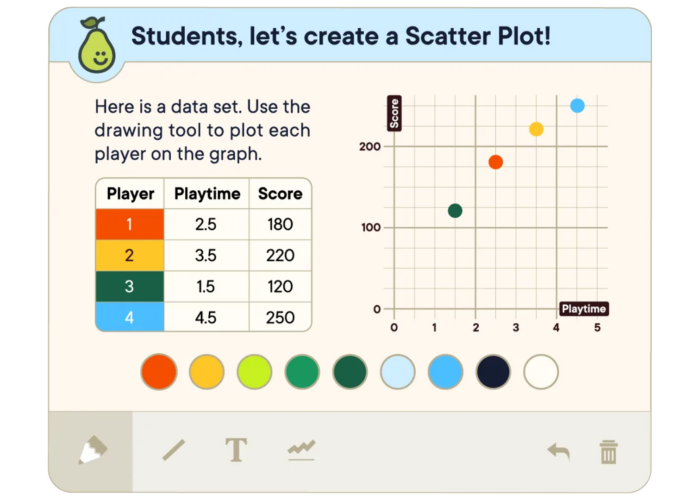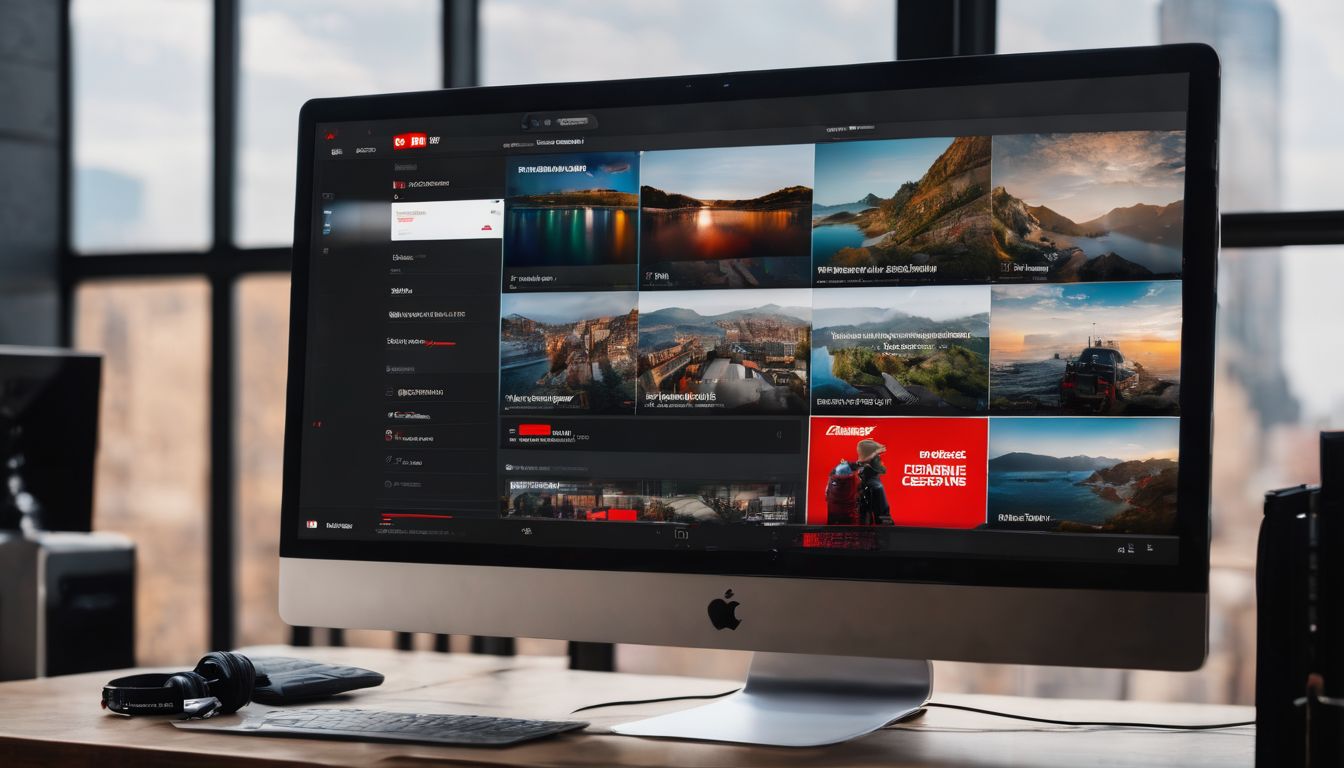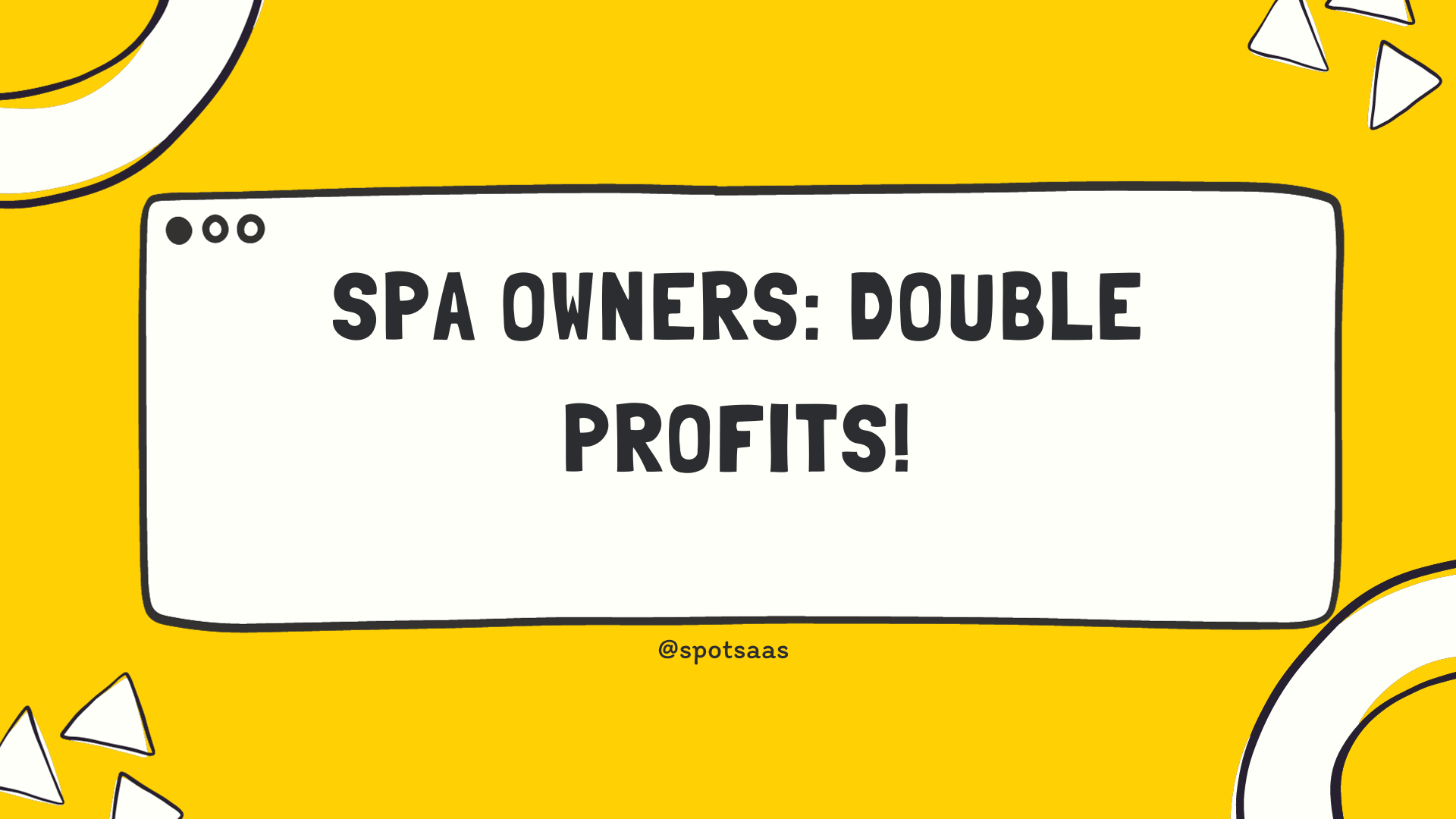Pear Deck transforms traditional lesson plans into interactive presentations that foster active learning and boost student engagement. As a versatile educational technology, it allows teachers to create dynamic slides incorporating formative assessments like quizzes, drawings, and draggable activities.
These features engage students in real-time feedback during lessons, ensuring every voice is heard.
Leveraging Pear Deck’s compatibility with Google Classroom and other platforms makes integrating it into existing learning environments seamless for educators. Its collaboration with leading educational organizations brings a wealth of specialized content directly into the classroom.
With its user-friendly interface, the software empowers teachers to differentiate instruction and cater to diverse student needs while maintaining the focus on pedagogy.
Step-by-Step Guide to Using Pear Deck
Start by creating your Pear Deck account and integrating questions into your slides to engage students. Then, present your Pear Deck to facilitate interactive classroom discussions and gather student responses in real-time.
Creating Your Pear Deck Account
Creating your Pear Deck account is your first step towards interactive presentations that captivate students. You’ll empower their learning experience by encouraging active participation right from their own devices.
- Visit the Pear Deck website and click on the “Teachers, Sign Up Free” button, which brings technology into the classroom with just a few clicks.
- Choose whether you would like to sign up through Google or Microsoft, ensuring seamless integration with your preferred classroom tools.
- Enter your email address and select a strong password to secure your educator profile; security is crucial in today’s digital learning environment.
- Verify your account by clicking on a confirmation link sent to your email, solidifying your commitment to enhancing student engagement.
- Fill out essential information about yourself and your teaching context to personalize the platform for your specific needs and goals.
- Opt-in for Pear Deck’s training resources like help videos or webinars, which are designed to streamline the learning curve for educators.
- Install the Pear Deck add-on or extension if you’re using Google Slides or Microsoft PowerPoint; this allows you to begin integrating questions into slides effortlessly.
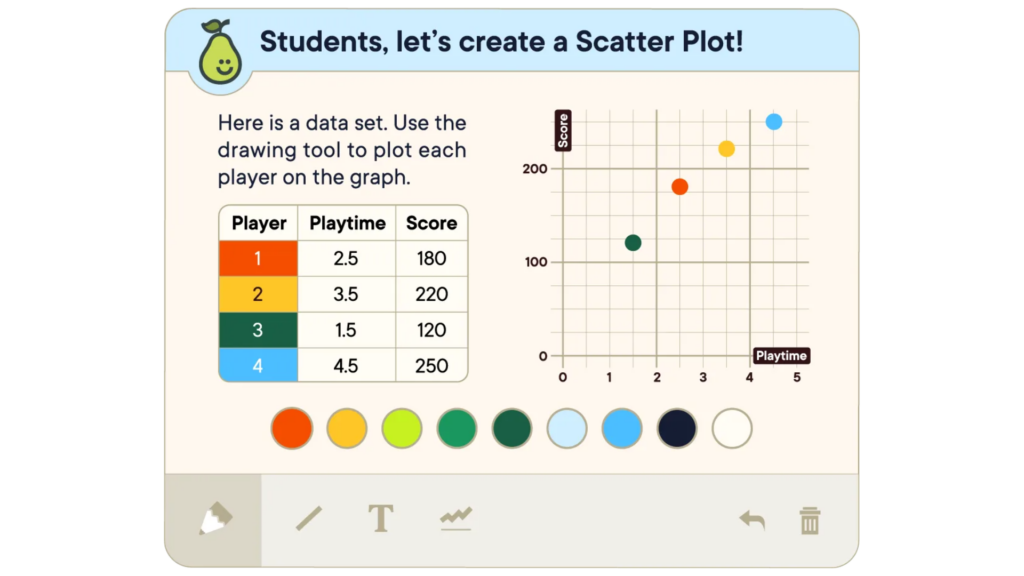
Integrating Questions into Slides
Integrating questions into your slides transforms a standard presentation into an interactive learning experience. Pear Deck’s design allows you to easily add these elements, enhancing engagement and understanding.
- Start with your normal slide deck in Google Slides or PowerPoint.
- Open the Pear Deck sidebar to tap into its interactive features.
- Choose the type of question you want to integrate from the six options Pear Deck offers: draggable, drawing, multiple choice, number, text, or web slide.
- Place a multiple-choice question where you want students to select an answer from given options.
- Insert a text slide for open-ended questions, allowing students to articulate their thoughts.
- Add a draggable question for matching or sorting activities that require students to move objects on the slide.
- Use the drawing tool when you want students to illustrate concepts or highlight areas of an image.
- Implement number slides for math-focused queries or when precise numerical answers are necessary.
- Embed web slides for incorporating external content directly into your presentation.
Presenting a Pear Deck
After integrating questions into your slides, now it’s time to present your Pear Deck and engage your students in an interactive learning experience. Here’s a step-by-step guide to presenting a Pear Deck:
- Open your prepared presentation in Pear Deck and click ‘Start Lesson’ to launch the engaging, interactive slides for your students to see on their devices.
- As you navigate through each slide, encourage students to respond to questions, interact with the content, or provide feedback using the various interactive elements available within Pear Deck.
- Monitor real-time responses from students as they engage with the slides, providing immediate feedback or adjusting the pace of the presentation based on their understanding and participation.
- Utilize features such as draggable elements and drawing tools to encourage creativity and active participation during the presentation.
- Use the ‘Teacher Dashboard’ feature to keep track of student responses and engagement levels throughout the presentation, allowing you to tailor your teaching approach accordingly.
- Incorporate discussion points or collaborative activities within the presentation using its Iinteractive tools to foster a dynamic classroom environment.
Benefits of Using Pear Deck for Classroom Engagement
The platform enables educators to create engaging and interactive presentations, promoting active student participation. Using Pear Deck empowers teachers to individualize instruction and cater to diverse learning needs in the classroom.
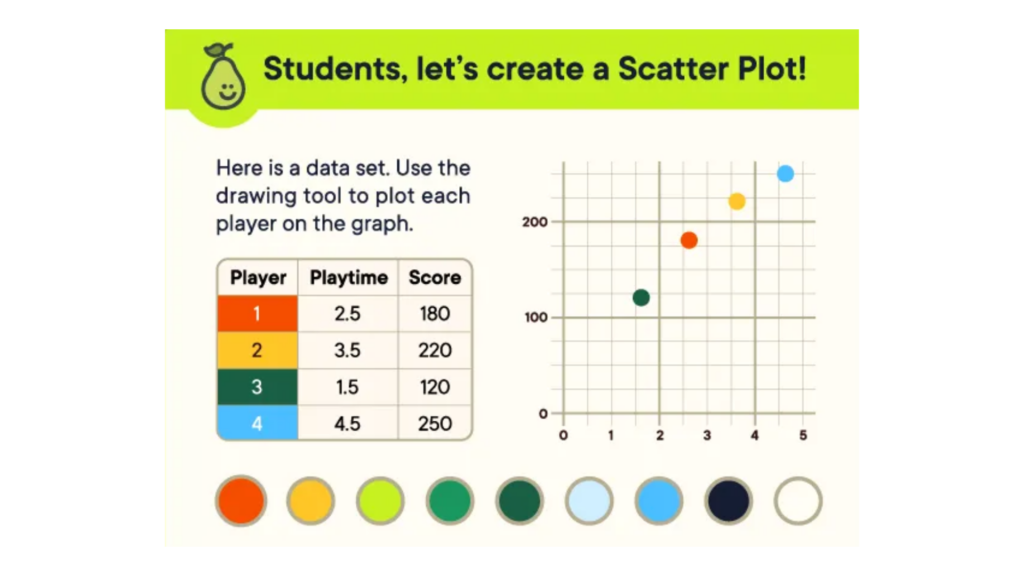
- Enhances Student Engagement: The platform encourages active participation and collaboration, fostering a dynamic learning environment where students can interact with the material.
- Promotes Formative Assessment: The platform allows educators to gauge student understanding in real time, providing valuable insights for adjusting teaching strategies and addressing misconceptions.
- Facilitates Differentiation: With Pear Deck, educators can customize content based on individual student needs, supporting inclusive classrooms by accommodating various learning styles and abilities.
- Increases Equity in Learning: By offering diverse engagement opportunities, Pear Deck promotes equitable access to educational resources for all students, regardless of background or ability level.
- Strengthens Teacher-Student Connection: Using Pear Deck fosters meaningful interactions between teachers and students as they collaborate on shared presentations, enhancing communication and support within the classroom environment.
Conclusion
Enhancing classroom engagement and fostering inclusivity has never been easier, thanks to Pear Deck’s interactive features. With carefully curated ready-to-teach lessons and user-friendly resources, educators can seamlessly integrate questions into their presentations.
By utilizing Pear Deck, teachers can create an inclusive learning environment that caters to diverse learning preferences and backgrounds. Embracing this platform empowers educators to collect valuable data for instruction while promoting educational equity in the classroom.
(Image Credit: Pear Deck)
Frequently Asked Questions
How does Pear Deck transform presentations into interactive experiences?
Pear Deck converts traditional classroom presentations into dynamic and engaging sessions by enabling students to provide real-time feedback and participate in a collaborative learning environment.
What are the first steps to using Pear Deck for my classes?
Begin by integrating Pear Deck with your existing presentation software; follow our step-by-step guide to seamlessly incorporate this tool and start creating interactive slides that will captivate your students.
Can I monitor student engagement during a Pear Deck session?
Absolutely! With Pear Deck, you can keep track of how actively each student participates and tailor your teaching methods in response to their levels of engagement during the lesson.
Is it complicated to set up a collaborative learning session with Pear Deck?
Setting up is straightforward: simply prepare your slides as usual and then employ the features of Pear Deck to turn those slides into an opportunity for every student to contribute from their own device.